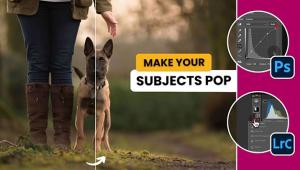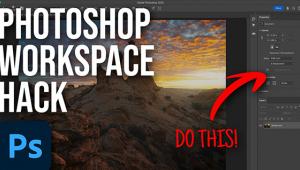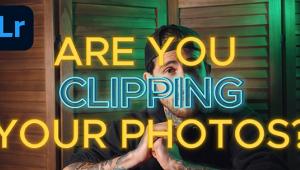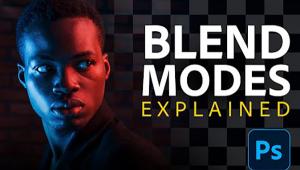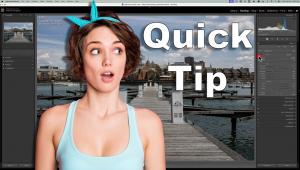How to Easily Cut People Out of Busy Backgrounds in Photoshop (VIDEO)

If you're looking for a good tutorial on how to remove and delete a busy background in an image so you have a clean cut out of the subject, you've come to the right place. In the below video from Anthony Morganti, he explains some easy ways to clip out people from cluttered backgrounds using Photoshop.
"Often when I'm demonstrating how to cut a person out from an image to composite into a different scene, I use an image of a person in front of either a white or gray background because it's really easy to do it that way," Morganti says.
"But often when I do it, someone will message me and say you know that's nice, but can you do a video demonstrating how to do it when it's a more complicated background like somebody's out in the street? And, sure, it's a little more difficult but it's not super super hard, especially nowadays with the new tools that are available in the latest version of the Creative Cloud version of Photoshop."
Watch Morganti's tutorial below where he clearly explains how to easily do these clean background cutouts yourself in Photoshop using any of the selection tools and the powerful new select subject function.
After you watch the video, go visit his YouTube channel for more great Photoshop tutorials. For additional help, we recommend this video from image-editing wizard Unmesh Dinda on why Photoshop's new select-subject tool is a game changer for these kinds of photo clipping tasks.
- Log in or register to post comments