Edit Photos Faster with Photoshop's Actions Panel (VIDEO)
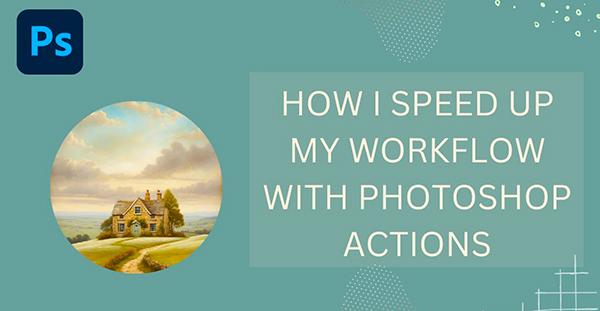
Most photographers would rather be out in the field with a camera up to their eye rather than sitting behind a computer editing their work, and this means a streamlined workflow that delivers great results in a hurry.
In this quick tutorial from the popular Sandra D Imagery YouTube channel you'll learn how one pro uses the Photoshop Actions panel to dramatically accelerate the editing process with no sacrifice in results. Sandra is an Australian photographer with a passion for inspiring others with easy-to-follow post-processing tips and techniques.
In barely minutes you'll how Sandra is able to concentrate on her creative vision by harnessing the power of Photoshop's Actions Panel to automate repetitive tasks—whether she's applying conventional enhancements or working on composites. In other words, "Save time and get more done!"
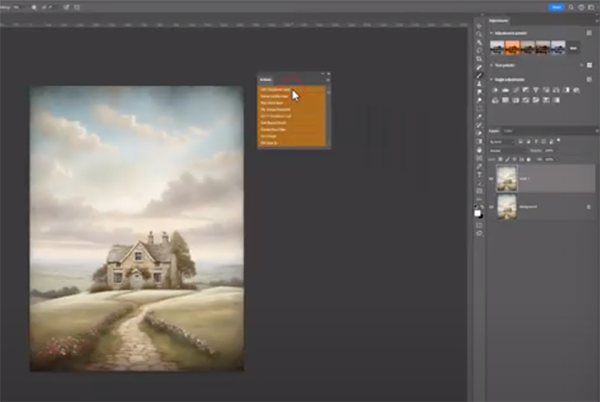
Sandra explains why she prefers Actions to keyboard shortcuts or digging through menus to find the particular tools for the specific task at hand. As she says, "Photoshop Actions speed up my everyday workflow, help me focus on what I want to do, and not worry about finding the appropriate shortcut key."
She pulls up her photo of a beautiful scene with a compelling foreground, interesting building further back, and an attractive sky with some amazing clouds. Her goal is to turn this really nice shot into one that's truly spectacular.
The first thing Sandra always does is to engage in thoughtful "housekeeping" by duplicating a layer. She opens Photoshop's Actions panel and clicks on the "Duplicate Layer" option in a dropdown menu that appears. Now she can continue with her edit which in this instance begins by adjusting Levels.
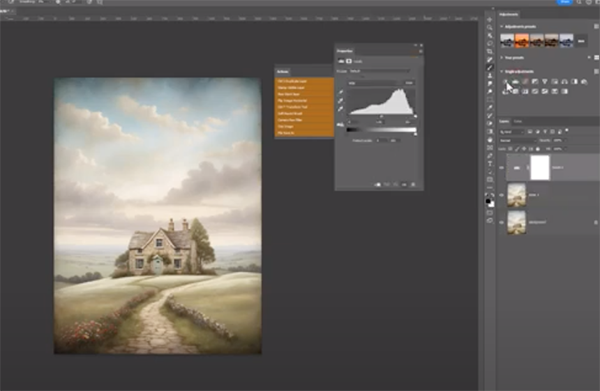
Obviously, you can start with whatever enhancement you want.She then does a bit of "brush work" to add more atmosphere to the sky, and she does so with this recommendation: "Whenever I do brush work it's always done on a non-destructive blank layer; never on a pixelated layer."
Sandra walks you through all the remaining steps for getting the job done. And don't hesitate to rip her off by using this approach in your workflow from now on. Be sure to visit the Sandra D YouTube channel when the lesson concludes and take a look at her other instructional videos that will make your edits more effective and productive in the future.
And don't miss the transformational tutorial we featured with another post-processing expert who demonstrates how to use Photoshop's Dodge and Burn tools to bring dull photographs to life.













































