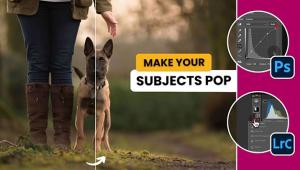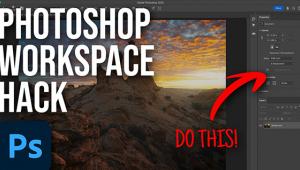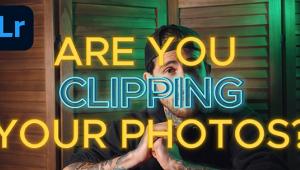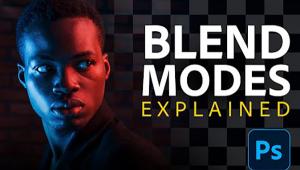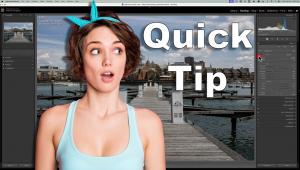BE SAFE: The Easy Way To Back Up Photoshop Actions (VIDEO)
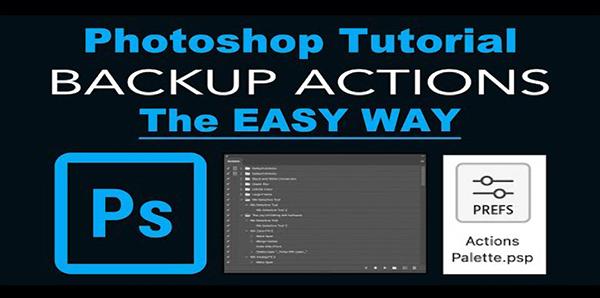
Photoshop Actions are extremely helpful when editing images, whether you’re a novice or an experienced user. As the folks at Adobe explain, “Actions are a user-based series of recorded tasks or commands that you can play back and record on single or multiple files.”
In other words, these timesaving tools are similar to shortcuts or macros because they automate common tasks and achieve consistent results. Unfortunately, many photographers shy away from the important backup process because of a misconception that it’s very complicated to do.
The must-see tutorial below from the Joy Of Editing YouTube channel explains a surprisingly easy and effective method for backing up and reinstalling your actions— and we recommend doing so as soon as possible. Why is this so urgent? Well, if you suffer a crash you may end up holding an empty back.
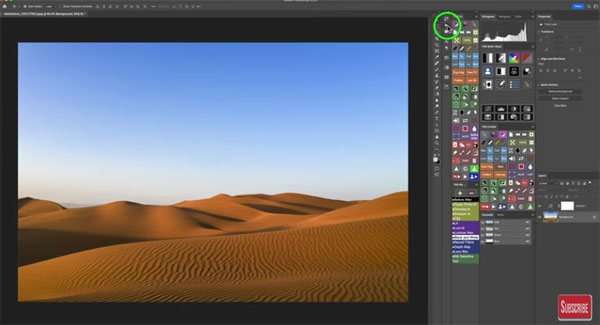
Instructor David Kelly puts it like this: “Saving Photoshop Actions can be a very time-consuming process; not only saving them but reinstalling them.” The good news is that by watching today’s episode you’ll learn how to get the job done in less than a minute after watching the explanatory discussion.
Kelly says he uses this method frequently to streamline and safeguard his workflow. He also notes how easy it is to make custom actions so you can do the same. You’ll learn where these tools reside within Photoshop, how to change the location, and how to make them visible when they unexpectedly fail to appear.
You can even pull your actions into the working area of the photo being edited so they’re literally under your fingertips. In short, it’s easy to customize the workspace so it meets your specific needs.
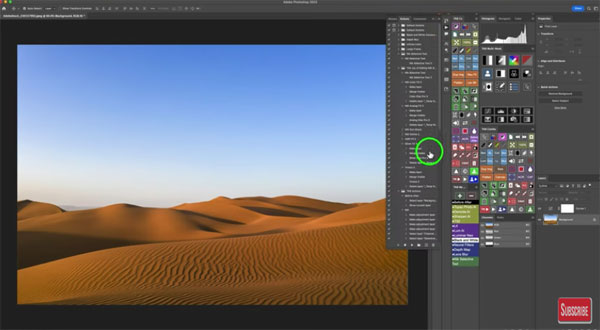
Kelly says, “before I show you the easy way to back up and reinstall Actions, I’ll show you the normal way”—just so you truly understand the power of this method (that we trust you’ll employ frequently from now on). So watch it and do it today before it’s too late
There's much more of interest on Kelly’s popular YouTube channel, so be sure to pay a visit when you have time,
On a somewhat related note, don’t miss the tutorial we posted recently, explaining what another image-editing expert says is “the smartest and easiest way to import photos into Lightroom.”
- Log in or register to post comments