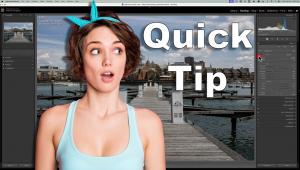Phase One’s Capture One; Raw Workflow PRO And LE
Photographers who soup their own film know about developers. There are those
for sharpness and those for speed, with agitation schedules and dilution ratios
all part of creating a custom negative. Stretching the analogy, as we are wont
to do when translating film to digital terms, today's raw converters are
like custom developers, where you can manipulate image information, before the
image even sees Photoshop or Paint Shop Pro, to your heart's content.
And like developers for film, each person will find the one raw converter that
does the job to fit their needs and way of interpreting the image.
Phase One knows a bit about raw workflow. Known for its digital backs and raw
workflow software, the company has been working with the raw format long before
it became fashionable. They recognized the growing use of raw file format among
all digital photographers and have worked on consistent upgrades as they expanded
their raw coverage, now including most if not all digital SLR cameras as well
as tethered digital backs. (See their website at www.phaseone.com
for a full list of current compatibility. Or you can go to the Instant Links
section of the Shutterbug website, www.shutterbug.com/currentissuelinks/,
to find the exact pages and clickable links for the list.)
There are two current versions available, the PRO ($499) and LE ($99), the former
offering many more features for the working pro than the LE edition plus two
free major upgrades when issued, although LE handles many of the commonly used
conversion tasks as well and should suit most digital SLR user's needs.
To see the differences between the two versions and the full list of PRO capabilities,
go to the Instant Links section of the Shutterbug website as well.
Working on both PC and Mac platforms, Capture One addresses the raw workflow
in true A, B, C fashion, starting with capture and leading to output. Controls
are laid out in a logical fashion that leads you through the process, with many
options to customize profiles and features as well as use instant clicks to
create a certain look or "style," as they dub it. In this version
PC and Mac interfaces are different, but work in a very similar, logical fashion.
It all begins with a "session," which is a type of project-based
organization in which you either download images from a card reader or camera
or import images via copy and paste into the Capture One interface. Sessions
can be worked on immediately or called up later for completion or refinement.
They can also be exported to folders outside the Capture One interface, where
the resultant TIFFs or JPEGs reside, and always stay within the Phase One system
as well. You can also have the software process the image and instantly open
it in Photoshop or your image manipulation software of choice, chosen from the
extensive Preferences menu.
Once a session is created the workflow goes from color to exposure to "focus"
(sharpening and noise reduction) and then to the processing phase. Images can
be worked on individually or in groups, with the group session being handled
by selecting one image as the "mentor" and then selecting others
to which the same conversion controls can be applied. As this is a pro tool,
special attention has been paid to batch processing, which can be applied as
a "quick proof" and/or as a "high quality" final. Along
the way there are a myriad of preferences that can be set to match specific
profiles and color management tasks, as well as IPTC keywording and other file
management attributes.
While there are numerous options within the basic structure of the program,
the best way to illustrate its attributes is to work through a sample raw workflow,
this from a shoot using a Canon EOS 30D digital SLR.
1) To begin I created a session and labeled it. This became my workbook for this group of image files.
 |
2) This general view of the work space shows the color manipulation options. The clickable workflow icons on the upper left bring you from color to exposure to sharpening and noise reduction steps. The toolbar can be configured in any fashion you desire, with customizable sizing and preferences. The thumbnails on the right can be sized as you wish, from small to what Phase One dubs "huge."
 |
3) The exposure controls put every aspect of the image into your hands, with easy slider tools. Here are the exposure contrast, color contrast, and color saturation controls all in one box. Curve and highlight and shadow eyedropper tools complete this most comprehensive set of tools.
 |
4) This detail of the color setup gives you a sense of the myriad of controls the program offers. You can change white balance on the fly, put in a specific ICC profile for the camera or your output needs and tweak color to the nth degree.
 |
- Log in or register to post comments