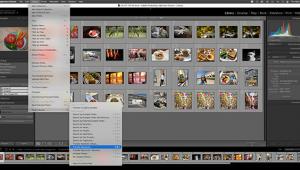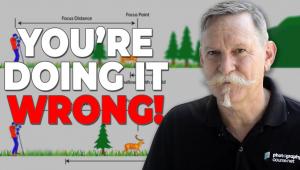this is the latest version of Photoshop and the design was really superb A prolific writer, Rob Sobhani.
ACDSee Pro 5: A New Version Of A Photo Management/Image Enhancement Suite
With each successive release of ACDSee Pro, the photo management suite adds ever-more-powerful features. In this review I hope to help you decide whether or not its features match up with your own workflow, meet your needs, or even improve on existing features to enhance your photographic creations.
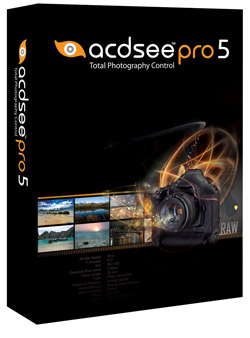
In my own workflow, the new version, ACDSee Pro 5, smoothed over a few rough edges in the editing process and made my management chores a bit less time-consuming. The release is not so groundbreaking that it might make you consider abandoning Adobe Lightroom or Apple Aperture altogether, but there are some pro-level additions that are definitely worth considering. The program never crashed and operated quickly for just about any task on a standard desktop PC. Note I said PC—there is no Mac version available or considered at this point.
The basic mechanics of a photo manager are all here. There’s a Manage mode where you can import, browse, organize, find, and publish photos. Cataloging is a straightforward process: after import, you can quickly assign colors, stamp them with keywords, assign a rating, and group images into folders. Once tagged and grouped, you can then search for images in a large collection—say, by only viewing five-star photos or those from your Cancun trip. You can also view images based on their geolocation on a map.
Selective Dodge
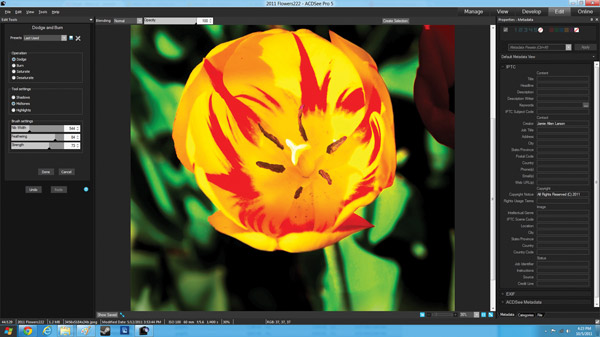
All Photos © Jamie Allen Larson
Before & After
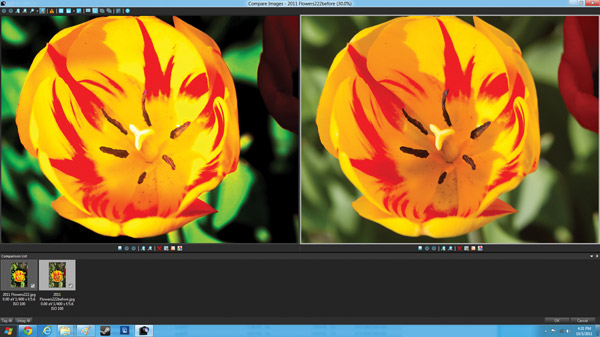
I decided to test out the new color coding features. I started by creating a logical workflow—images that were in process (red), fully edited (green), ready for a client (blue), approved (yellow), or archived (purple). This labeling system proved helpful for quickly identifying the stage at which a few hundred photos were at a time. For example, I was able to quickly go back to a group of flower shots and see which ones were edited and which ones were still in process. You just click the color on the side panel to quickly see the photos in that grouping. This works well because there is a visual cue about this grouping—you don’t even have to read text on the screen.
There’s a View mode where you can inspect images before making any changes. There’s a handy full-screen mode with a magnifying glass you can use for close-up inspection. ACDSee Pro 5 does a good job of getting out of the way when all you want to do is see how photos turned out.
ACDSee Pro already had quite a few helpful features for tagging and sorting images, including one of the most intuitive side panel systems for adding or editing metadata I’ve seen. I’ve always been impressed at how simple the process works in the program where you can select a photo and see details about which camera was used, the settings and lens for that shot, and even the GPS data. You can quickly apply tags like rating and color code to multiple images using key commands like CTRL + Shift. One major point to make about the Manage mode, though: this release focused on improving some editing tasks, so other than the color labels, there are not that many new management features.
Orton Effect

Lomo Effect

Color Tags
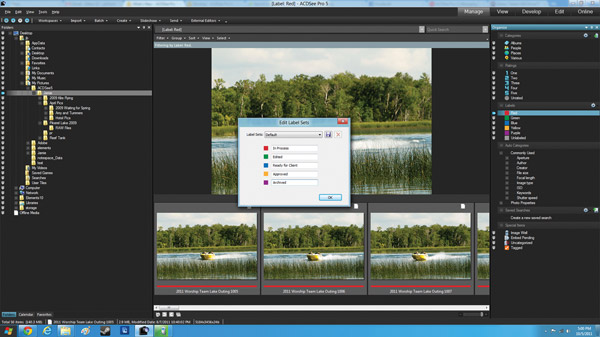
ACDSee Pro 5 also adds a new way to remove EXIF and IPTC data from images with one click. This feature is intended for those who need to export images to a client and don’t want the client to see which camera was used, the geolocation, or the settings.
Another new feature has to do with faster and more robust batch exports. Once you have tagged images and grouped them in folders, you can then create a batch export that sends images to a specific folder. You can also select which color space to use (such as RGB), file form (such as BMP or JPEG), and even select the image dimensions for the shots—say, medium-sized previews. The exporting tools worked fast on hundreds of images, bringing some much needed sanity to my workflow when my goal was to quickly take a series of shots from a trip or photo shoot and export them to one of my editors.
Overall, the management modes worked smoothly—the labeling system made my workflow faster when importing even thousands of images, and I had no crashes or slowdowns.
Develop Mode
Most of the improvements to ACDSee Pro 5 are in the Develop mode. I ended up thinking that ACD Systems had taken a long look at Lightroom and Aperture and decided to add features that those programs either left out entirely or needed to improve. That’s why most of these new features work better than the competition, even though I still think both Lightroom and Aperture are overall better programs.
As you might expect, ACDSee Pro is a nondestructive editor for Raw files. The minute you make a change, the program automatically maintains the original file. One of the strengths of the program has to do with lighting corrections. Many of the features for changing contrast and bumping up the brightness level (without washing out the image) are actually patented, and they worked quite well for my series of flower shots, either reducing glare in the background, making reds and yellows pop on the screen in a more vivid fashion, or turning a slightly overexposed image into something usable. As with the previous release, you can click and hold on an image, then drag up or down to change a setting. This keeps your focus attuned to the image itself rather than on the tool setting.
The proof of any photo manager comes when you start editing photos in a real-world setting. My view is that even if the tagging and sorting features work exceptionally well in a photo manager, if the photo-editing features are weak or I have to use a separate program like Adobe Photoshop to adjust lighting and tone, then I’ll probably not use that photo manager in my daily routine.
Split Toning

Sharpen Mask
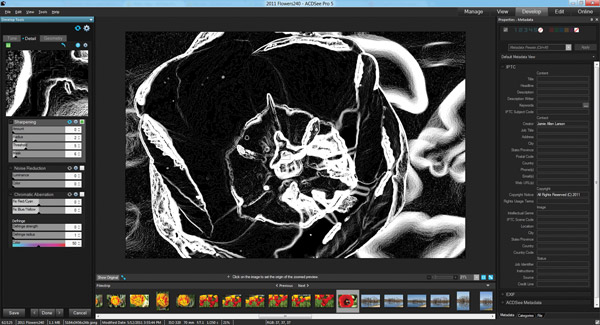
First, I tested the new Split Toning feature. This slightly artistic technique takes a photo and splits the highlights and shadows into two different shades. In a red flower, for example, I quickly selected a red tone that split evenly across the image. The good news is that this feature does not make a photo look unrealistic or computerized; rather, images look natural but with a new visual flare.
Next, I tried the Orton effect on a wide-angle shot of flowers. Once again, the controls are intuitive and the effect—which looks like a glossy haze—produced a stunningly fresh image. I’ve tested the Orton effect in several other photo-editing programs, as well as the plug-ins for Photoshop, and ACDSee Pro 5 equals or surpasses those options. The hazy effect is not overdone or unrealistic. Similarly, the Lomo effect, which simulates the Lomo LC-A camera lens and gives images a distinctly dim saturation, worked extremely well on the same flower image, adding a darkened halo to my flower photo.
I also tried the new Selective Dodge and Burn feature. This option is designed to help you select a portion of an image and then increase saturation, lighten up some shadows, add some vibrancy, or otherwise deal with the tones in one part of an image. Most photo-editing apps offer a dodge and burn feature; not every program actually applies the new settings accurately to images. In my case, I used several flower images where I wanted the foreground flower to pop on the screen. ACDSee Pro 5 worked extremely well and I was satisfied with how the altered images looked. There’s also a way to see the before and after for a Selective Dodge and Burn by previewing the two images on screen.
I loved the new Sharpen Mask feature. Once again, most photo-editing tools provide masking features that show you the tonal variations in an image, usually something that looks like an exoskeleton. You can then see where the highlights and shadows are in a photo and make adjustments. In a flower shot, the Sharpen Mask feature showed me the flower tips along with the flower carpels and stamens (e.g., the center portion inside the flower surrounded by petals). In this view, I was able to adjust some subtle tone and brightness settings based on how the mask showed the darkest and lightest colors.
Conclusion
ACDSee Pro 5 has improved several of the editing features. I like the new batch export options, which helped me on several articles where I needed to quickly prep images for publication. The Orton and Lomo effects worked quite well on my flower photos.
One complaint I’ve had with ACDSee Pro is that while the interface itself is functional and everything is at my fingertips, I prefer the more artistic interface of Adobe Lightroom—that program offers many of the same features for organizing and editing photos, but the program itself has a visual flare that’s more fun to use. Aperture also recently added some intelligent features for finding places and people automatically, and added some workflow improvements as well. While ACDSee Pro 5 is a powerful program and a worthwhile upgrade, I’m not ready to say it beats out Lightroom or Aperture. And with it being PC only, Mac users are left out of the fun.
For more information, contact ACD Systems at: www.acdsee.com.
Tech Specs & Info
Note: This software is PC only; no Mac version has been announced.
System Specs:
• Intel Pentium III/AMD Athlon processor or equivalent (Intel Pentium 4/AMD Athlon XP or equivalent recommended)
• 512MB RAM (1GB RAM recommended)
• 250MB free hard drive space (1GB recommended)
• High Color display adapter at 1024x768 resolution (1280x1024 recommended)
• CD/DVD Burner—for creating CDs and DVDs
Price: $239.99
Trial Version: www.acdsee.com
- Log in or register to post comments


This is really Nice Blog, Best information and best Articles and nice Photoshop design.timeandgems.com

Interesting post and thanks for sharing. Some things in here I have not thought about before.timeandgems

Pretty cool post. It’s really very nice and useful post.Thanks for sharing this with us!men fashion