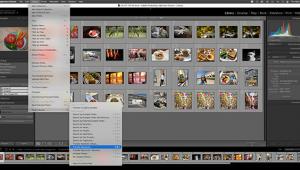Sharpen Images Without Adding Digital Artifacts: Topaz Labs Sharpen AI 10-Point Review

Topaz Labs claims that Sharpen AI is the first sharpening tool that can tell the difference between real detail and noise. Breakthrough or bull hooey? And why is this important to you?
Topaz Labs publishes Topaz Studio 2, a widely-used and very affordable standalone image editor. Topaz is highly acclaimed for their library of digital image and video enhancement tools. In addition to sharpening and noise reduction plug-ins, Topaz Labs even offers software that uses machine-learning to convert JPEGs to high-quality Raw files for better editing.
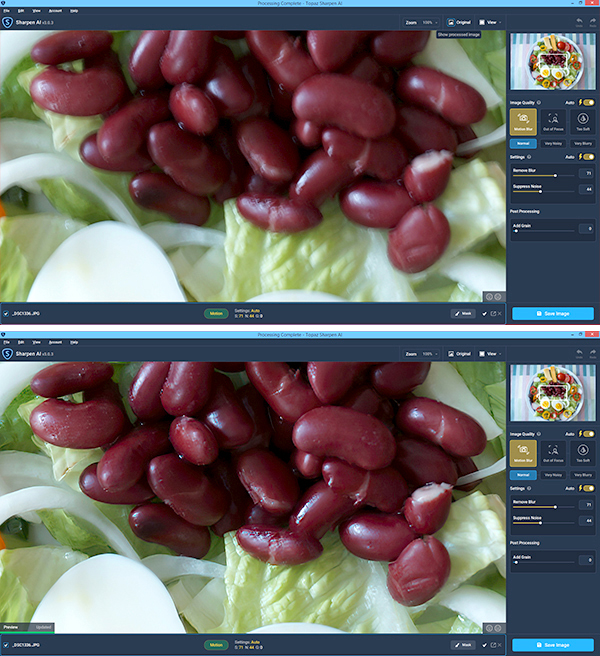
1. What Does Topaz Sharpen AI Do?
Topaz Sharpen AI uses Artificial Intelligence to remove unsharpness from digital images without introducing artifacts or unnatural side effects. Sharpen AI applies a new and unique solution to the problem of fuzzy pictures.
2. Why Do I Need Topaz Sharpen AI?
Most sharpening software tools improve apparent sharpness by brightening the edges of objects in an image. This mitigates the unsharp appearance but doesn’t truly sharpen the image in the strictest sense of the word.
Topaz Sharpen AI, on the other hand, sharpens by targeting and reversing three specific types of blur to create much more natural results without introducing noise or digital artifacts.
Motion Blur model reduces the softness caused by a camera or subject movement. Note that camera/lens image stabilization reduces the negative effects of camera shake but cannot correct for subject movement. Topaz Sharpen AI can.
The Focus model reduces lens blur caused by missed focus. It doesn’t always work (understandably) but it can save many images that are otherwise useless.
The Softness model works best to give already-good images a little extra sharpness without diminishing other elements of high quality. Topaz Labs recommends it should be used instead of traditional sharpening on finely detailed features like eyes, feathers, leaves, and stars.
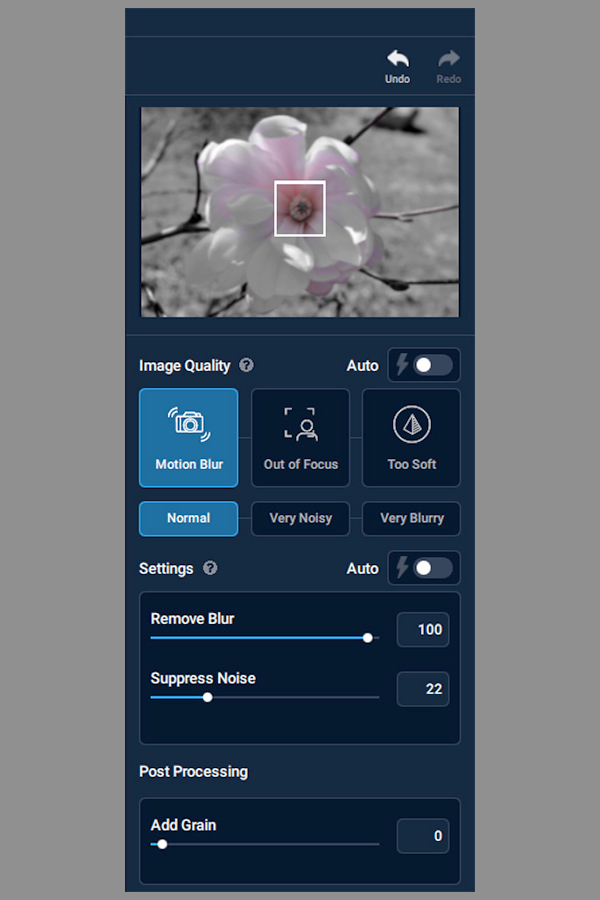
3. Is Topaz Sharpen AI Easy To Use?
As a plug-in, simply access it in the normal manner (i.e., select it from the Filters dropdown menu). That’s as simple as it gets. It’s also extremely easy to use as a standalone application.
Sharpen AI delivers spot-on results in Automatic mode, or you can set the parameters manually. Adjustments are made via sliders and several before/after and side-by-side viewing options are available.
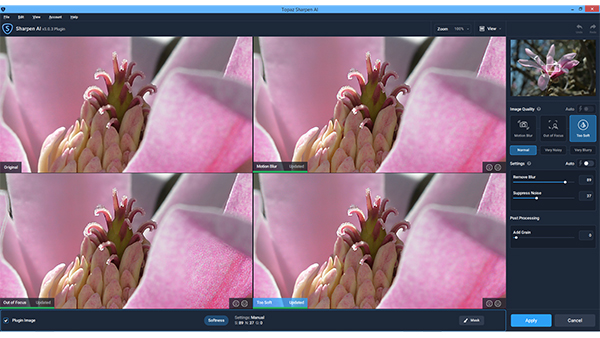
4. Performance
Very impressive. To avoid using a cliché I won’t say that the results were an eye opener, but I truly was surprised by the improvements made to almost every test image. In fact, I found the performance so amazing that I plan to evaluate Topaz Studio 2 soon, just to see what else I’ve been missing. If you don’t know, Topaz Studio is dedicated 100% to creative photo post-processing and is additionally attractive because it costs just $99.
5. Drawbacks & Downsides
On my Windows PC, which is a rather robust computer with 32GB of RAM but a medium speed CPU, Topaz Labs Sharpen AI ran relatively slow. If you are accustomed to Adobe’s Unsharp Mask making very fast adjustments, the speed of Sharpen AI might not satisfy immediately. But in its defense, there are thousands of calculations happening; precision takes time. When you see the results—and witness the difference compared to conventional sharpening methods—you’ll change your tune.
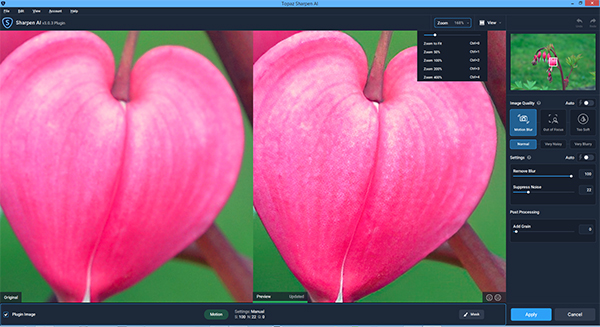
6. What Platforms, Formats, Etc. Are Compatible?
Topaz Sharpen AI from Topaz Labs can be used as a Photoshop-compatible plug-in or standalone program. It functions under the following Operating Systems: Windows 7, 8, 10 (64-bit only); macOS version 10.13 (High Sierra) and above (for macOS 10.12 Sierra, use Sharpen AI v2.1.8). Apple Silicon/M1 processors are supported in version 3.0.0 of Sharpen AI (and higher).
Supported files types include JPEG, PNG and TIFF. Many Raw formats, such as DNG and camera-specific files (NEF, ARW and ORF) are compatible; however, Topaz Labs uses third-party libraries in their software to display Raw images. Consequently, occasionally some Raw files from certain camera types appear incorrectly. They recommend converting the images to TIFF format if a conflict occurs.
Sharpen AI supports all major RBG color profiles, but it does not support CMYK at this time.
7. How Do I Get Topaz Sharpen AI?
Download directly from Topaz Labs.
8. How Much Does Topaz Sharpen AI Cost?
Lifetime license is $79.99. Consider adding DeNoise AI and Gigapixel AI to your purchase of Sharpen AI. Image Quality Bundle is $149.99 total. Compared to buying individually, the bundle is discounted $90.
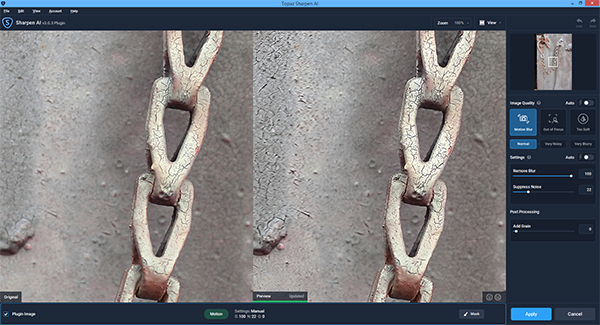
9. Can I Try Topaz Sharpen AI First?
Yes. Here’s the link.
10. Before/After Examples
The monochrome examples below are 600-pixel crops from the 100% magnification of a single image that was shot with an infrared-converted Fujifilm X-Pro1 camera and then processed as black & white. The default sharpening is so dramatic that I felt compelled to include it in this review.
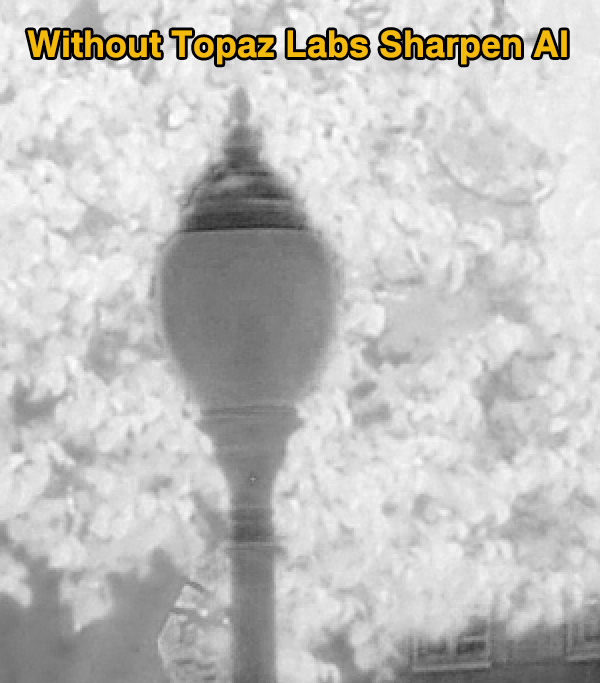

Conclusion
Topaz Labs Sharpen AI ain’t the fastest rooster in the henhouse, but man does it ever get the job done.
Frankly, I thought that minor digital artifacts were the inescapable price we must pay to sharpen images. Wrong. Topaz Labs Sharpen AI sharpens images without adding bad stuff. I can’t explain it more simply than that.
—Jon Sienkiewicz