Output Options; Get Great Image Quality On The Web
Where It All Begins
Before doing anything, create and use a copy of the original image. I never
work on the original version since different step s are involved depending on
how the image will be used.
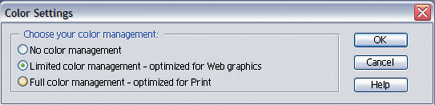 |
|
|
Last month I covered color management,
and why that was an important step in the digital workflow. By having your monitor
calibrated, you have a good starting point and an accurate representation of
what your image looks like. Sadly, if you've calibrated your monitor,
you'll be in the very small minority of web viewers, most of whom have
never heard of color management, and could care less--they just want to
see the images look right. This is where the sRGB color space comes into play.
The default color mode for most digital cameras (in fact, for many compact cameras,
the only option) is sRGB. This was created to have a basic common ground for
Windows computers to display graphics and matches the typical computer display.
While sRGB doesn't display as many colors as other spaces, like Adobe
RGB or ColorMatch RGB, for on-screen use it's the best choice and the
one that will present your images in their best light, regardless of the viewer's
setup.
It might seem then that sRGB is the perfect answer. While a good all-around
solution, sRGB is optimized for screen and not for print. If your camera and
your imaging software support it, I recommend using Adobe RGB for all your editing
and then saving a web version of the image with sRGB. If you shoot JPEG with
your camera, by all means leave everything set for sRGB and fire away.
The Mystery Of Resolution
One of the more confusing terms in digital imaging is resolution. Different
devices, such as monitors and printers, have their own definition of resolution,
and I'll be covering print resolution in a future article. Display resolution
is normally 96dpi (dots per inch) on Windows, while the Macintosh standard was
72dpi for years. Newer LCD displays are raising the dpi constantly, so 96 and
72 aren't the only choices. The other common reference to resolution is
screen resolution, or pixel dimensions, which refer to how many pixels are displayed
on the screen. Common setups are 800x600 and 1024x768. The only number we need
to worry about for web use is the second pixel dimensions. Changing the dpi
of the image has no effect on the dimensions or size of the image on screen,
or the file size, as shown in the two images above.
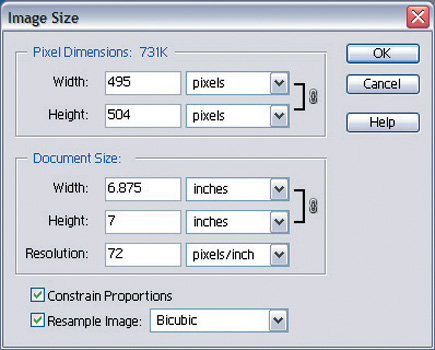 |
|
|
|
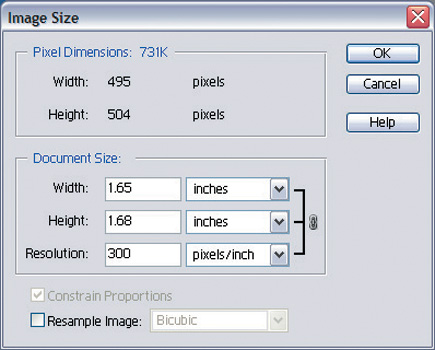 |
To size images for e-mail or the web, I suggest keeping the image size to 800x600 or smaller. The main reasons for this are speed of display, and file size. A secondary concern, especially with images posted on a website is protection--bigger images are more attractive to someone wanting to use it for other purposes. Most image-editing applications have a re-size feature. In Photoshop Elements, it's Image>Resize>Image Size. Leave the Constrain Proportions box checked and enter the critical dimension--either Width or Height. Be sure the Resample Image check box is not checked--all you want to set are the dimensions.
















































