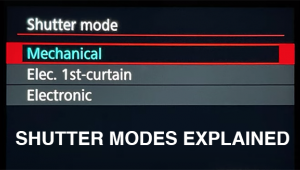How to Fix Flat, Boring Landscape Photos by Adding Artificial Light in Photoshop (VIDEO)

When reviewing images on the computer, many of us immediately relegate images with boring flat light to the trash. But if you resist the temptation and employ a simple editing technique, you can rehabilitate dull images and turn them into something special.
In the episode below from Phlog Photography you’ll learn how to work some quick magic by adding artificial light rays in Photoshop, create the impression of warm morning illumination, and really pump up the image.
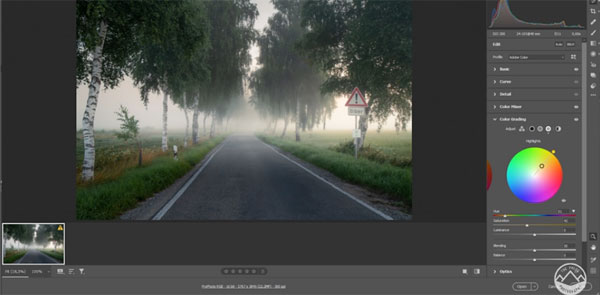
Instructor Christian Mohrle does all that, as well as well as adding an eye-catching sun star to further enhance his image. The technique kicks off with simple basic adjustments to the overall shot, including adjusting white balance for more warmth, increasing whites to brighten up the photo, boosting vibrance for richer colors, and dropping clarity for a softer look.
The next step involves a few selective local adjustments to refine different portions of the scene. Mohrle uses a linear gradient to darken highlights in the top of the image, while somewhat reducing contrast. Another linear gradient is added to the foreground to bring down the exposure, and radial gradients are employed to introduce light on the right side of the shot, increase blacks, and reduce dehaze.
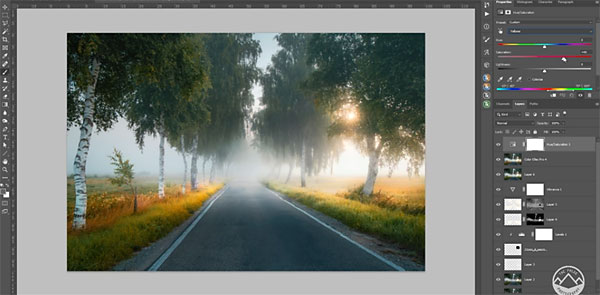
All that’s left is some quick and simple color grading and the addition of a sun star overlay to make it appear as though the sun is shining through the trees. Take a look at the before and after images and say wow!
You can find more quick editing tips on Mohrle's YouTube channel and in another tutorial we posted, explaining how to "revolutionize" your editing workflow for outdoor images with a great look.