Digital Help
Q&A For Digital Photography
Digital Help is designed to aid you in getting the most from your digital photography, printing, scanning, and image creation. Each month, David Brooks provides solutions to problems you might encounter with matters such as color calibration and management, digital printer and scanner settings, and working with digital photographic images with many different kinds of cameras and software. All questions sent to him will be answered with the most appropriate information he can access and provide. However, not all questions and answers will appear in this department. Readers can send questions to David Brooks addressed to Shutterbug magazine, through the Shutterbug website (www.shutterbug.com), directly via e-mail to: editorial@shutterbug.com or goofotografx@gmail.com or by US Mail to: David Brooks, PO Box 2830, Lompoc, CA 93438.
Full-Frame D-SLR Raw Resolution
Q. I’m kinda excited about the new Canon EOS 5D Mark II with 21 megapixels. I haven’t made the switch to a digital camera yet; I’m still using film and film scanners. I need to have fairly large file sizes to submit to publishers. I save my printable files as 8-bit TIFF files and even though once I get a digital camera I’ll be taking pictures in Raw mode, I will want to save a copy as an 8-bit TIFF as well. Is there a way to tell what size of 8-bit TIFF files I will be able to get from a 21-megapixel sensor?
Randy Bradley
via e-mail
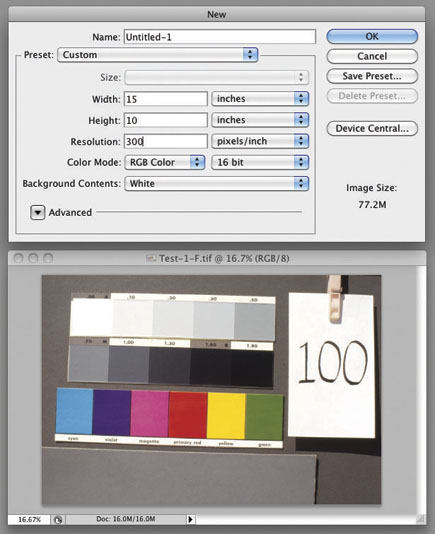 |
A. Pixel size and Raw file size are consistent.
Raw D-SLR full-frame sensor capture and Raw file output varies between makes and models of camera, but is greater than 8-bit depth and can be 10-, 12-, or 14-bit depth, so to capture all of the information through conversion, the TIFF output file depth should be 16-bits. Capturing the full bit depth is essential if you want to increase the image size appreciably, which is usually very successful. Once you have archived all of the information in a Raw capture, and enlarged it, you can output a file at 8-bits for a publisher.
The Canon EOS 5D Mark II produces a 14-bit Raw image of 25.8MB (5616x3744 pixels), which opens in Photoshop at 60.2MB at 8-bits, and about 120MB at 16-bits. Actual saved file sizes are often a bit larger because the file header and footer data have to be added.
Corel’s Paint Shop Pro And Abobe’s Elements 8
Q. I’m curious as to how Elements 8 could be better than Paint Shop Pro. When and where will your report be published on Elements 8? I read Photoshop tutorials and can seldom find a way to do the same thing with Paint Shop Pro. I read a quickie article in Popular Photography and they seemed to think that the new Elements isn’t geared as much for photographers as for scrapbook moms. I don’t need to tell you, you’re my main source of advice on photography, but Paint Shop Pro has a full feature set for adjusting photographs as far as I can tell. I used Elements until Version 5 and when I bought Paint Shop Pro on a lark I just quit using Elements altogether. I’m a big fan of Paint Shop Pro and recommend it to everyone who’ll listen to me.
Mike LeMasters
via e-mail
A. The report on Adobe’s Photoshop Elements 8 is scheduled for the March issue, which will be on newsstands in February. In the meantime, there is a lot of info, all favorable of course, at: www.adobe.com/products/photoshopelwin/.
It is on the surface geared for snapshooters, but it has three layers and the manual edit is very close to the full Photoshop in tools and processes, although 16-bit and CMYK are not fully supported. When I reported on Paint Shop Pro Photo X2, I found the HDR capability very easy, but the results are not very refined; in other words, it works, but rather crudely.
I have all of the Adobe applications to work with and for most readers I recommend Elements even over Lightroom, as the results in most instances are as good as they would be doing the same thing in full Photoshop CS.
Scanners New And Old
Q. You seemed very enthusiastic about the Minolta DiMAGE Scan Elite 5400 II when you reviewed it, but you also seemed to like the Plustek. Discounting the fact that the Minolta is no longer being manufactured, I am still wondering if the “old technology” may have been better than the new. If you were to choose between the Minolta 5400 and the Plustek, which would you prefer for quality of scan? I do realize that the Minolta may have slide-feeding features that are better.
Peter Shkabara
via e-mail
A. The Minolta DiMAGE Scan Elite 5400 II was a more sophisticated scanner with power-driven scan placement, autofocusing, as well as Digital ICE, but those features also have been weaknesses and the scanner is prone to having film carrier advance mechanism problems. In other words, the simpler, all manual setup of the Plustek OpticFilm 7500i is less likely to cause breakdowns in operation and is far more reliable at a lower initial cost.
On the other end, the CCD scan sensor of the Minolta was just 5400ppi (pixels per inch) resolution and the Plustek OpticFilm 7500i is 7200ppi. That makes more difference to image scan quality than all the convenience goodies in the Minolta. I get better quality scans with the Plustek mostly, and the exceptions are only films that have acquired a lot of curvature due to curvature from age. So I have to remount those slides in optical glass mounts to keep the film image flat for a sharp scan across the entire image area.
When the 7500i was released I purchased one, and have done a how-to article with it, but not a review—however, I recommend it regularly in my column. It is the best 35mm scanning for the money period, no exceptions.
Keeping Up With Upgrades
Q. I recently read in a forum that Epson knows there is a problem with the Stylus Photo R1800 and Apple but does not have plans to update this driver for Leopard. That is the kind of support you like to hear about. Any thoughts?
Dick DeAngelis
via e-mail
A. I run the small Stylus Photo R800 that is very similar to the R1800 (same ink set), and just upgraded to Apple’s 10.6 Snow Leopard. And, Epson has a download for 10.6 Snow Leopard with a driver that works fine. So check their driver support website and see if the R1800 also has the new driver.
Setting Up A 24” iMac For Color-Matched Printing
Q. Thank you for all the info you have provided on the color matching/brightness matching issue. For me, it’s related to my 24’’ iMac glossy screen.
In your opinion, should photographers set up two color profiles—one for web and one for print—and shuffle between the two? I’m using Shades with my Spyder, and am having 80 percent success but it’s not dependable and I feel I’m working blind (no pun intended). I’m also paying money to get prints done at WHCC.
Thanks to you, I’m going to buy ColorEyes Display Pro and use it with my Spyder to lower the luminance. Would you go to an average luminance (e.g., 120) and then use Shades to adjust, or would you create two separate profiles and go back and forth?
Jovan
via e-mail
A. The reason that the computer LCD display must match paper white is that when you color correct and edit an image, you do so on the basis of its perceptual appearance on screen. So the brightness adjustment on screen is recorded as image file information defining brightness. When the file is then transferred to the printer driver, how dark or how light the print is rendered depends on the information defining image brightness in the image file—it is completely independent of color management.
So, to get print density correct in terms of the density of the output depends entirely on how light or dark the image was adjusted relative to its screen appearance, plus how it is set as a brightness value in the image file. If the LCD display screen is too bright, then the image file setting will be too dark for a print and the result is “prints too dark.”
In addition, if the screen brightness does not match paper white (usually between 80.0 and 90.0 CD/m2), then calibration and profiling for printing is incorrect as the color values cannot be exactly matched when the luminance range of the display and paper are different. In other words, there’s no point in calibrating and profiling a display that does not match paper white in its luminance range.
Laptops For Editing Digital Photographs?
Q. You may well have had a question like this before, but I need guidance on a replacement laptop that is good at Photoshop (probably CS3/4). I understand a 1066MHz FSB is recommended—is there notable difference with an 800MHz FSB, given that other attributes are the same? I am considering a processor with 2.1-2.6 speed, 4GB RAM, 320-500GB hard drive. What do you recommend generically and specifically (trade name/models) in a range not to exceed $1000? Cheaper is better but not at the sacrifice of processing and viewing.
Bruce Hecker
via e-mail
A. I have a few photographer friends who do use laptops, but in combination with a desktop, and I am afraid all of them use Apple’s MacBooks. Personally, I have never owned or used a laptop myself.
I would suggest if you are in or near a large city to visit an Apple store, but for the budget amount you mentioned, I doubt you could afford one of the better Apple MacBooks. From what I understand, many if not most inexpensive laptops don’t even display full 8-bit color on screen, which is very limiting if you want to do serious digital photo computing. As I said, I am not expert in this field.
New Nikon Scanners Still In The Marketplace
Q. You made a comment in the December 2009 issue of Shutterbug about Nikon scanners being discontinued. Were you referring to the 35mm scanner or both it and the medium format model? Has this been announced (Nikon’s website still shows both models)?
Peter Mellis
via e-mail
A. Nikon U.S.A. has not made any announcement on the issue of their scanners. What came to me was quite a while ago when some Nikon scanner users needed to get a software upgrade so it would work with a current new operating system. Nikon was apparently not upgrading the software to remain current. Nikon U.S.A. is supporting sales of new Nikon scanners that are still in stock in the marketplace with their dealers. And it has been a while since any new upgraded Nikon scanner models have been announced or released. In other words, the new Nikon scanners that are available are the same scanners as those from a few years ago.
I am afraid people have to come to whatever conclusion the secondhand information on the subject offers. If Nikon’s dealers and sellers have stock, Nikon does not want to pull the rug out from under them. But, it seems to me to be pretty clear Nikon is not doing anything to assure their scanners will be going into the future when other makers like Epson and Plustek are developing new and better products, and Nikon has not kept up.
Scanning Mounted 6x6cm (120) Transparencies
Q. I have a large inventory of 21⁄4x21⁄4 mounted transparencies to scan. Can I use my Epson Perfection V700 Photo scanner, and if so, does Epson make a slide holder for this format? I received a 21⁄4x21⁄4 film holder with the scanner (when purchased), but there is no 21⁄4x21⁄4 holder for mounted transparencies. And I’d rather not remove the transparencies from the cardboard mounts. Any suggestions or recommendations?
Chuck Dell
via e-mail
A. If the 21⁄4 slides are NOT mounted between sheets of glass, I see no reason not to be able to scan them with the Epson Perfection V700 Photo scanner. But you will need to maybe use the 4x5 film holder to frame and position them, and you might want to use a black cardboard “L” shape to block the light around the slide for scanning. You should also check the distance between the film and the glass platen of the scanner; you might need to use an insert to raise the slide if the film is too close to the scanner glass.


































