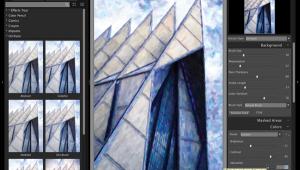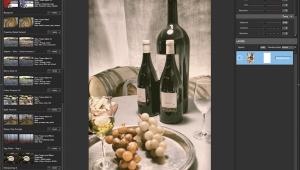In The Digital Darkroom: Dusting Off Some Imaging Tools For Fall
October is my favorite time of year: not only is it Mary’s birthday month, but the mornings are brisk and the aspens are turning gold. Winter is around the corner, so there’s still time to get outside and make photographs before the snow gets too deep and the temperatures get too chilly for my old bones. Shutterbug’s editorial offices are in Florida and sometimes when it’s cold and snowy I envy those lucky sun worshippers, and yet I still love October in Colorado. The crisp air gets me anxious to make new images and to capture infrared photographs before the leaves are gone with the wind. Just remember, as always, to have fun with your photography no matter what the weather is like.

As Good As Photoshop?
A week does not go by that I don’t receive an e-mail from a software company telling me they have an imaging program that’s “just as good as Photoshop.” Almost every one of these products has three features in common: they are Windows-only, inexpensive, often as cheap as $25, and have onerous registration requirements. Some are even pretty good, but are they as good as Photoshop? Nyet. But not everybody needs Photoshop, which is why Adobe (www.adobe.com) offers Lightroom and the amazingly capable yet inexpensive Photoshop Elements. I like to feature alternative programs here from time to time to encourage you to think outside the Adobe box. I also suggest downloading a trial version and trying the software using your own images to see if one of them is a “keeper.”
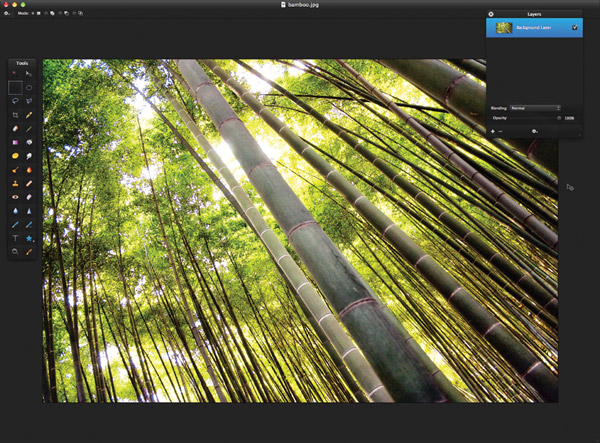
One product breaking the Windows-only rule is Pixelmator 2.0 (www.pixelmator.com) that costs $29.99 and is available through the Mac App Store. Pixelmator is easy to use and takes advantage of the latest Mac OS technologies, providing speedy tools that let you enhance photos, draw or paint, apply effects, and have fun with your pictures, one of the recurring themes in Digital Innovations. Pixelmator supports Mac OS X Lion features such as Versions, Full Screen, and Auto Save and lets you select part of an image, apply effects to portions of your pictures, and remove unwanted elements and either cut them out or place them in another photograph.
It includes drawing tools and its Painter-like features let you paint much as you would on traditional media using different brush sizes, shapes, hardness, and blending modes. There are also retouching controls to correct wrinkles, repair scratches, and remove redeye in one click. Once your images are ready, you can transfer to Apple’s iPhoto or Aperture, e-mail, print, save in all the popular image formats, or share through Facebook, Flickr, and Picasa—all from within Pixelmator.
Xara Photo & Graphic Designer MX 8 (www.xara.com) is a Windows-only image and design program that combines illustration, photo editing, page layout, web graphics, and animation. The latest version includes a Color Erase/Selection tool that lets you enhance (change color, adjust brightness, blur) or make parts of photos transparent based on a selected color. A photo hue adjustment control lets you change the color tint of any part of a photo and a Shape Erase tool does vector erasing or path adjustment, as well as soft mask painting to perform soft-edged erasing of vector, text, and photo objects.
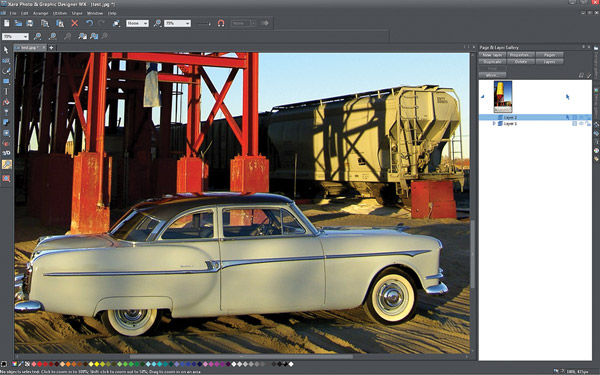
Other photo tool improvements include an integrated panoramic stitching tool, an efficient “optimize all images” function, and the ability to optimize images upon upload. The program also includes new template designs, such as greeting cards, brochures, business cards, CD covers, and certificates, and it can share files with services such as Flickr and Facebook. Xara Photo & Graphic Designer MX 8 costs $89, with upgrades from Version 7 at $45.
Adobe Photoshop? It’s still my number one image-editing tool. As I began writing this month’s column I just upgraded to CS6 and found it to be the easiest transition to a new version of Photoshop so far. Tip: I always keep the previous version of Photoshop on one of my hard drives and gradually shift imaging operations to the latest version as I upgrade my plug-ins one at a time. When I have to use a plug-in in CS6, I download the upgrade, install it, and soon, all my plug-ins are updated and working as I kiss the previous Photoshop goodbye.
ColorStyler Plug-In/Application
ColorStyler (www.thepluginsite.com/products/photowiz) is available as a Windows-only plug-in or stand-alone application, which is the version I tested. ColorStyler is a fun application/plug-in that costs $69.95 and recreates traditional film effects to give your photos a special “style.” It features more than 20 effect types and plenty of masking options for applying special effects to selected areas of a photo.
ColorStyler simulates 73 different color films and many different kinds of film grains and has camera filters, paper types, lab effects, and 20 other effects, including bicolor, selective color, polarizer, color shift, infrared, color gradient, vignette, diffusion, glow, and frames. There are more than 600 presets available that can be browsed as thumbnails. An eyedropper tool lets you click on an image that has a certain color and drag the mouse to adjust brightness, contrast, hue, and saturation. ColorStyler includes modes for beginners and advanced users and can process 8-bit and 16-bit RGB images. Download a free demo and try it with your own image files.

LumaPix’s FotoFusion
What happens when you blend Adobe’s Bridge with their InDesign software and wrap it up in a consumer-style package? You get an interesting and somewhat affordable ($119.95) hybrid like FotoFusion (http://site.lumapix.com). While the program is available for both Mac OS and Windows computers, the interface seems stuck in a Nineties Windows-style look. I see something similar in Photoshop CS6, so maybe it’s a retro trend?
FotoFusion lets you organize photos in a Bridge-like way with an interesting feature called “buckets” that holds images grouped by any criteria you prefer, as a bridge—no pun intended—to more thorough image organization. You use the arrow keys to move from image to image in the Organizer and tap the number key to drop selected images into the bucket. Your bucket lets you choose images and move them from the Organizer to your canvas to produce projects.
You can create projects using templates you create yourself or choose from an online library. Templates can be multi-page, enabling you to create an album with a single template and then click the AutoPopulate button to fill the empty frames. Templates can include text frames, allowing you to specify font and color but can also include EXIF tags to label them with, such as the date and time when the picture was taken. I love making collages and FotoFusion’s AutoCollage function produces a unique arrangement from your photographs with a single click. Click again and see a completely different arrangement. Results can be tuned with interactive controls for cropping, sizing, and rotation. Download a free demo and give FotoFusion a try.
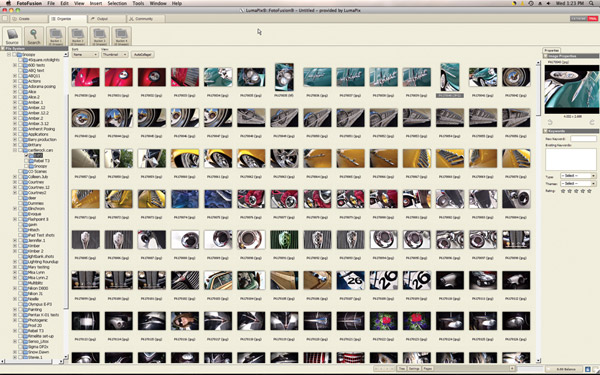
App Of The Month:
Portfolio Pro For iPad
There are many ways to display your portfolio using an iPad. As a devout cheapskate I’ve been using Apple’s Photos app because it’s free and works. What it lacks is the panache to set your portfolio apart from all the others using that same freebie app. Nick Kuh’s (www.nickkuh.com) answer is Portfolio Pro for iPad with batch import capability that lets you import high-res photos and videos (JPEG, PNG, TIFF, GIF, MOV, MP4, and M4V) or entire galleries and folders from Flickr, Dropbox, or your iPad. It lets you get a customized portfolio up and running in minutes.
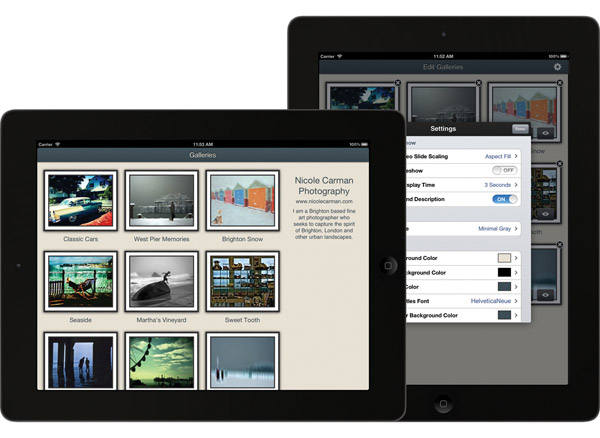
Not only does Portfolio Pro look sharp when presenting to clients but it’s also easy to add and edit galleries simply and intuitively—a nice combo.
Just triple-tap any screen to switch between client and edit modes to make changes. Portfolio Pro lets you add your logo, portfolio title, website link, and description text using custom themes with different colors and fonts that can be used to create and save multiple themes. As I write this, the cost is a modest $9.99 to make your portfolio look just a little different from the competition.