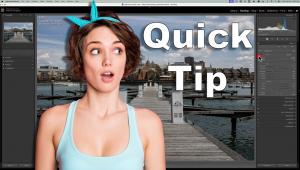Roundup: Image Data Transfer; Fast Memory Card Readers, And More
Owners of high-resolution digital cameras can definitely benefit from high-speed
memory cards, as discussed in our review of the latest products (April 2006
issue of Shutterbug). But in camera speed is only one of the important aspects
for anyone who shoots numerous images. Data transfer to a computer is also a
significant factor and the right accessory can provide lightning-fast downloads.
All digital cameras allow for direct connection to a computer using a USB cable.
That process works but it tends to be slow; with some cameras, it can be incredibly
slow, as discussed later. Using the camera for downloading images also drains
the batteries, unless you use an AC adapter, sometimes an extra cost option.
That makes a fast memory card reader or other type of device a highly desirable
alternative; indeed, an accessory of that type is often less expensive than
an AC adapter for a camera.
 |
 |
Image Downloading Accessories
As most owners of high-resolution cameras have discovered, a memory card reader
is very convenient. Connect the device to your computer's USB port and
in a few seconds it will appear as a new drive. You can then keep the card reader
permanently connected, ready for use at any time; no battery is required. There's
no need for driver software (from the manufacturer's website) either,
except with computers using Windows 98 or Mac OS 9 or older systems.
Any card reader offers convenience, but frankly, some older devices are sluggish.
The more recent models, using high-speed USB 2.0 connectivity, are preferable
in this respect to the older USB 1.1 models, for reasons discussed in our sidebar
(below).
Owners of laptop computers may feel that they do not need a card reader because
their machines include PC card slots, also called 16-bit PCMCIA CardBus slots.
Buy a suitable adapter for the memory card formats that you use, and it's
certainly possible to download images without a reader. Some laptops are also
equipped with memory card reader slots for one or a few card formats, which
can eliminate the need for an adapter.
 |
There is one major problem in downloading through either type of built-in
PC card slot--the process can be unbelievably slow. (See the data in our
Performance chart.) But there's good news for laptop owners: faster devices
called 32-bit CardBus memory card adapters, available from Delkin, Lexar, and
Viking. These slim devices are remarkably fast and preclude the need to carry
a large, bulky card reader when traveling.
How We Tested
Full scientific testing--using a vast range of different computers and
memory cards--would have required a great deal of equipment and numerous
hours, well beyond our resources. Consequently, I decided to proceed with practical
testing: transferring image data to and from a computer. The PC used was a Compaq
Pentium 4 2.8GHz laptop with a 4200 RPM hard drive, USB 2.0 ports, 512MB of
RAM, and Windows XP Home OS. I consider this machine to be roughly "average"
in speed and RAM memory.
In order to assess the various types of devices discussed earlier, I started
with 0.95GB of Nikon D50 image files (JPEG and raw). First I copied those files
to a very fast 1GB SanDisk Extreme III CompactFlash and/or a Secure Digital
card. Then, I copied the same files from the card to the computer. Both processes
were timed with a stopwatch and the results are listed in our Performance chart.
Note: Here's my usual disclaimer for any test of this
type. The actual results would differ depending on the exact computer, memory
card, and the mix of image files that were used. Consequently, the results of
my tests should be viewed only as an indicator as to which products may be very
fast and which may work at a snail's pace. However, it's likely
that the relative performance of a device would be similar under other circumstances.
In other words, an accessory that moved data at a very leisurely pace is unlikely
to be fast in any test. Even so, a difference of less than 10 percent in speed
should not be considered significant.
Lexar provided a sample of their Professional 4-Port USB 2.0 Hub with two Pro
card readers so I also tried downloading from two memory cards simultaneously.
The test results are not included in the chart because this approach did not
produce any time savings. It took exactly twice as long to download data from
two memory cards as from one card.
In my estimation, the primary benefit of the Lexar hub seems to be convenience.
After returning from a trip with many cards full of images, you could insert
four of them into individual Lexar USB 2.0 Professional readers neatly stacked
on top of each other. The images would be transferred while you were reading
mail or answering phone messages. Of course, you could use the same approach
with any card readers hooked up to any powered USB 2.0 hub.
Note: All of the USB 2.0 card readers tested are compatible with Windows
and Mac operating systems. All meet USB 2.0 specifications but are backward
compatible with the older USB 1.1 ports, at the slower data transmission speed.
In addition to card readers, I also tried downloading via the computer's
PC card slot. First, I tested a 16-bit CompactFlash adapter, a typically inexpensive
accessory designed exactly for this purpose. (The adapter, with memory card
installed,
simply plugs into a laptop's PC card slot.) Then, I tried a similar device
from Delkin: a 32-bit CardBus CompactFlash adapter said to be 4-6 times faster.
(Lexar and Viking market a virtually identical device for CompactFlash cards
only and Delkin
also makes a model for five other types of memory cards.) This Delkin device
called for installing software (driver) even with Windows XP; after the installation,
the 32-bit adapter proved to be a fine performer.
For comparison purposes, I also tried transferring 0.95GB of image files made
with a Canon EOS Digital Rebel using the Extreme III CompactFlash card. After
connecting the camera to the computer with the supplied USB cable, I began timing
the process. My patience ran out before the transfer (at USB 1.1 speed) was
finished; after 30 minutes I discontinued the test. Some newer cameras support
the USB 2.0 Hi-Speed standard and should allow for much faster direct data transfer.
 |
Final Evaluation
All of the latest card readers were great, allowing for fast downloads. The
Lexar Pro model proved to be the fastest but it's also the most expensive.
Frankly, I would be happy with any of the card readers tested, but at $19, the
SanDisk ImageMate offers the best value. Anyone who owns cameras that use different
types of cards will probably want one of the multi-format readers because of
their great versatility.
When traveling with a laptop, a 32-bit CardBus adapter--for CompactFlash
or for five other types of cards--would make a fine alternative. The only
problem is that the Delkin CardBus device requires driver software even for
Windows XP; a CD is included but the installation process is unduly complicated.
Check for Support at www.delkin.com
if you encounter installation problems.
The performance difference between the "extremely fast" and "very
fast" contenders in our chart is not dramatic. It would be
of greatest interest to those who frequently shoot numerous high-resolution
images or for pros on extremely tight deadlines. On the other hand, the frustratingly
slow alternatives should be acceptable only for snap shooters who occasionally
take a few low-resolution pictures. If you own a 5+ megapixel camera, you'll
definitely want one of the latest image data transfer devices, available for
as little as $20.
As you scan the Performance chart consider the speed of transfer from a card
to a computer as the most important aspect. That's the most common application
for a card reader or PC card adapter. Those accessories can also be used to
transfer image data to a memory card, for moving files from one computer to
another, for example. But there are more suitable devices for that purpose,
the USB 2.0 flash drives. See our review of the latest models of these devices
in the July 2006 issue of Shutterbug, including some with the really cool U3
Smart technology described at www.u3.com.
USB 2.0 Ports And Hubs
All of the card readers tested in this roundup are high-speed USB 2.0 models
designed to provide peak performance with computers that include USB 2.0 ports.
Older, USB 1.1 models are still available, too, but they're extremely
slow by comparison. The theoretical maximum speed--or "target"
transfer rate--for USB 1.1 is a mere 12Mbps vs. the 480Mbps for USB 2.0
connectivity. Naturally, you need to use a computer with USB 2.0 ports to take
advantage of the accelerated data transfer.
If your Mac or PC has only the older USB 1.1 ports, the USB 2.0 devices will
work fine, but only at the slower speed. Consider upgrading to USB 2.0 by installing
a device such as the Adaptec 4-Port Card Kit ($40). That's a worthwhile
investment in general, because most types of computer peripherals (including
scanners and printers) now employ USB 2.0 connectivity.
If your computer is already equipped with USB 2.0 ports, you may want to buy
a USB 2.0 (not an older USB 1.1) "powered" hub with at least four
additional ports. That's useful for anyone who owns many peripherals with
USB connectivity. An external accessory of this type, such as the Adaptec XHUB4,
costs under $50.
Note: Manufacturers of some computer peripherals recommend
against using a USB hub, although I have not experienced any problems with a
broad variety of devices. I did not test any of the new card readers using a
hub but my older SanDisk USB 2.0 multi-card reader works fine with an Adaptec
USB 2.0 hub.
Lexar also makes a Professional 4-Port USB 2.0 Hub specifically for its Professional
USB 2.0 CompactFlash or Secure Digital card readers. This rugged accessory ($69)
was designed for connecting up to four of the "stackable" Pro card
readers; it ships with special USB 2.0 cables for that purpose. Connect several
of the devices and you can download from several memory cards simultaneously.
(A hub is not required for connecting several of the Lexar FireWire Pro card
readers because those can be
daisy-chained.)
Fast Vs. Slow USB 2.0
The term "USB 2.0" is not clear cut because there are three "signaling
rates" in this standard: Low Speed (1.5Mbps), Full Speed (12Mbps equal
to the USB 1.1 standard), and Hi-Speed (480Mbps). A device that's marked
USB 2.0 will not provide the fastest possible data transfer unless it supports
the Hi-Speed standard. (Some digital cameras with a USB 2.0 rating employ only
the Full Speed standard, while a few are Hi-Speed; that information may or may
not be provided in the specifications.)
Note: To translate to megabytes per second, a more meaningful
term for digital photographers, divide megabits by 8, thus 480Mbps equals 60
megabytes per second (MB/s).
All of the full-size card readers that I tested were Hi-Speed devices; none
was dramatically slower than another. Naturally, some of the older "USB
2.0" labeled accessories on the market may support only the Full Speed
standard. While I was not able to obtain a USB 2.0 Full Speed or USB 1.1 card
reader for testing, I used a USB 1.1 accessory as recently as 2004. Transferring
1GB of image files from the fastest cards (40x) then available consumed about
10 minutes. The process might be a bit faster with one of today's 80x
cards, but the USB 2.0 Hi-Speed devices are still significantly faster and are
available at prices starting at $20.
- Log in or register to post comments