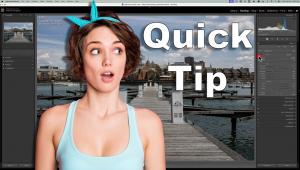Microtek ScanMaker 6800
A Flat Bed Scanner With Digital Ice
We've been reporting on Digital ICE from Applied Science Fiction over the years, the software/hardware solution that cleans up damaged and marred scans from slides and negatives scanned in certain dedicated film scanners. In a nutshell, Digital ICE segregates and places in a separate channel the offending dust, scratches (non-emulsion side), and fingerprints from image information and then dumps the junk channel and delivers a much cleaner scan. This technology has helped many folks eliminate long clone and retouch times from their image post-processing and has been accepted as a standard in a number of film scanners to date. While we applauded Applied Science Fiction's efforts and the resultant timesavings, we always longed for this feature to be available in a flat-bed scanner as well. While there's enough film stored poorly to keep Digital ICE busy with film scanning for years to come, many of the images that show the greatest damage are in print form, particularly those in the family and historical archives. |
|||
Now, with the new Microtek 6800 flat-bed scanner, we've gotten our wish. The claim for the 6800 is that it will help you accomplish "one-step" photo restoration and that it will remove surface defects that include dust, lint, scratches, cracks, wrinkles, creases, and minor tears. That might cover the gamut of things that can go wrong with a print, but there's also things it won't correct, like stains, mold, glue, and discoloration. For the last in the list you might want to use Applied Science Fiction's Digital ROC and SHO, but they are not included in this package (although trial versions are included). They can be bought as fully functional plug-ins separately. Multifunction Scanner |
|||
Take note that this unit is designed primarily for applying Digital ICE to print work--in fact, if you try to use it for transparencies or negatives, it will not work. This also applies to magazines, books, and newspapers. Microtek advises scanning at about 600dpi when doing photo restoration scans and that you keep your prints as flat as possible against the bed. Scan Times |
|||
Control Panels |
|||
To The Test |
|||
In short, having Digital ICE
and a scanner with such excellent software controls can make restoration
and repair a much easier and quicker task. True, Digital ICE does add
considerably more time to the scan itself (five or six times as much,
depending on file size, resolution, etc.) but if you're the one
handling the family albums, the photo person at a historical society,
or even the person who is working at a studio or lab that offers restoration
and copy services, this scanner package does the trick. |
- Log in or register to post comments