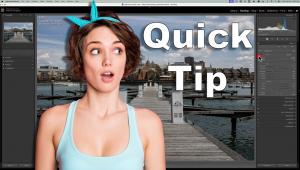HP’s Photosmart 8750; 13x19” Nine-Ink Printer Page 2
 |
|
|
There are three driver color mode settings available: Colorsmart/sRGB, Adobe
RGB, and Application managed. If you don't use ICC profiles when you print,
or print from a default set sRGB digicam, use Colorsmart/sRGB. If you shoot
using Adobe RGB then use the Adobe RGB setting, but note that you should not
use this if you are using ICC profiles. Lastly, for the most control, let the
application manage the color and use ICC profiles. This requires that you use
a calibration device/software, choose Perceptual as the Intent and check Black
Point Compensation. As to printer resolution, I worked with 240dpi on the image
and maximum dpi on the output. This might take a minute or so more to print
than the 8750's "Best" setting but the results are worth the
small amount of extra time this takes.
In all, I found the HP Photosmart 8750 to be a worthy competitor to any 13x19
printer I have worked with thus far. After playing extensively with various
paper surfaces, driver settings, and resolution settings, I found that 240dpi
was just fine, as with other printers, and that the unit was responsive to very
subtle changes in color and tone I had adjusted on screen. It is important that
you avoid loading thicker papers in the tray and work them sheet by sheet from
the back, as thick stock will jam the unit from the tray side. But even heavy
stock printed in very satisfactory fashion. Color controls via the various driver
settings are sufficient, and experimenting with the different setups is key
to getting just the look you desire.
 |
|
 |
|
|
Most pleasing were the results from the black and white inksets, which to my eye completely eliminated the bothersome shifts and casts pigment ink printers deliver, even with "dry down." HP should work to get more papers available in different surfaces and weights, although working with "third-party" papers was no problem. As mentioned, inks, especially in tonally deep monochrome prints, do go fairly quickly, at least in my work, so be prepared with extra Photo Gray cartridges for an extensive print run.
Like all printers, the 8750 requires that you spend some initial time testing
out various scenarios and settings. No one can tell you exactly how to do this
as each of us has a different "look" we want to attain. But after
a few hours of work you should be well on the road to nailing prints that match
what you see on your screen. The 8750 gives you the tools you need for a very
satisfying printing experience, and the 13x19" size at maximum dpi yields
prints that rival and often exceed anything I've seen in this class.
For more information, contact Hewlett-Packard Company, 3000 Hanover St., Palo
Alto, CA 94304; (800) 752-0900, (650) 857-1501; www.hp.com.
- Log in or register to post comments