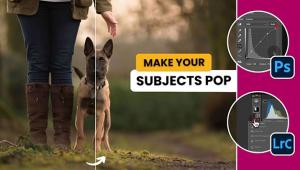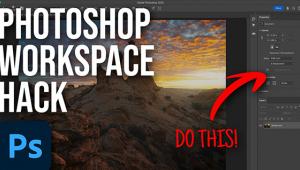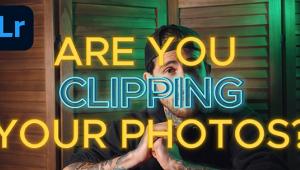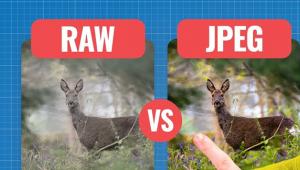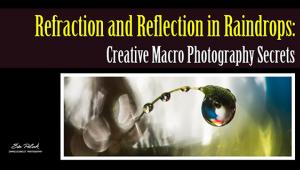How to Recover Lost Colors in Dull Travel & Nature Photos with Photoshop or Lightroom (VIDEO)

Have you ever captured what you thought were great images, only to be disappointed when reviewing them on computer? It’s a rather common occurrence that images don’t look as impressive on a monitor as they did through the viewfinder (or with your naked eye when viewing the scene).
This can happen when shooting under flat light, especially when colors are muted or very subtle. In the video below you’ll learn a simple process for restoring lost colors, to give landscape images an appealing, realistic boost.
This 10-minute episode from the popular Phlog Photography instructional YouTube channel demonstrates this straightforward method in Adobe’s Camera Raw editor, which means it can also be accomplished in Lightroom—depending upon your preference.
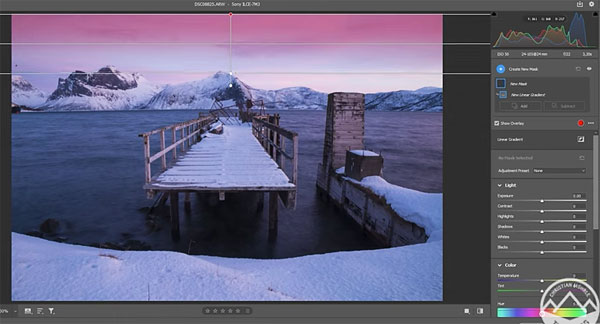
Instructor Christian Mohrle begins with a compelling image he shot in Northern Norway. The problem is that, despite compelling elements and effective composition, the image is dull and devoid of much color. We suggest downloading the Raw file in the description beneath the video so you can follow along and rehabilitate the image yourself while watching the video.
Because the original image appears flat, desaturated, and too cool, Mohrle’s goal is to bring back warm sunset tones, bump up brightness, and add a subtle low. His initial adjustments begin by changing the camera profile to Adobe Landscape, which automatically increases saturation. Next steps include adjusting White Balance for more warmth, and adding a bit of Vibrance
The real magic happens with Mohrle’s local adjustments, which employ a linear gradient to darken the sky, and a radial gradient to add glow on the right side of the image. He also raises blacks and whites, drops dehaze, and selectively adds spot color.
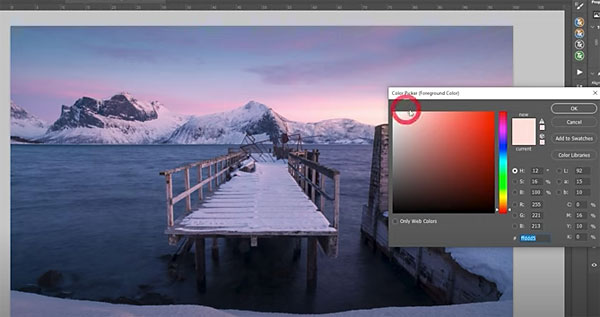
All that’s left to achieve a beautiful final result is a few color-grading adjustments and a quick cleanup with Photoshop’s Spot Healing brush.
You can learn how to accomplish more transformations like this by taking a look at Mohrle’s YouTube channel.
And if you’re new to Photoshop, don’t miss an earlier tutorial we posted explaining the first basic tools you should learn and how to use them.
- Log in or register to post comments