How to Isolate and Transform Colors for Creative Photo Edits (VIDEO)
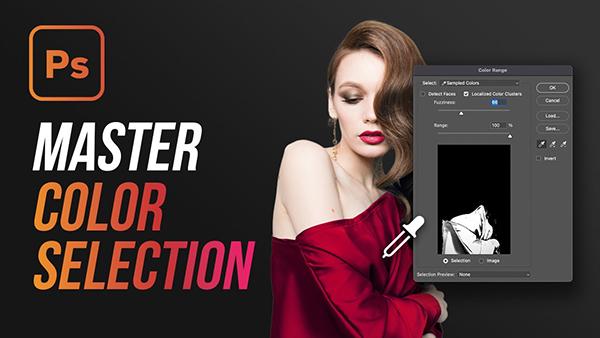
Mastering color selection is an essential post-processing skill, whether you're working on images captured in the field, indoor portraits, or a variety of other artist projects. Today's step-by-step primer from Obi-Wan Adobe demonstrates the power of two powerful Photoshop tools and illustrates how they'll enable you to achieve eye-catching results.
Obi is an image-editing expert who summarizes the episode like this: "In this tutorial I'll show you exactly how to isolate and transform colors in Photoshop for stunning and creative edits." He does so in less than seven methods with two different methods that are ideal for beginners and more experienced shooters alike.
His example is a simple portrait of a model wearing a slinky green dress positioned in front of a plain white background. His goal is to transform the dress into a vibrant red tone to match the lips of his subject. He begins with Photoshop's Select Color Range tool and illustrates how easy it is to achieve a clean and precise selection of the dress.
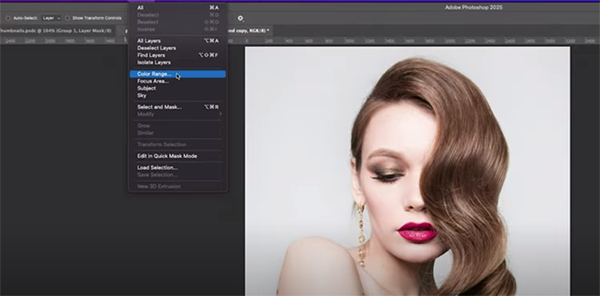
The first step is duplicating the layer. He clicks the Select tab atop the screen and chooses the Color Range option from the dropdown menu pops up. When a new dialogue box appears it's important to enable the "Localized Color Cluste"r setting. Now you use the Eyedropper tool to pick the color of the model's dress by simply tapping once.
Adjustments are easy to make by sampling slightly different tones within the selected color. The next step involves using Photoshop's Fuzziness slider to refine the edges of your selection. Once everything looks good just click OK to activate the selection.
At this point it's easy to transform the color using a Hue/Saturation adjustment layer to tweak the tones and brightness to either create a dramatic effect or subtle enhancements while maintaining a natural look, and Obi walks you through the straightforward process for getting the job done.

By understanding the power of this technique, your creative post-processing potential will be unlocked as well. The Obi-Wan Adobe YouTube channel features more instructional videos like this one, so be sure to take a look.
We also recommend watching an earlier tutorial we posted in which another image-editing expert demonstrates how to use Photoshop's Gradient tool to create photographs with interesting enhancements and unique special effects.







































