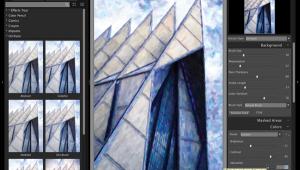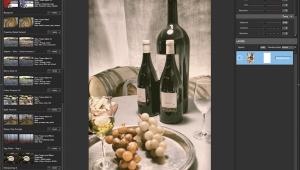Digital Innovations
How Safe Are Your CDs; What You Do Not See Can Say A Lot
|
"The ultimate security is your understanding of reality."--H. Stanley Judd Now that CD and even DVD burners are commonplace in photographers' digital darkrooms, many people take it for granted that when writing files to a disc that's all that is being written. Not true. Many Mac OS users discovered that invisible files, such as Desktop DB (Database), are being copied at the same time as files they intend to write. It turns out that Desktop DB can contain some personal information you might prefer to keep to yourself. If you use software, such as Abbott Systems' (www.abbottsys.com) Can-Opener, to peek inside the Desktop DB on a recently burned CD, you may be able to see sensitive information, such as e-mail log-ins and addresses, along with records of visits to web sites you might prefer the disc's recipients not know. You can also view these files by using Thomas Tempelmann's freeware Desktop DB Diver (www.tempel.org/macdev). Although less polished than CanOpener, it lets you check what information you might inadvertently pass on to others. If you give an ISO 9660-formatted disc to a Windows user, I have worse news. Users of Windows-based computers can use the built-in NotePad or WorkPad software to easily read this (not so invisible to them) file. Most of the anecdotal evidence of this problem comes from users of Roxio's (www.roxio.com) ubiquitous Toast CD burning software, but the Desktop DB file is also written to Iomega (www.iomega.com) Zip disks and other forms of removable media, so I think that this is a Mac OS phenomenon not just one related to burning CDs. When I asked both Roxio and Apple Computer (www.apple.com) to comment on this problem, Apple declined to make a statement, while Roxio was more forthcoming and admitted that it is a problem. A Roxio spokesperson told me: "We are planning to address this issue near-term with the next Toast updater and this should be rolled into Toast with Jam. [A new product introduced at MacWorld Expo 2002 that I'm currently testing.] We acknowledge that this is a problem for users, and are working toward a solution. A reliable workaround involves creating a temporary partition, copying all data to the temp partition, and then burning the temp partition in either data or Mac volume mode." If you want to read other suggested workarounds, visit the MacInTouch web site (www.macintouch.com/desktopdb.html). Some users have reported that Toast 5.1.2, which includes a check box for "Use empty desktop database," completely solves the problem and it certainly did in my case, but a few have encountered reliability problems with this update. While waiting for a permanent fix for this problem, you should use Desktop DV Diver or another program to check every disc you send out. Plug-In Of The Month Grain Surgery is designed to remove grain as well as noise and compression artifacts from digital camera files or halftone patterns from scans. This Photoshop compatible plug-in works by examining the source material to determine the characteristics of existing noise, then uses signal processing and statistical elimination techniques to restore the image to what it should look like without the noise. You can add or match grain by extracting it from one image and adding it to another. Will Grain Surgery turn the image to mush? No. Will it soften the image? Maybe slightly, but it ultimately depends on your original image file. I think Grain Surgery is good enough to win the Pixel Palace's coveted Plug-in-of-the-Month award, but you can download a demo from Visual Infinity's web site and try it for yourself. Put New Skin On Your Apple Pegasus Imaging Corporation's (www.jpg.com) JPEG Wizard 2 is an editing tool that lets Webmasters and digital imagers edit JPEG files and digital photos and compress and recompress them without loss. The result is higher quality and smaller, faster downloading image files. JPEG Wizard 2 includes a Red Eye Removal tool that performs a lossless crop around the eyes and decompresses only this area. It lets the user adjust for glare, darkness, and red, then removes the redeye problem, recompresses the area, and puts the lossless portion back in the original file. Whew! Best of all, this technique doesn't affect the image quality of the rest of the photograph like some other redeye removal techniques can do. Other features of this new version include 40 new image processing filters, a more powerful batch engine, more robust Exif (Exchangeable Image File) handling, an easier-to-use interface, unlimited Undo and Redo, a thumb-nail browser, smart file naming when saving, batch command line interface, all with support for Win-dows XP and Photo CD. 50 Ways To Improve Your
JPEGs Stress Free Special Effects Some files on the Pro Studio Supply CDs are in 4x5" 300dpi format, while others are larger 250dpi and 300dpi with space for inserting multiple images. If you want to make prints that are a little bit larger, here's a trick we use around the Pixel Palace to squeeze extra size from smaller digital camera files: With 4x5 sized images, you first get the picture tweaked the way you like with Adobe Photoshop. Then go to Image>Image Size, and change the file's resolution to 240dpi, which will change the original 4x5 to approximately 5x7. (Make sure the "Re-sample Image" box is not checked.) Next go to File>Print Options and in the dialog box that appears, change the Scale setting to 120 percent, which will give you an image that's about 6x7.5, which is about all the image quality you're going to squeeze out of this particular file without resorting to software such as Lizard Tech's (www.lizardtech.com) Genuine Fractals or other special purpose programs for enlarging images. From there you can click the Print button and follow your normal printing procedures. Making The Connection |