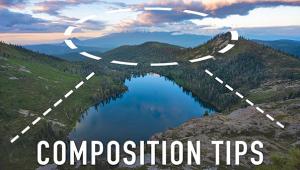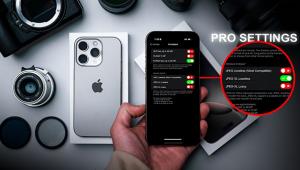Auto FX DreamSuite Ultimate: A Special Effects Stand-Alone And Photoshop Plug-In
I first looked at Auto FX Software’s DreamSuite Series One in the January, 2006, issue of Shutterbug. Since then, Auto FX has gone on to create DreamSuite Series Two and DreamSuite Gel. Now, Auto FX has released upgraded versions of all of these filter sets, plus an additional 12 new filters in a collection it calls DreamSuite Ultimate.
DreamSuite Ultimate operates as both a Photoshop plug-in and as a stand-alone application in both Mac and Windows. It provides a collection of 48 filters, each with a wealth of presets and customizable controls.
Downloading And Installing
As with most Photoshop plug-ins, DreamSuite Ultimate is available as a download from its publisher’s homepage (www.autofx.com). There are separate packages for Mac and Windows—both are reasonably sized. The Mac package is about 180MB, and the Windows package is about 105MB. Both the Mac and Windows versions installed quickly and error free.
Interface
DreamSuite Ultimate opens from inside Photoshop and from the Mac Applications menu and Windows Start menu as a full-screen interface (#1), giving you plenty of room to work.

There are File, Edit, and View menus along the left side of the interface, along with Pan and Zoom icons. The Zoom icon has a unique feature: instead of zooming the entire image, you can click and drag on the image to zoom into a desired area.
There are also “Memory Dots,” which are similar to the dots found in Kai’s Power Tools, the original Photoshop plug-in. By clicking a Memory Dot, you take a snapshot of your image with any effect or combination of effects applied. You can then return to this snapshot by clicking again on the appropriate dot. When you click on a dot to restore your image, the snapshot is erased from the dot, so be sure to click it again if you still need to save a copy of the snapshot.
Beneath these controls is the Select Effect menu, which provides access to the 48 effects in DreamSuite Ultimate. The Select Effect menu changes with each effect, providing a unique set of controls for each effect option. The floating Layer Palette menu is used to combine multiple effects in the same image.
Since each effect occupies its own layer in DreamSuite Ultimate, you can change the order in which the effects are applied, adjust the layer’s opacity, or turn the effect on or off. The layers are then merged into a single layer when you return to Photoshop or save your file. Brush controls are accessed using the floating Brush Palette. Some tools allow their effect to be painted or “brushed” on to your image, instead of being applied to the entire image.
Presets are accessed and saved by using buttons at the top of the screen. DreamSuite Ultimate ships with literally hundreds of preset options (#2). The presets can be used as a starting point in using any of the effects, you can then fine-tune the result using the Select Effect menu. The illustrations here are just some examples of what you can do with the program.

All Photos © Anthony L. Celeste

Preset Options 1: The Dreamy Photo Effect
One of my favorite effects in DreamSuite Ultimate is the Dreamy Photo effect. Dreamy Photo combines mild blurring with contrast and tone enhancement to achieve its results.
Here’s the original image (#3A).

Here’s one option in the Dreamy Photo preset (#3B).

One of the unique controls in the Dreamy Photo effect is the Ghosting control. “Ghosting” is essentially a contrast enhancement. When increasing the Ghosting value on the photo, the result is a more pronounced, slightly sharpened effect (#3C).

There are multiple conveniences in using the Dreamy Photo effect versus using Photoshop alone to create a similar effect. In DreamSuite, there are 20 Dreamy Photo presets available to act as a starting point. Also, multiple controls are contained within a single effect interface, removing the need to switch back and forth between Photoshop filters. Further, DreamSuite provides a full-screen, live preview every time you make an adjustment to a control. In another variation I added a mild zoom blur effect using the Dreamy Photo controls (#3D).

Preset Options 2: The Photo Tone Effect
The Photo Tone effect acts as a tone correction/enhancement filter. I always felt that the original image (#4A) had too much green in it, so I used the Photo Tone effect on its default settings, which corrected that cast (#4B).


The Photo Tone effect can also be used to enhance an image’s tone. Here, the effect is used to bring out the natural tones found in the photo (#4C). The result is a noticeable increase in the vibrancy of the image, particularly the hues in the model’s shirt and hair.

Preset Options 3: The Comic Strip Effect
One of the unique aspects of the DreamSuite Ultimate effects is that they often achieve their results using different techniques than those found in other effect collections. This can be seen in DreamSuite Ultimate’s Comic Strip effect. Most comic strip type filters achieve their results via color reduction, essentially changing your photo into a GIF. The DreamSuite Ultimate Comic Strip effect uses very little color reduction, and instead uses brush strokes to help create its effect, as you can see in the before and after images (#5A and #5B).

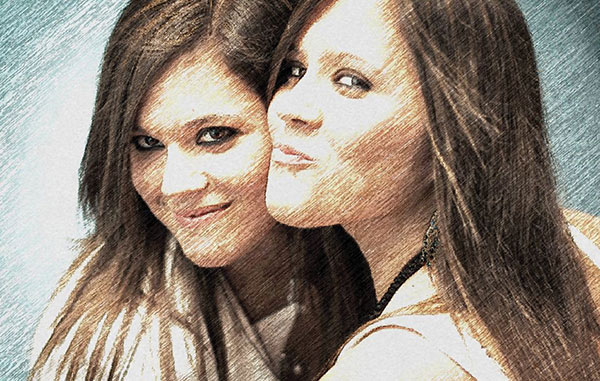
Preset Options 4: Artistic Effects
Many of the effects in DreamSuite Ultimate are focused on creating various and unusual artistic changes in a photo’s appearance. For example, here’s an original image (#6A). Among these artistic effects are Tile (#6B), Puzzle Pieces (#6C), and Film Strip (#6D).




When using these effects, you have an impressive amount of control over the results. For the Tile effect, there are a total of eight shapes to choose from: Triangles, Squares, Circles, Decagons, Octagons, Pentagons, Hexagons, and Diamonds. You also have a great deal of control over the actual tiles, with control sliders for features such as Tile Size, Angle of Tiles, Stack Depth, and Tile Height. For the Puzzle Pieces effect, you can remove any piece of the puzzle and place it anywhere you’d like on the image. For the Film Strip effect, you can move, resize, and rotate the picture inside each individual frame, and even add features such as wear and tear to the filmstrip’s sprockets.
Preset Bonus: Graphic Effects
There are some Graphic Effects built into DreamSuite Ultimate that are mainly designed for use with vector images and text, and have limited use in photography. However, since these may be useful to those of you who create graphics for your photography websites, I do want to take a brief look at them.
The Liquid Metal effect adds bevels, reflection maps, and environmental maps to your text selection to create its effect. Take a look at a before (#7A) and after (#7B) use of the Liquid Metal effect, using its default settings.


There’s also the DreamSuite Ultimate Gel effect (#7C), creating the look and feel of Mac OS X gel graphics (the effect is available in both the Mac and Windows versions of the program).

Conclusion
I enjoyed working with DreamSuite Ultimate. Its presets can provide instant results and its many customization options give you the power you need to perfectly fine-tune your images. DreamSuite Ultimate is available for $199, while an upgrade version for owners of previous DreamSuite products is available for $129.
You can download a demo version of DreamSuite Ultimate from www.autofx.com/downloads/demo.
- Log in or register to post comments