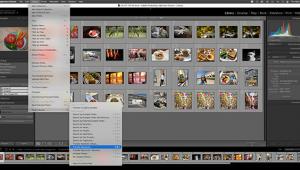Adobe’s Photoshop Elements 8: Windows & Mac; Photoshop Lite, Or Just For Snapshooters?
Adobe’s Photoshop Elements favors the majority of the photo community, those who often get involved with the craft as they begin the family portion of their lives. Some do become photographers who find that the camera has a creative appeal beyond documenting their growing kids. Adobe makes the appeal of Elements 8 abundantly clear by the images accompanying their press materials for the software: all were snapshots, mostly pictures of children.
 |
|
|
 |
|
|
Yes, a lot of the new and improved features are targeted to the family snapshooter, but is that necessarily disadvantageous to photographers who might be seeking an affordable alternative to Photoshop? Is Elements 8 Photoshop Lite? Or, has Lightroom taken that space in the Adobe image-editing family? What certainly is new in Elements 8 is that the Windows PC and the Apple Mac versions of the software were released at the same time, so this report was done with both versions running on two different computers, more or less synchronically.
To get the Mac/Windows differences out of the way first, the only big difference between the editions is that the browser for Windows is called Explorer, while the Mac version gets a simpler version of Adobe Bridge, the browser Adobe provides with Photoshop CS4. Windows Explorer has been improved measurably, having much more of the user control offered in Bridge than past versions of Explorer. Now, a user who has individually arranged their way of storing digital photo files, and doesn’t just put them ad hoc into the Windows My Pictures folder, can use Explorer in a personally defined way. In the past, Explorer almost had a mind of its own about seeking out image files in your computer and organizing them in thumbnail pages.
 |
|
|
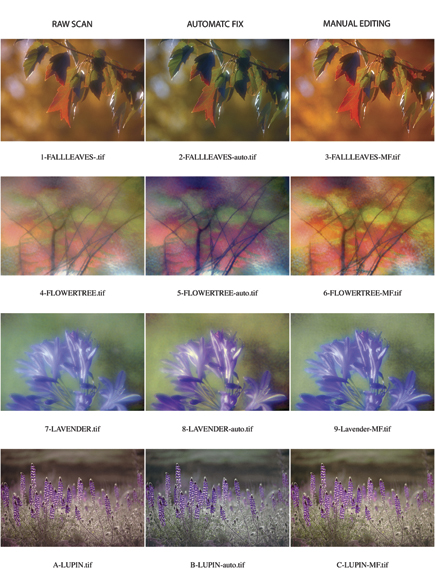 |
|
|
Improvements, Claimed And Real
Adobe starts their description of why the new Elements 8 is better using two terms: “automated” and “intelligent.” I have no quarrel with why Adobe uses “intelligent” as the software now has the ability to recognize faces. But I have a general qualm about any kind of automated image adjustment simply because the software cannot recognize and identify the subject content. For instance, if there is a huge snowstorm, and everyone is out shoveling snow, and you take some pictures of the scene, can any software recognize the subject within the image? No—it can only measure the pixel values and their relationship within your picture and then auto adjust the image to a standard of what the engineers measure as a good picture. For typical photos, say the family enjoying a barbecue together, the programming engineers do well and you will get a good result. But if you like taking pictures of strange and unusual subjects, like scenes of a very foggy day, automation can do more harm than good.
What I would say is an Elements advantage is that Adobe provides a lot of good guidance and support to assist a user in learning how to use the program. Those who have an eye for photographing unusual, eye-catching subjects should take advantage of Element’s support to acquire the skill of fine-tuning an image to make it sing. To see how Elements can help you do that I took some very old Raw scanner files on CD and ran a test, first using the “auto” button and then some “manual” adjustments. (See illustrations.)
 |
|
|
 |
|
|
 |
|
|
 |
|
|
 |
|
|