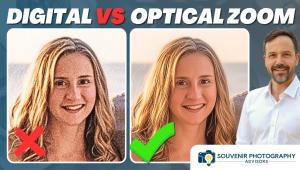Master Class
Digital Isn't For Everyone
...But It Sure Can Do Wonders
There are still some people who feel that digital will never have the quality of film. They also think that anyone can take a snapshot and make something out of it in digital. They say, "But it's not the real thing! I'll never go that route!" Well, I'm not setting out to prove or disprove anyone's beliefs. I'm just here to tell you that it doesn't take an expert to produce great images digitally. Of course, it sure does help to know what you're doing. It also helps to have the right tools at hand--and a great deal of curiosity! Instant Review |
||||||
Enhance The Image Digital Partners |
||||||
Digital Control With
Family Photos I posed the Wood family under
cover, with daylight coming in from my right, split-lighting their faces.
I took the reflector off my flash, placed the bare-bulb flash off-camera
with the aid of a Quantum extension cord and set the flash to two f/stops
under the ambient light (preserving the look of natural light). I set
my 28-135mm image stabilized Canon lens on aperture priority and shot
away, knowing that the through the lens metering compatibility of the
flash system with my digital Canon camera would do everything for me perfectly--much
better than I could have ever done with an exposure meter. |
||||||
Digital For Weddings? |
||||||
Bride At The Beach |
||||||
Get Close |
||||||