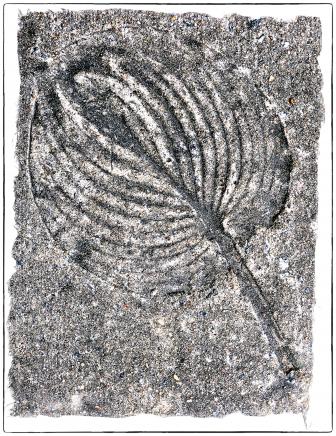Ink And Paper
How To Make Fine Prints With Epsons New Printers
There is a certain excitement when
you go to the corner drugstore to pick up your prints from photofinishing.
By just standing and watching people doing this, you soon realize why
photography is a popular hobby. For me, a more serious darkroom addiction
began just after the holidays when I was still in grade school and my
next-door neighbor got a Kodak Brownie darkroom kit. He and I had our
first experience making contact prints. Seeing an image gradually appear
on a piece of paper in the developer under a dim red light was a thrill
I recall most vividly. Recently that thrill has been renewed digitally
by Epson's new Stylus Photo 870/1270 printers. |
|||
Equipment And Materials.
First, the hardware basis of a digital darkroom is a computer: a recent
Apple Macintosh G3/G4 with OS 9, or a newer PC with Windows 98/2000.
The other essentials are the new Epson Stylus Photo 870/875 or 1270
ink jet printer, and a good quality color flat-bed scanner (I used the
Epson Perfection 1200U Photo). The software essentials are Adobe Photoshop
full Version 5.02 or 5.5 (Photoshop 5.0LE is bundled with the printer
including a full version upgrade offer of $299), and Monaco EZ Color
1.5 (a trial version is bundled with the software CD with the Epson
Stylus Photo printers, including a special half price offer of $149
for the full working version). Monaco EZ Color color management profiling
software is an essential element needed to make fine prints with the
Epson printers, especially if non-Epson fine art papers are used. It
is included in the software bundle that comes with Epson's Expression
1600 scanner. |
|||
Fine Art Papers For Ink Jet
Printers. Papers used by artists for drawing, watercolors,
hand lithographs, woodcuts, serigraphs, and other media have been made
for centuries by a few select producers in Europe and America. In recent
years these traditional high quality art papers have been offered with
special coatings (sizing) specifically designed to accept the imprint
from digital printers. There is a great variety available in all sizes,
characteristics, and qualities. Some are archival, but all would be
considered relatively long lasting because of an acid free, neutral
pH, and usually a natural fiber base, including many that are 100 percent
rag content. The textures vary from fine, smooth matte to quite accentuated,
rough surfaces, and the weights of these papers range from a little
heavier than the Epson Heavyweight Matte to very heavy. The color varies
from antique or warm to natural to enhanced, very bright neutral white. |
|||
Another resource is The Hahne-muhle Collection
of Digital Fine Art Paper sold by Digital Art Supplies, 3065 Rosecrans
Pl., Ste. 104, San Diego, CA 92110; (877) 534-4278; www.digitalartsupplies.com
From this large collection of papers in different bases including Alpha
Cellulose, 25 percent and 100 percent rag, I received five samples from
which I selected three to test. All of the Hahnemuhle papers are from
a paper mill in Dassel, Germany, established in 1584, and meet the DIN6738/ISO9706
specifications for archive grade paper. |
|||
With limited quantities of these papers
my testing involved making a Monaco EZ Color test print for profiling,
then making a print of an image scanned at 4000dpi from a Leitz color
and resolution slide. This image provided a basis for comparison between
the papers: as to how each medium printed fine detail as well as accepted
color accurately. My guide for this evaluation was a pair of prints made
with the Epson Stylus Photo 1270 using Epson's Heavyweight Matte paper;
one using the Epson Standard profile supplied with the printer, and the
other made after custom profiling the printer with Monaco EZ Color. The
remaining samples of each paper were then printed with a variety of images
of different characteristics, images that were also printed on Epson Heavyweight
Matte paper using the Epson Standard profile. |
|||
Monaco EZ Color is bundled with the Epson
Stylus Photo printers and the Expression scanners to specifically provide
the tools to custom profile all of the elements in your system--scanner,
monitor, and printer--to achieve top quality input and output. In addition,
the full version of Photoshop 5.02/5.5 also has its own internal color
management which works in concert with the system, providing precise control
of how the application functions in the process through color correction
and adjustment. With the system, Monaco EZ Color, and Photoshop the cornerstone
of the system is the monitor. It must be precisely calibrated to secure
a tight relationship between what you see and do to adjust an image, and
how that affects output. Due to limited space, I'll not detail the calibration
and profiling procedure. Monaco and Adobe provide excellent Wizards as
well as documentation to keep you on track to a successful conclusion.
|