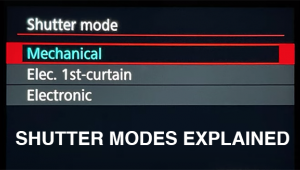Digital Help
Q&A For Digital Photography
| This column will attempt to provide solutions to problems readers may have getting into and using digital cameras, scanning, and using digital photographic images with a computer and different kinds of software. All questions sent to me will be answered with the most appropriate information I can access and provide. However, not all questions and answers will appear in this column. Readers can send questions to me addressed to Shutterbug magazine, through the Shutterbug web site, directly via e-mail to: editorial@shutterbug.net or by US Mail to: PO Box 2830, Lompoc, CA 93438. Q. I inherited a
Gateway 400/64MB RAM with Photoshop 5.0--no manuals though. I have read
so much about the usefulness of the Rubber Stamp tool but I am unable
to use it, and I cannot select the Brushes palette, when clicking options,
navigator, etc. Is that hidden somewhere? Preferences? Your help is
very much appreciated. A. On the menu bar click on Window, and then Tools. In the Tools menu, which is a vertical dialog box with icons representing each of the tools, click on the one which looks like a Rubber Stamp. Next click the Alt keyboard button to set where the stamp is to clone from by also clicking the left mouse button, then just use it by clicking the left mouse button when the cursor is located over a part of the image into which you want to "stamp." To change the size of the Rubber Stamp brush, also go to Window on the menu bar, then drop down and select Brushes, which will put a dialog on screen from which you can select various brush sizes. Finally, also under the Window menu bar list is Option, clicking it places another dialog window on screen that allows selecting the transparency of the "stamping" (as well as options for use with pressure sensitive input). Q. As are many professional
photographers, I am new to digital photography. Though I came into this
phase of my career kicking and screaming, I'm glad I did it. Digital
is fantastic. I have a few questions, and I hope you might have some
answers if you have time to respond. A. On
the Nikon D-1, which I have not worked with, I can only comment in general
terms. With the portrait softness problem, I would leave the camera
setting at normal, and then see what Unsharp Mask filtering in Photoshop
does (which provides a large range of adjustment). The advantage of
Unsharp Mask for sharpening is there are some things in a portrait like
hair, eyelashes, eyebrows you want sharp while maybe avoiding sharpening
less contrasty textures. At least with other digital cameras with close
to the same resolution, I've found this approach produces the
results I want, and without risking the original image's overall
quality. Q. I am a journalist, and I often photograph my own stories. Most of the time I have no problem getting great shots to tell my story, but sometimes (like this week) I find nothing of interest, and I have to submit something. What do you do when you look around at your subject or story's surroundings and find yourself "underwhelmed"? A. That depends on whether the problem is subjective, e.g. writer's block, or if there really isn't anything within grasp that's inspiring. If time permits, usually a luxury, I've found getting away from it and coming back to it fresh after some totally unrelated experience intervening, works best. When the problem is objective, what's in front of your nose is really boring, then I dig into my bag for anything which will change the perception, whether a fisheye lens, infrared film, shooting everything at wide open aperture, taking a worm's eye view, whatever. The bigger your bag of tricks, the better. Sometimes it's not the physical tools which work but attitude--if you're seeing the situation too seriously, make believe your Elliot Erwitt or Salvador Dali. Q. It's the
"Galloping Consumer" again. I went out and bought a Sony
Multiscan E200 17" monitor (wonder where they get their rulers?).
I have seen references, in the forum, to "calibrating your monitor...".
Is this addressed by the monitor, the computer, the photo software,
or by all three? I had noticed on my old monitor that I was getting
the color saturation and contrast of my photos wrong, and they always
looked smoky and dark on other's monitors. This Sony is quite
brilliant out of the box, but is there any way to know that the settings
are "standard" so my photos will be more uniform from screen
to screen? I know I am dependent on the settings on the other monitors,
but if there is a "ground zero" of monitor adjustment, how
do I get there? A. Monitor
calibration is part of the process of setting up a system to manage
color to obtain matched results, or WYZIWYG between input, monitor,
and output. So obviously your monitor is the cornerstone of the system,
as well as the means by which you make color adjustments perceptually
in images. Calibration is the first step in determining where this cornerstone
is located, or giving it a set of known coordinate values. This calibration
is most economically accomplished using software, and most commonly
by those using Photoshop 5.02 or 5.5. Photoshop has a utility called
Adobe Gamma, which is a Wizard that takes you through certain guided
steps adjusting your monitor's brightness, contrast, and color
balance. Once these adjustments are performed setting the parameters
at optimum levels, the conditions are then recorded by the software
as a profile, which is the cornerstone characterized and defined. Q. I have ordered
an Epson 1200 printer. I also plan to get the 1200S scanner and transparency
adapter. I have several projects in mind. One is reprinting very old
family photos that I have restored and printed only to watch them turn
purple. A. If you plan to use the MIS Supply pigmented archival inks, then I would suggest following their recommendations for paper if you want the best archival performance (the information is available at their web site www.missupply.com). I plan to do some trials next week with their inks and a paper that I have found of very good quality, which is called Liege, and one that produces beautiful print results with the Epson ink set. It is a 100 percent rag content, thick, coated stock that is also brilliant white and designed for ink jets. It is however not truly archival, but stable enough for as long as I'll be around. It is distributed by Legion West Paper in Los Angeles. They do not sell retail, but a call to them will produce a source to your liking and convenience. Call (800) 727-3716, or visit them at: www.papertech.com Q. I enjoy your column
and have taken much of your advice to heart. To establish a digital
darkroom, I have ordered a Nikon CoolScan 2000, an Epson Stylus Photo
1200, and a screaming workstation that uses Windows NT 4.0. I am confident
that this equipment will enable me to produce professional-looking 11x17
reproductions of high quality slides. However, I am concerned that Windows
NT will not support What-You-See-Is-What-You-Get images on the monitor
vs. the printer. What can be done to facilitate this? Will Adobe Postscript
3 help? Does my monitor matter much in this regard? Any advice you could
give me to obtain WYSIWYG with Windows NT would be greatly appreciated.
Thank you. A. I am currently in the process of evaluating a new workstation (I've just completed a report called PC Workstations 2000 for a future issue of Shutterbug), and loaded Windows 2000 (which replaces NT 4.0). Windows 2000 unlike NT does have ICM 2.0 color management, as much good as that does. Monitor quality is crucial to achieving good color results, as it is the cornerstone of a color managed system. Fortunately you can choose among a number of good products. The top of the line Mitsubishi, Sony, Hitachi, IIyama, and NEC models are all quite capable. A used, older, economy monitor is usually not capable of calibration and will not function effectively in what you want to do. However, even though I now have the most current and top of the line Windows equipment, I still rely on my Mac to do printing, if that tells you anything. Microsoft has let it be known they are working on a 3.0 version of their ICM color management, and it is hoped it may be released with the next version replacement of Windows 98. Q. I cannot sort
out the units of "color values" in Photoshop 5.0. For example,
if one is in curves and "RGB" the value may be "128"
but the separate values of R, G, B might be 195, 118, 37 or 104, 133,
187 (round numbers). I believe these are numbers where the highest value
could be 254 and the lowest 0. I understand these are powers of two.
How do the numbers for the individual colors get converted to the aggregate
RGB number? A. I
think from your remarks that you are possibly assuming RGB numbers have
some quantitative value, which would be confusing, I'm sure. Although
the number does reflect the relative density value for the color on
a scale of 0 to 255, it is maybe easier to understand that a particular
set of RGB numbers (like R53 G7 B112) are locators of a particular color
in a three-dimensional map of the visible colors that is divided into
17 million cubes. This 3D map has a boundary that is the gamut of the
colorspace. And each different RGB number set relates to a different
one of the 17 million cubes within the space. |