Digital Help
Q&A For Digital Photography
Digital Help is designed to aid you in getting the most from your digital photography, printing, scanning, and image creation. Each month, David Brooks provides solutions to problems you might encounter with matters such as color calibration and management, digital printer and scanner settings, and working with digital photographic images with many different kinds of cameras and software. All questions sent to him will be answered with the most appropriate information he can access and provide. However, not all questions and answers will appear in this department. Readers can send questions to David Brooks addressed to Shutterbug magazine, through the Shutterbug website (www.shutterbug.com), directly via e-mail to: editorial@shutterbug.com or goofotografx@gmail.com or by US Mail to: David Brooks, PO Box 2830, Lompoc, CA 93438.
iMac Display Problem
Q. Here’s what you get at the end of the calibration process:
Then, it saves it and sets that value (or so they say). I do see a marked difference when I set it to your suggested 2.2/6500K/90.0 CD/m2. In fact, I made a print afterward that looked too light (for a change), but it could be my “jaundiced eye” of judging screen images vs. output. At any rate, I understand a whole lot more and wish I had bought a Mac Pro and a separate good monitor with better adjustments. Learning is expensive. Thanks for taking the time to be interested.
Randy Wakefield
via e-mail
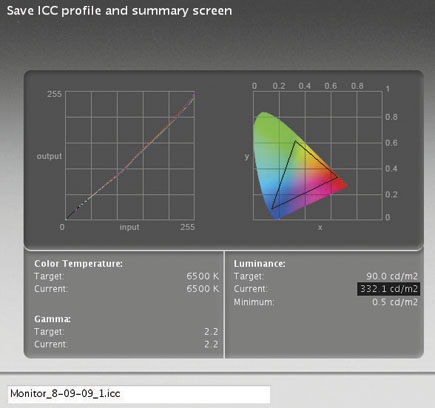 |
A. Thank you so very much for making the screen capture of the report your i1 Display calibration and profiling produced. Wow! At 332.1 CD/m2, that is one very bright screen. However, there is one thing you can do to get that screen brightness reduced to something usable, as I have suggested. Go to www.integrated-color.com and download the 10-day demo of ColorEyes Display Pro and try it. From what I hear it will work with an iMac and get your screen brightness down to 90.0 CD/m2 and then the brightness you adjust on screen will show up in any color-managed print you make. If that works for you, then the cost is just $175.
A Mac Pro is not needed. I do most of my work with a Mac mini, same internally as an iMac, but with an external display, any kind you want and can afford.
An All-Format Film Scanner
Q. I have quite a number of black-and-white negatives and color transparencies—sizes vary from 35mm to 6x7 to 4x5”. I need to scan these traditional materials into digital files. There was a scanner on the market a couple of years ago (sorry, I can’t recall the manufacturer) that was made in two versions—one was a basic straight-stick transparency scanner and the more advanced model had some way to add liquid to the originals as a way to eliminate scratches. Prices for the two models were about $550 and $700. I don’t see these scanners advertised anymore. What is my best bet to fill this scanning need?
Jim McDonnell
via e-mail
A. The Epson Perfection V750-M Pro and the Perfection V700 are the same as far as the physical scanner specifications and performance capabilities, except the V750-M has the ability to do fluid-mount scanning and it is bundled with the more professional version of LaserSoft’s SilverFast (Ai 6) while the V700 comes with SilverFast SE. The V700 also costs considerably less. My report on the V750-M Pro can be read on our website via the Search box on the homepage.
For the range of film sizes you described, the V700 is the only current model available that will scan those film sizes. Less expensive scanner models like the Epson Perfection V500 are limited to 120 film as the largest size.
Personal Computer Choice
Q. If I could bug you for one more piece of advice it would concern the Mac mini. Would it be powerful enough combined with a good monitor to serve my serious but still amateurish work? I am currently using Elements 6.
David McDermott
via e-mail
A. I run Elements 6, Lightroom 2.2, Aperture 2, Photoshop CS3, and several other applications plus two scanners and SilverFast drivers and an Epson R800 inkjet printer on one of my Mac minis, and have no complaints. However, I do recommend getting the maximum RAM, that I believe is still 2GB, in the more expensive model with the much larger hard drive.
US Local And Overseas Film Scanning Services
Q. I am a Shutterbug subscriber and an avid reader of your columns. I wonder if you could suggest a film scanning service that would do high-resolution scans of 35mm negatives and slides and 120/220 negatives and slides. I have approximately 1500 images that I would like to scan. I use Aperture for my photo editing and I shoot predominantly in raw; my print size is normally 11x17 and I shoot with an Olympus E-3. I seem to remember an article describing some reliable and reasonable photo scanning services in India.
Joel Selden
via e-mail
A. I personally have not used any scan services and have limited feedback from readers. Professional-quality scanning done by US-based service bureaus is usually pretty good. I have heard both good and bad about services that ship film images overseas for scanning. All I can suggest is to do a Google search and check out any forum activity on specific services.
With that many film images to scan, you might consider getting a scanner that can batch scan to a high-bit file for archiving. The Pacific Image Electronics PowerSlide with LaserSoft’s SilverFast software can do this efficiently for 35, but medium format 120 film has to be handled one at a time manually. But medium format can still be scanned raw into a high-bit archive file quite efficiently and at good quality with a $200 scanner.
Image-Editing Options
Q. I’m about three years into digital, having reluctantly left my black-and-white darkroom of many years. I’ve been printing primarily medium format black-and-white negatives, having scanned them myself.
I’m writing to ask your advice on the best software to convert digital color to black and white. I’m still using CS2 and I’ve read that the CS4 Black-and-White Conversion tool isn’t that great—maybe I’ve got that wrong. I haven’t found much on the Internet about CS4’s capabilities here.
I’m considering Nik Software’s Silver Efex Pro (I use their sharpening plug-in and like it). Alien Skin Software has a black-and-white plug-in, too. Are they much better than CS4’s tool? Any suggestions?
Jerry Robinson
Santa Fe, NM
A. All color to black-and-white conversions are technically doing the same thing and only the interface and preview may be different, so it is more a matter of finding one you like to work with that provides a good prediction in the preview image.
Personally, I usually do black-and-white conversions in scanning or processing raw digital camera files, and my preference is to use LaserSoft’s SilverFast DC, Ai 6, or HDR for this. The adjustments can be done cumulatively on a proxy preview image, which is faster, and if one dimension of change, like saturation, is affected by another adjustment, then you can go back and adjust saturation and it only applies to the preview. Then the editing is only applied when you click on the Process button.
With SilverFast, you can go back and reopen an image and SilverFast remembers what you did in editing the image, so you can tweak it by simply changing the dimensions like brightness or color balance and reprocess the image to a new or the same file name.
Affordable LCD Displays
Q. I am planning to upgrade from my iMac to a new computer and display. I understand that you recommend the Mac mini. What is your current recommendation for the display unit? I am also going to get a Plustek OpticFilm 7500i Ai to replace my Microtek ArtixScan 4000tf, which has failed recently.
Louis E. Davidson
via e-mail
A. I keep trying new LCD displays, but sadly in the inexpensive category there are not too many that I can recommend. All of the top-quality models, from the 90 Series by NEC to LaCie displays to ColorEdge displays by EIZO, are very good but also quite expensive.
The LGE L2000Cp 20” is good, but finding one may be a problem, about $400.
The Samsung SyncMaster 245T 24” is quite good, about $656.
The NEC MultiSync P221W 22” is very good, about $645.
Current Film Scanning Recommendations
Q. I have about 3000 Hasselblad and Leica slides and negatives that I want to scan. Most don’t require critical editing. Preserving the quality of the image is important. I use a Mac. I am retired and am “fair” at the computer.
For two years I have read your reviews along with many others. The Microtek ArtixScan M1 Pro or the Epson Perfection V750-M Pro? A hint would be very much appreciated.
Charlie Cooper
via e-mail
A. Scanning, in all cases, either during the scan setup or afterward, does necessitate critical editing, period—no exceptions. The reason is simple: you are changing from one very different kind of image information to another, and each image is different, unique in ways only you can see on screen, which demands adjustments to brightness, color balance, and often more.
I don’t really recommend just one scanner for scanning both 35mm and medium format images. The Plustek OpticFilm 7500i, either SE or Ai 6, is my suggestion for 35mm scanning, and either the top Canon CanoScan 8800F or Epson Perfection V500 for medium format scanning. The total cost is about the same as the Perfection V700. The Microtek M1 is no longer sold in
the US.
More Recommendations For Slide Shows On HDTVs
Re: Mr. Zahren’s request in the July issue of Shutterbug. Here are my experiences using a 42” Philips LCD HDTV:
This TV has a built-in slide show function and will play HD slide shows from a USB “thumb” drive. I simply crop my photos to 1920x1080 pixels in Photoshop (I think this is right) for a 1080 display. This creates fairly small files compared to the originals and a full-screen display in horizontal crops. The JPEG format is required. Of course, not all photos crop widescreen and match the original intent of the image since they were taken with a D-SLR or digicam. If a TV doesn’t have a built-in slide show function, Western Digital makes a unique device called WD TV that connects to the TV via HDMI. It includes a remote and will display images and video from any USB-connected source. It also includes conversion software and has a modest price. More details and specs are available to examine on the Western Digital website. I don’t have any experience with HD Blu-ray players and burners so I can’t comment.
From an AOL user
via e-mail
The Western Digital WD TV solution looks like a viable one if readers are interested sufficiently enough to spend $129 to have all of the additional benefits of a TiVo-like device.
Prints Too Dark…Solved
Thank you very much for the article in Shutterbug. I own a Samsung SyncMaster 204T and using Spyder2PRO adjusted it to the 90.0 CD/m2 level. Actually I got it to 88.0 but figured it was close enough. It did indeed get my R1800 prints to match very closely what’s on the screen. It’s been very frustrating to print a beautifully displayed photo only to see a dark print, wasting time, paper, and most of all ink. This has rekindled my interest in doing my own photos.
Chris Acosta
via e-mail
Your e-mail is very much appreciated. It is rare to have confirmation that information published has been helpful in solving a problem. I am most pleased that you are obtaining the kind of results you should expect from your digital photography.
ANNOUNCEMENT
I am pleased to announce a new Fourth Edition, adding four chapters to my eBook DIGITAL DARKROOM RESOURCE CD. The CD now contains 30 chapters totaling 359 pages in Adobe Acrobat .PDF format, providing easy-to-read text and large high-quality illustration. The CD is available for $20 plus $4 shipping and handling (US Mail if available). Ordering is as simple as sending a check or money order for $24 made out to me, David B. Brooks, and mailed to PO Box 2830, Lompoc, CA 93438.


































