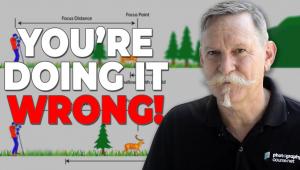Digital Help; Q&A For Digital Photography
Digital Help is designed to aid you in getting the most from your digital photography,
printing, scanning, and image creation. Each month, David Brooks provides solutions
to problems you might encounter with matters such as color calibration and management,
digital printer and scanner settings, and working with digital photographic
images with many different kinds of cameras and software. All questions sent
to him will be answered with the most appropriate information he can access
and provide. However, not all questions and answers will appear in this department.
Readers can send questions to David Brooks addressed to Shutterbug magazine,
through the Shutterbug website (www.shutterbug.com), directly via e-mail to:
editorial@shutterbug.com
or fotografx@mindspring.com
or by US Mail to: David Brooks, PO Box 2830, Lompoc, CA 93438.
Scanning 35mm To 4x5 Film Sizes
Q. It is great that Shutterbug has a place for questions and answers. In your
September 2006 issue you state in answer to Andy Wittenborn, "what I have
recommended is to use a flat-bed (scanner) for 120 and larger film and a dedicated
35mm scanner."
My question: How do you scan 120 and 4x5 negatives in a flat-bed scanner? I
have a relatively new Epson Perfection 1670 flat-bed scanner that has a special
light and film holder for 35mm negatives and/or slides, but nothing that suggests
how I might scan 4x5 or 120 negatives. If you have a way that they can be scanned,
I would be grateful for your suggestions.
Robert Strang
Canada
A. Although, theoretically, your Epson Perfection 1670 might scan 120-size
film with a customized film holder and a different software driver (LaserSoft's
SilverFast SE), it might not work at all, considering it is specifically designed
to support only 35mm film scanning. So it might be wiser to not invest the time,
effort, and money trying to make the 1670 do something for which it is not intended.
Consider instead a Perfection scanner model that is capable and provides support
for all film sizes from 35mm to 4x5.
The Epson Perfection 4490 will scan 35mm and 120 film and is $249 (US) list,
and the Epson Perfection 4990 will scan all film sizes from 35mm to 8x10"
and is $449 (US) list. Both of these models offer 4800dpi optical resolution
that will provide far superior scan quality compared to your 1670.
No Curves In Adobe's Elements, But You're Not Missing Much
Q. I recently subscribed to Shutterbug and I would like to say how much I enjoy
your magazine. I like all the informative articles, including ones on digital
photography. I have shot with film cameras most of my life, but have recently
obtained my first digital camera, a Canon EOS 20D. The one thing I find most
appealing about digital is I can practice shooting and not have to worry about
wasting time and money on film and film processing. I just shoot some photos
and upload to my computer and edit them in Photoshop.
This leads me to my question: Some of the articles in Shutterbug discuss using
Curves to adjust for hue/contrast, channels for converting from color to black
and white, etc. I am using Photoshop Elements 2.0 and I can't seem to
find them (Curves). I can't afford Photoshop CS or 7.0, but I do have
Elements 4.0 that came with my camera. Does 4.0 have Curves?
Keith Johnson
Dallas, TX
A. I would suggest installing and using Adobe's Photoshop Elements
4.0 instead of Version 2.0 as it has a lot of improvements. However, it does
not have Curves. In surveying users, Adobe found that most people found Curves
too difficult to understand and use effectively. Essentially, Elements replaces
Curves with the Highlight/Shadow control in both the main manual interface as
well as in QuickFix. This control supports doing some of the same things usually
done with Curves, like lightening shadows, darkening highlights, and adjusting
mid-tone contrast.
The easiest and most effective method of tonal control in a color to black and
white conversion is to use the Hue/Saturation dialog in Elements. For example,
if you want a darker sky like you would get using a yellow or orange lens filter
with black and white film, select the Blue channel and then move the bottom
Brightness slider to the left to darken the blues in the image. If you want
the greens in forest foliage lighter, select the Green channel and then move
the Brightness slider to the right. Then you can use the Mode conversion to
Grayscale, and use Save As to save the image as a black and white file.
Fluid Mount Scanning
Q. After reading your review of the new Epson scanner, the Perfection V750-M
Pro, I have a question. I have a bunch of
30-year-old black and white negatives that have literally cracked up. Due possibly
to the chemicals used, the emulsion is infected by small cracks that can be
seen when a blowup of any size is made from a normal scan. If these negatives
were scanned using the fluid mounting technique, would this be likely to solve
the problem? Also, I have many color negatives which were damaged by humidity
eating into the emulsion. Would fluid mounting produce a better scan with these?
David Baird
A. Flaws in film (emulsion) like those you described can be made less
apparent when the film is fluid mounted, especially if a web of cracks are very
fine. The extent that fluid mounting would be an advantage is dependent on a
lot of variables associated with the unique properties of the artifacts. So,
all I can say is it would be worth doing a trial on a sample to find out how
much of an advantage it is and to what extent fluid mounting cleans up a scan
of the film. When the film is damaged and delicate due to age there is a small
possibility that the fluid could exacerbate the damage, so it would be wise
to do a test on the least valuable film image.
Adjusting And Profiling An LCD Display
Q. When I first bought my 21" ViewSonic VP2130b, I ran a test to see what
levels of gray scale I could distinguish on its screen. I could see the difference
between 0 and 2 on the dark side and the difference between 254 and 255 on the
light side. This seemed nearly perfect. However, prints were always darker than
what appeared on screen. So, I calibrated and profiled the monitor using the
Spyder. Now I can only distinguish between 0 and 10 on the dark side (still
254 and 255 on the light side). This seems like a step in the wrong direction.
Isn't it best to have the widest range of distinguishable tones on screen?
Although it seemed like a step in the wrong direction, after calibrating, my
prints more closely match the screen. There are still a few images where parts
of the image are darker in print, but overall prints and screen match better.
Why is this so?
Randy C. Finch
Florence, AL
A. Although you specify calibrating and profiling using the ColorVision
Spyder, you did not specify which model and software you are using. Regardless,
the calibration and profiling process does allow setting the white and black
target points as part of the process, which involves making a visual assessment
of the highlight and shadow tones that can be visually distinguished. So what
I would recommend is looking a little deeper into the process. See what can
be done as part of the calibration and profiling process to adjust brightness
and contrast adjustments on your monitor to possibly provide a better perceptual
environment for image editing. Then, when these adjustments are achieved, the
profiling process will create a profile that accurately reflects this adjusted
state of the monitor. This allows you to obtain both an ideal perceptual environment
as well as a profile that will achieve effective print matching with what you
see on screen.
You do have to keep in mind that this print matching has its inherent limitations
because of the distinctly different principle of images seen "projected"
by light generated by a monitor and light reflected from a print. An exact perceptual
match is never quite possible. And I would also suggest if you have not done
so, to access the support section of the ColorVision website to obtain the best
understanding you can of what is involved in monitor calibration and profiling
and how you can use the ColorVision Spyder software effectively. Visit: http://support.colorvision.ch/index.php?_m=knowledgebase&_a=view.
Yes--You Can Remove Unused Applications
Q. I am assuming that the Epson folder in my Applications relates to my R800
printer. I am unlikely to use these utilities and applications, like Epson Creativity
Suite. Is it safe to delete that Epson folder? It is nearly 108MB in size.
Perry Joseph
A. I would suggest that the Creativity Suite is just the Epson applications
that are bundled with the printer on the installation CD. And I would also assume
they are not essential to the printer functioning to print from other applications.
You can be sure of this if you just move the Creativity Suite folder to your
desktop for a while, and if everything you do with the printer works OK then
go ahead and trash the folder. Usually with a Mac trashing an application you
are not using does not cause any problems with anything else, unlike Windows
where there are often interlocking shared files scattered all through the operating
system.
- Log in or register to post comments