Corel’s Painter 11; Pixels To Paint Page 2
Tablet Advantages
If you use a graphics tablet, Painter 11 gives you new, more realistic velocity control. As you increase the speed of your pen, less ink is applied, resulting in thinner brush strokes. If you slow down your drawing, brush strokes get thicker. Similarly, for heightened realism, Version 11 is fully responsive to the tilt of the pen on the tablet. A more vertical angle of the pen will create a thin brush stroke, while a slanted angle yields a wider stroke, perfect for shading and textures, and for enlivening a drawn outline. So you could draw an outline of your photo’s subject, a face for example, with the tip, then tilt the pen to shade the cheeks with the side of the pencil or chalk. Enhanced tilt sensitivity when using the bristle brushes creates more realistic paint and watercolor effects.
Painting By Hand
If you have any drawing skill at all, I strongly recommend that you try painting some of your photos by hand. All you really need is the ability to trace. Although you can do this with a mouse, using a graphics tablet with a pen makes it easier. I began with a portrait of Mara (#11). I set the Painter palettes to their normal positions by choosing Window>Workspace>Default. I then chose File>Quick Clone. This will create a new “clone” file which is a solid white background with a digital “tracing paper” overlay containing a copy of your photo added on top, at about 25 percent opacity (#12). You draw or paint on this tracing paper so you can follow the outlines of the photo. Keep the original photo open in the background, but work only on the clone copy.
 |
|
|
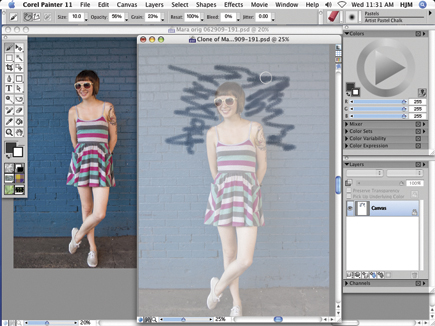 |
|
|
In the Colors palette, I clicked on the rubber stamp icon to tell Painter to take the colors from my original photo. In the Brush Category selector at the upper right of the menu bar, I selected Pastels, then in the adjacent Brush Variant box, Artist Pastel Chalk. For the chalk to create a grainy effect, I then selected Artists Rough paper from the Paper selector. After setting a brush size of about 10, an opacity of 56, and resat (resaturation) of 100, I made horizontal and diagonal strokes around the edges of the subject, using the tracing paper image of my photo as a guide. To increase the color saturation (with oils or other brushes where you’re not at 100 percent), paint over the same area again.
Check your work periodically by switching off the tracing paper. Do this by clicking on the icon at the top right of the clone image window, which looks like overlapping white and black sheets of paper. Now you can see your brushwork over the plain white background. Click again to turn the tracing paper back on. You can also use the keyboard shortcut Cmnd/Ctrl-T.
Draw your strokes in the direction of the lines of the subject, or for any effect you want. Reduce the brush size to paint in smaller details. To enlarge a portion of the picture, you can use the zoom slider at the bottom of the clone image window, or use the Zoom tool which works like the one in Photoshop. If you make a mistake, choose File>Undo (or Cmnd/Ctrl-Z) to revert to the previous state up to 32 times.
Once I had sketched over most of Mara’s portrait to create the chalk lines, details in the face and body were largely obscured by brush strokes. To bring back the detail, I went back to the Brush Category selector and chose Cloners, then the Soft Cloner brush and used it at various sizes to restore detail to the face, hair, and arms. Once I had returned the desired detail, I saved the file in both the Photoshop format (for printing for this article) and in the native Painter RIFF format (#13).
 |
|
|
Paint On Autopilot
If you don’t want to try tracing or drawing yourself, or you are in a studio where you need to increase productivity, Painter 11’s Auto-Painting palette will transform your photo into a painting automatically. Enlist the Smart Stroke Painting option to apply random paint strokes that vary in type, direction, and pressure while following the forms and shapes in your original photo. Brush size, stroke length, and pressure can be set to vary dynamically based on the detail in your original. Once the auto-painting is done, all you have to do is bring back a bit of detail, such as in the face and eyes, with a Cloner brush.
Space precludes delving further into the thousands of combinations of natural media that Painter 11 emulates so well. If you want to expand your professional and artistic horizons by enhancing your photos with digital drawing and painting, Painter 11 offers you the widest range of options with the greatest depth and versatility.
Note: Corel’s Painter 11 is compatible with Windows XP or Vista, and Mac OS X, 10.4 or 10.5 or higher. The full (download) version of Painter 11 is $399 from Corel, but the upgrade price is $199.
Corel Painter Update
Just as we were going to press Corel introduced an update to Painter 11 that will be available as a free download to current Painter 11 customers. Available immediately, the update delivers on key requests from the Painter community of users, including improvements to transformations, color management, copy/paste, performance, and auto-painting. The update includes enhancements to the following key areas in Painter 11:
• Program Launch
• Copy/Paste
• PNG Filter
• Transformations
• Tablet Functionality
• Color Management
• Performance
• Auto-Painting
• Color Wheel/Mixer Re-sizing
Current Corel Painter 11 users will receive this update via an in-product auto-update, or can download it for free at:
www.corel.com.
Tablet Power
If you’re serious about working with Painter, or you often make selections or do a lot of retouching in Photoshop, you should consider getting a graphics tablet. Most professional artists and photo retouchers work with one of these tablets because it makes doing fine work such as painting detailed brush strokes or silhouetting an object so much easier. Furthermore, in programs like Painter and Photoshop, the tablet is sensitive to the pressure and angle of the pen. Also, using a pen instead of a mouse helps prevent repetitive stress problems.
 |
The graphics tablets most used by professionals are made by Wacom (www.wacom.com). For this report, I used a Wacom Intuos4, which offers 2048 levels of pressure sensitivity (twice the number of previous pro models). On the pen, there’s an eraser and a rocker switch for keyboard shortcuts, and buttons on the Intuos tablets, including ExpressKeys, give you fast access to more keyboard shortcuts, scrolling, zooming, and brush size control. In all but the smallest size, new OLED lights label what you’ve set the key to do. For the pen tip, you have a choice of nibs for different effects. A 8.8x5.5” Intuos4 lists at $349. Sizes go up to 18.2x12”.
Resources Websites:
• www.PainterCreativity.com—Jeremy Sutton includes articles and tutorials, extensive links, galleries, course listings, downloads, and a shop.
• www.pendarvis-studios.com—Examples of several artists’ work and other resources are featured.
• www.wacom.com/tips/painter.cfm—Painter tips from Wacom, the graphics tablet company, are offered.
• www.corel.com—Click on “Painter 11” for detailed info, training links, a gallery, and reviews.
• www.janesdigitalart.com—Jane Conner-ziser’s portfolio and more.
Books:
• Painter 11 for Photographers by Martin Addison, 360 pages w/CD, $47.95, www.focalpress.com.
• Painter 11 Creativity: Digital Artist’s Handbook by Jeremy Sutton, 320 pages w/CD, $49.95, www.PainterCreativity.com.
• Beyond Digital Photography: Transforming Photos into Fine Art with Photoshop and Painter by Cher Threinen-Pendarvis and Donal Jolley, 240 pages, $44.99, www.peachpit.com.
• Digital Collage and Painting: Using Photoshop and Painter to Create Fine Art by Susan Ruddick Bloom, 591 pages, $54.95, www.focalpress.com.
• The Photoshop and Painter Artist Tablet Book: Creative Techniques in Digital Painting by Cher Threinen-Pendarvis, 238 pages, $54.99, www.peachpit.com.
• Digital Photo Art by Theresa Airey, 208 pages, $29.95, www.larkbooks.com.
• Artistic Techniques with Adobe Photoshop and Corel Painter: A Guide for Photographers by Deborah Lynn Ferro, 128 pages, $34.95, www.amherstmedia.com.
• Digital Photo Artist by Tony Worobiec and Ray Spence, 128 pages, $19.95, Collins & Brown, distributed in the US by www.sterlingpub.com.
Videos:
A Celebration of Art: Paint Like a Master by Fay Sirkis, $149.99, www.photoshopuser.com.
The Painted Portrait for Photographers: Watercolor in Painter and Photoshop by Jane Conner-ziser, DVD, $125; Expanded Portrait Techniques with Painter by Jane Conner-ziser, DVD, $125; www.software-cinema.com.
For more information, contact the Corel Corporation at: www.corel.com.
- Log in or register to post comments

































