Sharpening For Output; Keys To Getting The Process Right Page 2
Sharpening differs based on the intended output--including size and media. It makes sense then that you don't want to apply sharpening to your file until all other editing tasks, including re-sizing, are completed.
 |
|
|
In #3, you can see the original image with no sharpening applied. Edges are soft and detail tends to blur together slightly, giving the entire image the appearance of being a bit out of focus.
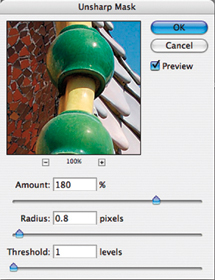 |
|
|
The first step in sharpening this image is to set the Radius to a rough estimate of what I think the image will need. In this case, I've selected 0.8, which is a good compromise number. Next, I'll set the Amount to control how strong the effect is applied (#4). In this case, a setting of 180 percent gives me the look I want without overemphasizing the edges. Finally, I'll set the Threshold to 1, which keeps minor contrast changes from being affected, but still finds the edges of tiles and roof to give the final image shown in #5.
 |
|
|
Sharpening Guidelines
Although every image situation is unique, there are some general guidelines
that will help you with using the sharpening tools.
· People don't need to look as sharp as other subjects. Lower Radius
and Amount settings are better when doing portraits. The only key element that
you should be going for is sharpness in the eyes. If your software supports
it, select the eyes and sharpen them separately.
· Highly detailed images work best with low Radius settings in the range
of 0.4-1.0, and a higher Amount setting in the 200-275 percent range. Keeping
the Threshold at a low setting of 0-3 is normally the best choice here.
· Images with low detail, or ones that you want to avoid strong edges
in, like portraits, require higher Radius settings, often in the 2-4 range.
Conversely, you'll want to lower the Amount to 75-150 percent on average
to avoid overemphasizing the edges. Increasing the Threshold setting to a range
of 7-12 is typical for this type of image.
Want to learn more about sharpening and other printing matters? Check out Jon
Canfield's book "Print Like a Pro," published by Peachpit
Press (www.peachpit.com).
- Log in or register to post comments

















































