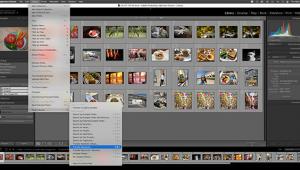Mylio Review: Organize Your Digital Shoebox With This Handy, Multi-Device Image Management Service

The multi-device image management service known as Mylio made quite a splash when it launched at the PhotoPlus Expo show last fall. Spearheaded by former Microsoft Chief Technical Officer David Vaskevitch, Mylio stands for “My Life Is Organized,” which is a cute way of saying that most of our lives are really a complete digital mess. Even non-photographers like, for instance, my mom, capture way too many photos on cameras and smartphones and iPads, which they have no idea what do with or how to find.
More serious photographers with our 14-frames-per-second-shooting digital SLRs and our multiple external hard drives, and our online photo sharing services, and our Facebook, oh yes, who can forget about Facebook, where we upload and share every digital image and video of our lives? How could we possibly get a handle on all these files, let alone access them quickly wherever we are so we can show them off to friends, relatives, and, most importantly, to potential clients?
That’s where Mylio came in last fall, with a mission to achieve four important goals: 1) collect photos from where they’re hidden: desktop computer folders, social networking sites, photo sharing sites, and hard drives; 2) automatically replicate photos onto your phone, laptop, and tablet so you can view or edit them wherever you are, even when there’s no Internet access; 3) protect and back up your images so they’re safe: either on the cloud or independently; 4) do all this quickly and simply so you can get to your photos, including Raw files, and edit them in a fast and easy interface.
After seeing all the hoopla about Mylio at PhotoPlus, including quite a few impressive demos from Mylio evangelist photographers, I got a chance to try the service out on my own archive of digital images and here’s what I thought.

Import
Mylio is a subscription-based service and, at the time of my testing, it came in three flavors: Mylio Trial Plan (Free): JPEG and Raw support, full editing, maximum of three devices, up to 1,000 images; Mylio Standard ($100/year): JPEG and Raw support, full editing, maximum of five devices, up to 100,000 images; Mylio Advanced ($250/year): JPEG and Raw support, full editing, maximum of 12 devices, multi-location access, workflow integration, up to 500,000 images.
The Mylio computer software is Mac and Windows compatible, but the mobile apps, at the time of this writing, were only available for iPhone and iPads, though the company says Android versions were on the way. All the software is free, basically serving as the “gateway drug” to the Mylio management service. (And believe me, once you try Mylio, it will be hard to quit this addictive organizer.)
I used my home iMac as my starting point, downloading the software there first and signing up for the Advanced plan for test purposes. The $250-per-year Advanced plan is really for hardcore Mylio users only, and the benefits of having the workflow integration that simulates what you may have in place already, the multi-location access, and support for all those images and devices, is likely more than what most photographers need. If you’re interested in this service, do yourself a favor and assess whether the Standard setup will be enough.
The Mylio software has a clean, Lightroom-like interface and I quickly found the all-important Import function and got started. While Mylio is fairly intuitive to use, there’s room for improvement with Import. Rather than a simple “Add photos” tool, you’re given the choice of Copy Folder, Move Folder, or Add Folder. It’s a bit confusing. Following some advice from a Mylio tutorial video, I went with Add Folder, since I didn’t want to go copying and moving my current file structure around.
You can set up a folder of images on your computer for Mylio to monitor, creating a sort of automated way to manage your digital archive. Most newbies to Mylio, like me, will just start plucking folders of images from here and there to get a feel for how the interface works. I tried a smattering of folders from over the years from various jobs, assignments, and reviews and the service did a bang-up job of quickly importing JPEGs and Raw image files from my various external drives. You can also add existing Lightroom, Aperture, and iPhoto folders into Mylio as well.
I was disappointed though that Mylio refused to import my .PSD Photoshop files. (Mylio says .PSD support is coming soon.) I was also disappointed that there wasn’t a clear way to import image files one by one. For instance, there are always a bunch of photos scattered on my desktop from various camera tests, and I would’ve liked there to be an easy way for Mylio to scoop them up. (Only later did I realize that you can just drag and drop individual files into Mylio, a feature not out front in the interface.)
Where Mylio really shines is in its ability to swallow up images from Facebook. I was able to quickly import albums of my images from that popular social network, including several I had completely forgotten about. While quickly going through these folders in Mylio, I found an amusing photo of a friend from a few years back and was able to quickly e-mail it to his wife right from the service’s interface.
I wish Mylio would let you import photos from more social networks and photo sharing services though. Currently it’s just Facebook and Flickr. Instagram, Twitter, and Tumblr seem like no-brainers and I’d like to see 500px integrated as well. I suspect, though, that these options will be forthcoming as Mylio expands and demand grows.

Sync
One of the most fun things about Mylio is syncing it up with your various mobile devices. I downloaded the Mylio app for my iPad and iPhone and the service quickly auto-synced to my computer and all my imported photos were now in the palm of my hot little hand. This is no small feat. I’ve tried numerous services that promised this type of cross-device mobile syncing that never quite lived up to their billing.
The iPhone and iPad’s touch-based interfaces make Mylio even more enjoyable to use. Just flick the cover of a folder to the left with your thumb, and your images will flutter back like turning the pages of a book. (You can get the same effect on your computer by swiping your mouse.) Mylio has a basic slide show feature with cross-fade or flow-based transitions, but I would like to see more presentation options to create a professional-looking digital portfolio. As it is now, it’s just a slide show.
There are a variety of cool ways to access images in Mylio’s portable archive, including a calendar view, a people view (all those name tags on Facebook transfer over), and a location view for geotagged shots. The metadata of the images you’ve gathered and synced via Mylio are retained, along with star ratings, flags, keywords, etc. So no matter where you are, your images retain their original characteristics. And, it cannot be emphasized enough, scrolling through these images, even Raw files, across devices in Mylio is incredibly fast. Your fingers won’t be able to keep up.
For protective purposes, Mylio uses the drives in your various devices (computer, iPad, iPhone) to make copies of the images you import to the service, giving you an automated backup plan by default. (Be careful though about copying too many photos to your mobile devices or you’ll run out of room.) The Sync panel uses a simple badge system to show you how well your images are protected via copies: i.e., on your iMac, on your iPad, etc. You can also get additional backup on your images through the Mylio Cloud service.
Along with Wi-Fi, you can use your mobile device’s cellular connection to sync but that could cost you for the heavy data usage Mylio requires. When there’s no Wi-Fi available—or Wi-Fi is glacially slow—you can connect via the Mylio Device Network, which creates an ad hoc wireless network using the Wi-Fi transceivers in your devices.
The one gripe I had about syncing and viewing my images through Mylio is that it would, at times, take a half second or more for them to get to full resolution on my iPad. (This was less a problem on my iPhone, probably because of its smaller screen size.) So occasionally I would be left staring at what looks like a blurry image until it “rezzed” up. (I later realized that this was occurring because I imported thumbnails, not image previews. Mylio says it’s working on a help wizard that will import previews by default.)
Edit
The editing features on Mylio are basic but powerful. There’s a familiar slider-based Lightroom/Adobe Camera Raw design to the editor, which you access via the pencil icon on the top right nav bar. Along with JPEGs you can edit original Raw files, which is a pretty incredible thing to do via a tablet or smartphone.
There’s a histogram with shadow and highlight clipping indicators, and a host of adjustment tools, including white balance, sharpening, tone controls, color adjustments, black and white conversion, and auto enhance and redeye removal. Before and after comparison tools let you see what you’ve done and if you don’t like something, there’s an easy reset option. If there’s a particular edit you’d like to use on several images, you can copy and paste your adjustments from one photo to the next.
And because of Mylio’s impressive syncing feature, changes on one device will quickly show up on the others. This is most easily demonstrated with the image rotate function: hit it and you’ll see your photo doing flips on your laptop, iPad, and iPhone simultaneously. While I was impressed with how many powerful editing tools are packed into Mylio, I, personally, don’t see myself using these that often, simply because I prefer doing most of my edits in Photoshop on my iMac. But it’s certainly nice to have them available.
On the downside for video shooters, while Mylio can import clips, you can’t edit them. Also, when you play a clip, Mylio will pop it out into a separate player, such as QuickTime, which takes away from the seamless experience.
Conclusion
While I had a few nits to pick with Mylio, most of them seem fixable through software updates to this still very young service. What is amazing is how much the Mylio team has gotten right with this Swiss Army knife-like multi-device image organizer, manager, editor, protector, and sharer, right out of the gate. While some photographers might balk at the considerable yearly subscription price for the Advanced plan, the service does a lot and it does it well. (And for many, the Standard plan provides more than enough capability.) If this review has peaked your curiosity, try out the free trial version and see what you think. I’ve got the feeling that you, like me, will quickly become hooked on Mylio and its ability to tame, transport, and unleash your vast digital shoebox wherever you go.
For more information on Mylio, including ways to sign up for its subscription plans (even the free trial), visit mylio.com.
- Log in or register to post comments