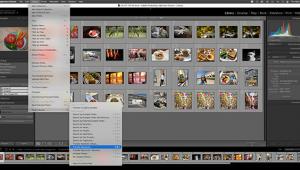Nik Software Color Efex Pro 4: Creative Filters Just Got Easier To Use
Color Efex Pro 4 is Nik Software’s (www.niksoftware.com) latest version of its digital photographic filter plug-ins for retouching and creative enhancements. It is Mac OS and Windows compatible and installs as a 32-bit and 64-bit plug-in for Adobe Photoshop CS4 or later, Lightroom 2.6 or later, Photoshop Elements 8 or later, or Apple Aperture 2.1.4 or later. The installer searches for all of the hosts that are on your computer and if you already have Photoshop, Lightroom, and Aperture installed, as I do, it will install Color Efex Pro 4 for all of the host applications.

What’s New
One of the biggest improvements in Color Efex Pro 4 is the ability to use Filter Combinations that let you stack multiple filters, adjust each one’s opacity, and make selective adjustments to get the desired look. Each filter contains single-click starting points, making it possible to explore different options. Shades of Emeril Lagasse, there are Filter Recipes that let you customize and share filter combinations with others. Bam! Reminiscent of HDR Efex Pro, the 10 recipes that are part of the package are a quick way to get started using Color Efex Pro 4 and more are available for download on Nik Software’s website.

© Joe Farace
A History Browser makes it possible to compare previous edits and different looks. For faster performance, the software features GPU Processing and Multi-Core Optimization, taking advantage of the processors found on advanced display adapters and newer computers. I didn’t notice much difference on my old 2 x 2.66GHz Dual-Core Intel Xeon-powered Mac Pro but Color Efex Pro 3.0 was always pretty fast on this computer.

Photos © Joe Farace
Overall, there have been big changes in interface, user interaction, and workflow, with some pluses and minuses along the way. The most helpful is a shortcut to Add Filter (Shift and Click on the filter you want to add), which saves moving your cursor across the screen from right to left.
Less helpful is a Zoom feature that’s limited to fixed percentages (25, 50, 100, 200, 400 percent) and while it works OK, the familiar magnifying glass tool where you click plus or minus is missing. Similarly, the Hand (Grabber) tool is also among the missing, having been replaced by a Navigator window that you slide around with a mouse. It seems like too many steps to me and I prefer using the hand to move the image around in the window. You may not care. If you do, I’ll bet these features will come back in a later version.

© Mary Farace
Of course there are brand-new filters in Color Efex Pro 4, including Dark Contrasts, Detail Extractor, Film Efex: Faded, Film Efex: Nostalgic, Film Efex: Vintage, Image Borders, Levels & Curves, and Vignette: Lens. In addition, some of the existing filters have been updated, including Brilliance/Warmth, Contrast Only, Film Efex: Modern, Film Grain, High Key, Low Key, Paper Toner, Pro Contrast, Sunlight, and Tonal Contrast, to make them easier to use and also a bit more capable. You can see “before and after” examples of all of the 55 filters on Nik Software’s website.
When looking at these digital filters and thinking about how they can be used, keep in mind one of Farace’s Immutable Laws of the Computing Universe: all special effects filters/actions/whatever are subject dependent. What looks bad for one type of image may look outstanding for another, so consider that when examining the following examples.

© Joe Farace
In addition to filters, Color Efex Pro 4 uses the latest evolution of Nik Software’s U Point technology, providing an easy-to-use tool to fine-tune and stylize your images using precise adjustments without having to jump through the hoops of complex selections or layer masks. You simply click the place on your image using “Control Points” (in the right-hand side of the interface) and control its effect and opacity via some clever sliders that are surgically attached to the point. By using just a few mouse clicks, Control Points can be added or subtracted from images and are automatically blended throughout the image to produce natural-looking results. You can add as many Control Points as you like and while I used one to two for some for the images shown here, Nik Software’s Tony Corbell once told me he’s placed as many as 20 within a single image.

© Joe Farace
My advice is to make the sliders work for you, not the other way around. Don’t be afraid to push those sliders to the extreme ends of their scales. On some sliders, such as the Contrast slider in Detail Extractor, Nik changes the line to dashes that get thicker as you move to the right (increasing contrast). I consider these “warning strips” only as suggestion because nothing bad will happen if you push it “up to 11.” Why? Because the next tip is how the Fade (Edit>Fade…) command can help. You can use it to temper the effect of any filter you apply. Better yet, since Color Efex Pro 4 creates a new layer when any filter is applied, you can use the Layers palette’s Opacity control to moderate the effect, creating and fine-tuning the final look you may be trying to achieve.
Each subsequent version of Color Efex Pro has gotten better, easier to use, and more importantly increased the ability to create salable effects that portrait, wedding, and senior photographers can take to the bank.

© Joe Farace
Two versions of Color Efex Pro 4 will be available: the Complete Edition costs $199.95 and contains 55 filters while the Select Edition includes 26 filters and has a suggested price of $99.95. Upgrades from any Edition of Versions 2.0 or 3.0 are $99.95. If you purchased Color Efex Pro or a Complete Collection on or after August 7, 2011 you’re eligible for a free upgrade. If you’re not sure what Edition and filters best fit your imaging style, download a 15-day trial version and see for yourself using your own photographs. Me? I love ’em all and prefer the Complete Edition but I don’t like spending your money, so give the demo a try and make up your own mind.
For more information, contact Nik Software at: www.niksoftware.com.