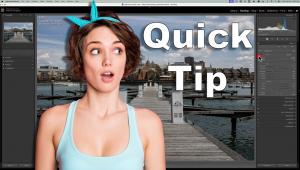New Canon CanoScan 9000F & SilverFast; An Ideal Flat-Bed Scanner & Software For Photo Enthusiasts Page 2
The fourth icon with a graph line opens a curve window with sliders in the bottom half. These sliders support lightening and darkening the image globally, adjusting contrast, and, most significantly, lowering or increasing the highlight and shadow densities. All of the slider changes are interactive with the image as well as displayed by the curve in the graph at the top of the window.
 |
|
|
The next icon to the right is a color balance control that can be global or applied just to highlights, mid tones, or shadows. And finally, to the right of that, is the selective color adjustment that supports making hue, saturation, and density adjustments just to a selected color. I find I use this selective color more than color balance to fine-tune a complexion color, adjust the color of foliage, or reduce the blueness in shadows. To the far right is a three-part eyedropper selection to use in the preview to set white or black, and more frequently, for me, mid-tone grays.
 |
|
|
Below is a two-pane General and Frame dialog that provides support to select the kind of output, and if used for a finished file, to select the kind of and degree of filtration or sharpening. In the lower part of the General pane you input the kind of scan, whether a positive or a negative, as well as a selection for Kodachrome, providing either an IT8 profile adjustment for Kodachrome film or an interpolated one based on the scanner’s E-6 film profile. You can then select whether you want to output a file within an application like Photoshop. In the Frame pane, the size of the original and the size of the image output and its resolution should be set for a final scan.
 |
|
|
Color Negative Scanning
If you are scanning color negatives, selecting “negative” in the General pane will activate NegaFix, a SilverFast dialog that has a selection set of drop-downs for manufacturer, brand, and film speed to match the film being scanned to a “film term” or profile. However, differences in processing can alter the effectiveness of film terms so there is a slider to adjust the balance of effect. And there are many films sold, a lot of old brands, and especially store brands made by Agfa, 3M, and Konica for which there are no existing film terms. These can be set as “other” and adjusted dynamically with the slider to obtain a balanced interpretation. And of course negatives also include black and white, both silver based and chromogenics processed in C-41; some of which have film terms. But with silver-based black-and-white film scanning, the response may be unexpected depending on the developer used, so I have found trial mix and match settings may result in a good adjustment for scan preview adjustment.
For scan novices, LaserSoft’s SilverFast may seem like a lot to learn, even the simplest SE version which I recommend for beginners. But it is sequentially logical and perceptually predictable to use, so a comfortable workflow and control of results can be acquired rapidly. And the LaserSoft website (www.silverfast.com) has a lot of video and instructional documents to support new users, as well as support for anyone with technical problems.
 |
|
|
I have been using SilverFast for at least 15 years and the basic interface has remained consistent, and there are only minor differences between different scanners, so with the CanoScan 9000F I found I could control and refine the scans I made very effectively. In particular, I used LaserSoft’s Archive Suite of scanner SilverFast SE or Ai 6 and SilverFast HDR Studio to efficiently batch scan 64-bit files, and even at an output size of 12x18” at 300ppi resolution this scanner is fast. Then I used SilverFast HDR Studio to efficiently clean the images with iSRD, and color correct and adjust each photo to an ideal finished printing file. This form of batch scanning and processing is so efficient that I am sure the total time for the entire process is half of doing the same thing conventionally.
 |
|
|
Results And Recommendations
As I said in the beginning, the Canon CanoScan 9000F looks and feels like a really well designed and finely made machine. It is smooth, quiet, and quick, unlike many scanners I have used in the past. The scanner’s self-initialization and calibration has been made extremely efficient, so little time is wasted between scans, and, depending on the file size of output, it scans very rapidly. I think a lot of photographers with film libraries have hoped for a flat-bed that will scan prints as well as both 120 and 35mm film that delivers results close to that of a dedicated film scanner. Well, the Canon CanoScan with SilverFast running it is just about there—the dream has been realized to a very large extent.
I did most of my testing with 35mm film images, including a lot I know are difficult to scan. The results are so close to those I have obtained with the Plustek OpticFilm 7600i that it is hard to tell which is better. But there are differences. Some odd and older films reveal that the Canon FARE 3 works best with newer E-6 and C-41 process films, but not as well with earlier process films, and of course not at all with silver-based black and white or Kodachrome. But then, no infrared cleaning sensor does.
Another flat-bed distinction is the unusual design of 12-line CCDs that produce a Raw file that requires two to four times as much software sharpening compared to a traditional three-line CCD sensor of a dedicated film scanner. Is this a problem? Mostly not, but it does create an image appearance that is a little different, though it can be an advantage because graininess is less apparent. In other words, I have encountered problems getting good scans with some films with both dedicated film scanners and this new CanoScan 9000F, no more or less, just a little different with each, as both have their advantages and disadvantages. The bottom line is that the CanoScan 9000F with SilverFast is a really good scanner, especially considering it does prints, medium format, and 35mm, and the total cost with SilverFast SE added is under $300. That’s really good news in times like these.
For more information, visit www.usa.canon.com and www.silverfast.com.
- Log in or register to post comments