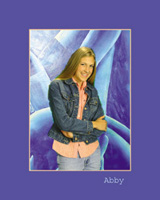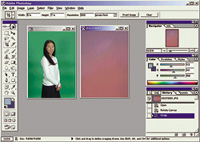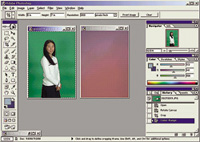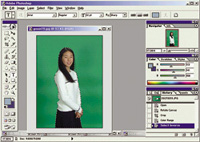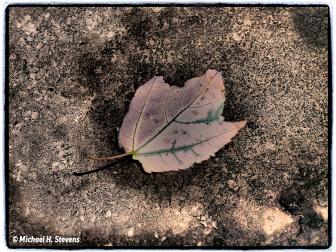Infinite Backgrounds
Select, Cut And Paste It is All In The Digital Darkroom
About 15 years ago I bought
a front projection system for my studio. The way it works is something
like this: You pop a slide into the projector and it shows up on the
background screen. Put your subject in front of the screen and when
you look at the final image, there's your model and London Bridge
is in the background. |
|||
Even with those problems, I
always thought the basic concept was pretty cool. When you're a
small studio like I am, you don't have a huge shooting room and
every photographer knows you can never have enough backgrounds. Not only
that, but you can have backgrounds that don't exist, like huge flowers,
or colorful little designs that you can make wall sized, or just beautiful
textures and colors. |
|||
Choose The Background |
|||
Select The Background At this point I've got
the "dancing ants" moving around my subject. I go to Select>Inverse,
and my subject is cut out from the background. Then I simply copy my subject
and paste them into the previously chosen background file. I can adjust
sizes by using the Transform tool but I usually try to get the sizes the
way I want by cropping them first. The whole process takes only a couple
of minutes. |
|||
|
- Log in or register to post comments