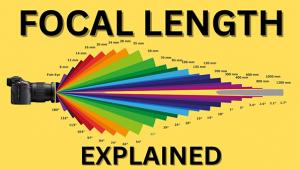The Digital Darkroom
Contrast Control Masking; (Using Adobe’s Photoshop) Page 2
Now go back to Image to Adjustments to Invert (#3) and the black and white image will become inverted and look like a black and white negative (#4). Next, go to the Layers palette and up at the top where the word Normal appears, click on the little arrowhead to get the fly-out menu where you can change Normal to Overlay (#5). This will cause the image to turn back into a color image but it will look sort of weird. So, to cause it to look better, go to Filter to Blur to Gaussian Blur.
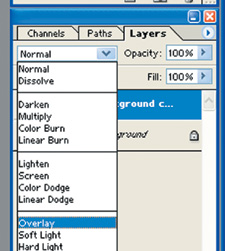 |
|
|
Now comes the tricky, artistic part. Slide the slider bar in the Gaussian Blur window over to about 15 pixels as a starting point. Then, while looking at your image, slowly move the slider bar to the right--to a setting of more than 15 pixels--or until the image starts to look its best. You may have to crank in a lot of blurring. It varies widely with different images (#6). When you think you have selected the optimum amount of blurring, go back to the Layers palette and click on the Opacity arrowhead and move the Opacity slider bar a little to the left to reduce the intensity of the contrast control mask that you have created (#7). In the case of the image that I used for this article, I selected a 70 percent opacity level.
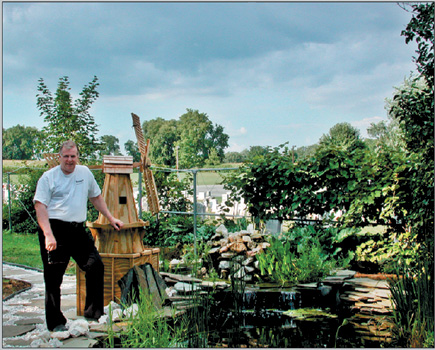 |
|
|
Finally, you may have to tweak the color balance a little. If you do, be sure to click on the background layer to highlight it (that "selects" the layer so you can then perform tasks on it), then go to Image to Adjustments to Color Balance. I had to add in a little yellow and a little red to both the highlights and the mid tones (#8). You may or may not need to perform a color balance tweaking. It varies a lot with different images.
 |
|
|
If you leave the image in Layers mode (.PSD format) when you Save it, you will be able to go back and perform further editing on it later. Or, you can Flatten the image and save it as a TIFF or JPEG file.
 |
|
|
For more information on digital imaging, you might want to visit my website at: www.colorbat.com.
- Log in or register to post comments