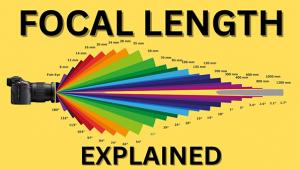The Digital Darkroom
Contrast Control Masking; (Using Adobe’s Photoshop)
Years ago in the old-fashioned wet darkrooms we used to constantly fight the problem of originals that were too high in contrast to print well onto paper. Typically, slides and other chromes simply gave us fits. At that time, if you wanted to print slides onto Cibachrome (later called Ilfochrome), you just about had to perform some sort of contrast control masking in order to have reasonable highlights and shadows. Of course, a lot of folks simply made internegatives of their chromes, which also corrected the contrast problem.
 |
|
|
Today, most digital cameras capture an image that is a tad short on tonal range, meaning that frequently outdoor shots have washed-out highlights and blocked-up shadows. For that matter, outdoor shots in full sunshine are always tricky regardless of the type of camera you're using. Give me a nice, lightly overcast day anytime and I can get much better outdoor shots. It's like using soft umbrella lighting in the studio.
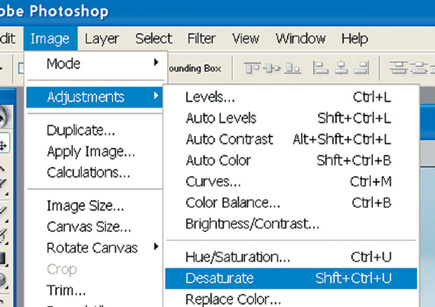 |
|
|
If you have an excessively high contrast shot, there is a technique in Photoshop that might help. Open your image and make a duplicate of it by going to Image to Duplicate. Now, close the original image and perform a Save As on the duplicate. Give it any name you want and save it anywhere you want. By working on the duplicate, if anything goes wrong, you'll still have the original safely tucked away on the hard drive.
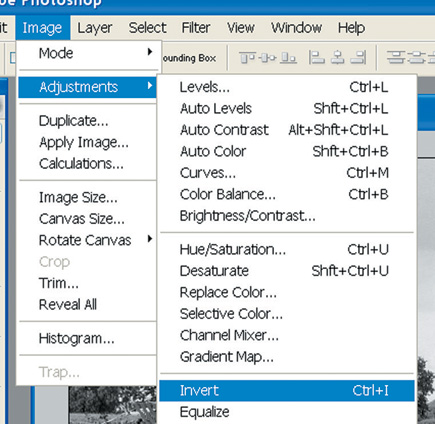 |
|
|
With the (duplicated) image now open in Photoshop (#1) go to the Layers palette and drag the Background image into the little duplicating machine (Create New Layer) at the bottom of the Layers palette. That will create a duplicate of the image and place it on a layer. With the new layer highlighted, go to Image to Adjustments to Desaturate (#2). The layer will instantly turn into a black and white appearing image.
 |
|
|
- Log in or register to post comments