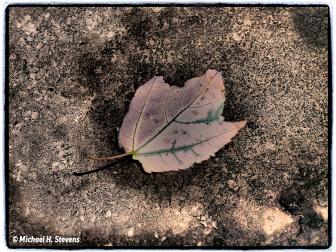I think you missed the point of the question regarding the desire for a DIY view camera. The question specifically was looking for a way to achieve "photos with their great detail and accurate perspective". Shooting tethered will do nothing to provide either.
Options for the reader could include using a tilt-shift lens for their DSLR to provide the perspective control, and either a larger format digital sensor camera or multi-image "panorama" technique to capture images with higher detail.
With regard to shooting tethered, I'd also add that with either built-in Wi-Fi, or a Wi-Fi accessory, you can shoot "tethered" to an iPad to take advantage of the larger screen without the physical cable connection. I like shooting this way. It allows me to set up an architectural shot and walk around the space with my iPad and move furniture, furnishing, lighting etc. while seeing the changes without constantly going back to a tethered computer (or hiring an assistant).