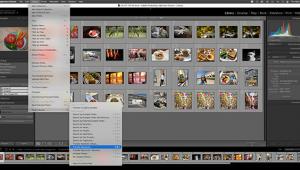Anthropics Technology’s Portrait Professional 9 Software; A Versatile Update
Since I first wrote about Portrait Professional 8 in September of 2008, Anthropics Technology has been steadily working on the software to add more features and functionality. While the update has many Photoshop-like features, it is still intended as a retouching tool, not image-editing software. One of the big changes, and one that I was looking for last time, is the ability to use Portrait Professional 9 (PP9) not only as a stand-alone program, but, in the case of the Studio version, as a Photoshop plug-in.
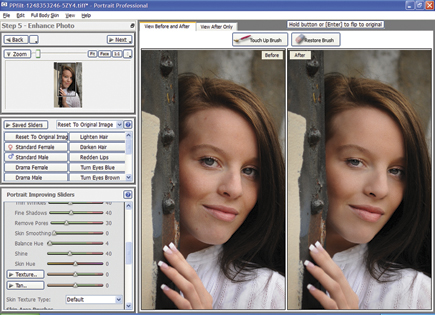 |
|
|
The singular mission of this software is facial retouching. Anthropics Technology made the decision to offer a retouching program that is simple to understand, uses simple slider controls, and has a learning curve so flat that anyone can start using it within minutes.
I kept a little list of pros and cons next to me when I started using the program. After just a short time I was quite amazed at how lopsided the list was, with all the weight on the “pros” side. Let’s first see how the program works.
First, you open an image. The program “asks” if it’s a male or female. Then it takes you by the hand and tells you just what to do via pop-up screens. The first step is to click on a few areas of the face so it knows where the eyes, nose, and mouth are so it can outline them. It even asks if the person is smiling or not. If you think it’s done a good job outlining the face, just hit the space bar and proceed to the next step, or you can adjust the outlines. Once you go to the next step, you’ll get a pop-up screen again (you can later turn these off) asking if you’d like to enhance the photo any more. It shows the images side by side. If you like what you see, you’re done! How fast is that? I timed myself and it took me less than a minute from opening the file to finishing the image.
Even though the images are next to each other, clicking on the Enter key will allow you to toggle back and forth between the original and the final picture so you can see exactly what’s been going on in the software. On the top there is a Restore Brush that acts much like the History Brush in Photoshop and also a Touch Up Brush that is similar to the Healing Brush. Over to the left are many options, some quite unique, like the Shine slider that knocks down shine in the facial highlights by making them pinker, and a tool that changes eye color from blue to brown and vice versa.
Let’s address a big issue right now, and that is face shaping. Here’s how it works: when you let the software do its own thing, it will change eyes, jaws, necks, foreheads, and more to conform to recognized standards of beauty. The software compares the face of your Aunt Mary to the hundreds of “beautiful people” references it has stored and tries to make Aunt Mary look like Cindy Crawford. Neat trick, right? Well, let’s think about it.
When I did my initial review, I received comments from several of my photographer friends who thought the software looked interesting but neither they nor their clients would go for such a thing. Using it on models in magazine ads is one thing, but Uncle Harry doesn’t want Aunt Mary looking like Cindy Crawford (?), he wants her looking like Aunt Mary! It will never work in the portrait world! But before you dismiss this feature, listen up.
I used the feature on a few of my high school senior clients. A typical session for me will end up with about 60 images for them to choose from and I always enhance a few of my favorite images either by slightly retouching and softening or adding an effect to the image. While I’ll admit it’s a small sample, of the five clients I showed the altered images to, only one really noticed and she was still fine with it. So don’t knock this until you’ve tried it. Now, if you’re still a purist about altering people’s faces, all you need to do is turn it off. All the other options are still available to you. Case closed.
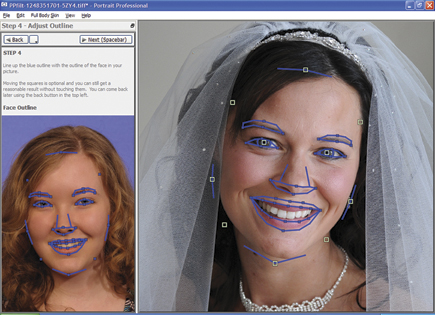 |
|
|
Following are some of the more interesting features of PP9:
The Face Sculpt control has a submenu just for the eyes that I found really useful. It has controls for both eyes or each eye individually, a big plus. Having individuals with one eye smaller than the other is very common and an issue that would take several steps with most image-editing programs. In PP9, a simple slider is moved until one eye matches the other and then you’re done. Another adjustment done very easily in PP9 is the mouth shape. The Expression slider changes the mouth shape so you can add that little bit of a smile that makes a big difference in the image. You can even change the upper and lower lips individually and give your clients a free Botox injection if you like!
 |
 |
|
|
||