Use Lightroom’s TONE CURVE: ”The Best Secret Tool” (VIDEO)
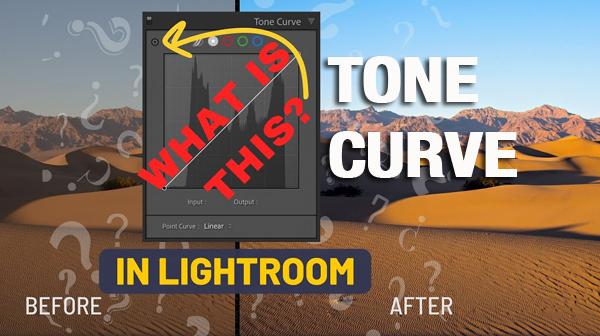
If you’re looking for a simple editing tool that will give your images exactly the look you envision, the tutorial below is for you. In less than five minutes you’ll learn how to use Lightroom’s Tone Curve to brighten or darken the tones of an images and create a variety of moods.
The video below is from our friends at the Photo Fitness Academy, a great source of Photoshop and Lightroom tutorials designed to help refine your workflow and achieve more compelling images—using methods that are fast and repeatable.
David Buck is a Canadian pro and an adept instructor who bases his photo-editing tips on “a lifetime of experience.” Despite the fact that this episode is super simple, and is only five minutes in length, Buck says that by following his advice you’ll achieve a more professional look with every image you edit.
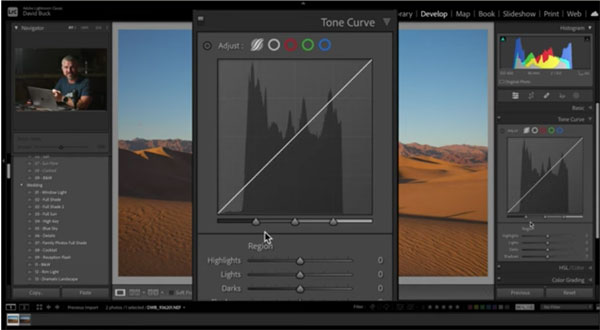
Buck calls The Tone Curve “Lightroom’s best secret tool,” because, despite it’s power, many photographers fail to take advantage of everything it can do. In simple terms, the Tone Curve is a contrast adjustment tool. Or as Buck says, “It manages the lights, darks, highlights and shadows to deliver quick results that are either realistic in appearance or impart a special effect.
Buck explains why this tool is sigificantly more powerful than just using Lightroom’s contrast slider. The short answer is that it’s far more versatile for achieving precise results.
As you’ll see, this tool is best used near the end of the editing process, and Buck reveals a secret feature that will enable you to simply point and click to adjust the tonal range necessary for the specific look you’re after—all with just the touch of a button.
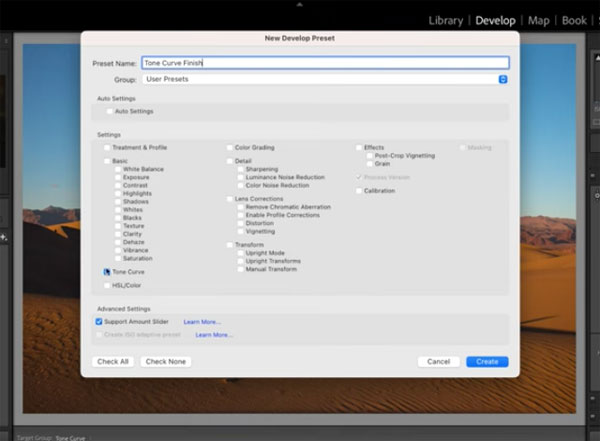
If this sounds too good to be true, we think you’ll quickly change your mind after watching Buck’s step-by-step demonstration.
After watching the video be sure to visit Buck’s instructional YouTube channel where you’ll find more easy editing tips and tricks.
We suggest you also check out a tutorial we posted earlier from another processing expert, explaining how to use Lightroom’s Color Calibration Tools.













































