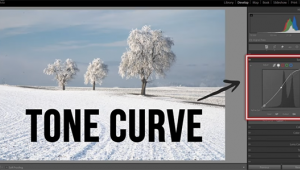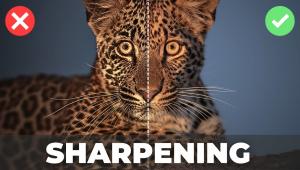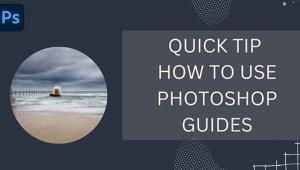USB-C and USB-A Differences Explained

You say your older computer has only USB-A ports and the new external hard drive you’re eyeing comes with a USB-C cable? Do you keep searching for a drive that’s advertised as USB-A or what? It’s as confusing as 12th grade calculus.
You order a new external drive or other USB-connected device and when it arrives its cable won’t plug in to your laptop. Don’t panic and don’t return it—you have options. But first let’s comb out a very tangled plate of USB linguine.
 USB Explained
USB Explained
When the letters “USB” are followed by a letter, the label refers to the physical size and shape of the connector. Only the connector. When followed by a number, it’s referring instead to the version of USB transfer protocol. In all cases, higher numbers are faster and better.
A USB Type A (USB-A) plug is a flat rectangle with 90° corners. The end is open, and a small, flat piece of plastic is visible. By “plug” we’re referring to the conductive metal part that goes into the computer, not the thicker plastic portion held between your thumb and pointer finger.
We are intentionally ignoring USB Mini and USB Micro connectors. For the most part these common tiny plugs, which appear on certain digital cameras, some cellphones and other small devices, use cables that have a USB Type A plug on one end. Therefore you only have to deal with the USB Type A end when you are connecting to a computer.
USB Type C (USB-C) plugs are small and flat with rounded corners. Look inside, and it appears as empty as my head was in the 8th grade. The plastic grip part is smaller, too, but unless you are looking at both A and C types at the same time, that difference alone doesn’t allow you to differentiate.

Caution: some USB C cables cannot be used for charging devices. All can be used for data transfer, but some cannot and should not be plugged into a wall charger. Check with the manufacturer.
Every USB item that is identified by a letter following the abbreviation also has a characteristic that’s numerical. I.e., a USB-A device could also be USB 3.2. Or USB 2.0. Or even USB 1.0 if it really has whiskers. USC Type C devices can be USB 3.1, 3.2 or 4.0.
Newer Apple computers offer “Thunderbolt” connectivity. The protocol was co-developed by Intel and Apple. Thunderbolt uses USB Type C connectors that are plug-in compatible with USB-C devices and cables but at the cost of the special Thunderbolt features. Thunderbolt ports offer one or more of several extra features including video output and device charging in addition to data transfer. As Thor can tell you, not all Thunderbolts are the same, so Apple numbered them to tell them apart.
Frankly speaking, there should be a rule that says all USB labels include both numbers, like USB-A-2.0 or USB-C-3.2. That would go a long way toward eliminating the confusion. The danger, and possible reason why this protocol is not observed, is that consumers might assume that a USB-A-3.1 device is not backwards compatible with a USB-A-2.0 host. I guess. But I believe that would still be less confusing than the mess we have now.

Compatibility
USB-A and USB-C plugs are not compatible. Plugs, I said. This is the crux of the confusion.
Thunderbolt and USB-C plugs are compatible.
In application, USB-C external hard drives are backwards compatible with computers that have only USB-A ports, although typically with the sacrifice of certain features including data transfer speed. But if they won’t plug in, how can they be compatible you might ask. Simple: use an adapter.
Note that there is/might be an outlier that invalidates my sweeping generalizations, but this is as rare as recovering that quarter that fell between the seat and center console of your car. In 1999. Also note the caution above about using generic USB C cables to power or charge any device.

Adapters
To adapt a Type C device to a Type A host (or vice versa) you can use a cable that has a Type A connector on one end and a Type C connector on the other. Nothing could be simpler, just remember that you need a male Type A plug to insert into the female Type A port on your computer. (Yeah, I agree that these gender-based identifiers got to go—but what can we call them? How about Innies and Outies? Or is that worse? How about Pegs and Holes?)
Some external USB Type C hard drive makers are kind enough to include both cables, C to C and C to A. Or at least an adapter. Kudos to them.
Alternatively, you can use a special kind of small adapter plug that has Type A on one end and Type C on the other. Stick the male Type A end into your computer and it provides a female Type C outlet to plug your new Type C cable into.
Note that these solutions also apply to the opposite situation: you can plug a Type A device into a Type C host using the appropriate adapter or two-headed cable. Stick the male Type C end into your computer and it provides a female Type A outlet to plug your new Type A cable into.
Cables to Go (C2G) sells damn near every type of cable known in our solar system. All cables and adapters featured in this story are available from C2G. I have been using them as my primary cable resource since the late 1990s.

Docking units are another option, and in fact a very good option. Some docking units provide both Type A and Type C input ports. Some, like the OWC Thunderbolt Dock for Macs from Other World Computing, also offer display ports, an Ethernet jack and an SD card reader. This OWC dock has 11 ports, supports 4-8K video and provides 96W charging power. Docks are worth their weight in diamonds when it’s time to expand connectivity.
 Adaptation does not come without some sacrifice, in technology as well as life in general. You can resolve the incompatible connector issue with an adapter, but that still leaves the numerical value mentioned above to deal with.
Adaptation does not come without some sacrifice, in technology as well as life in general. You can resolve the incompatible connector issue with an adapter, but that still leaves the numerical value mentioned above to deal with.
Simply stated, when two USB devices of different generations (i.e., USB 3.2 and USB 2.0) are connected, the lower number always prevails, along with whatever other limitations the older generation has. Adapt a USB Type A hard drive to a Thunderbolt host via an adapter and you can still transfer data, but you lose every other advantage of the Intel/Apple Thunderbolt protocol.
Conclusion
If you own an older computer that has USB Type A ports only, you can use a USB Type C external drive if you use an adapter. I might have said that in the first place and saved us both some time, but as you have seen, this is not a simple matter.
—Jon Sienkiewicz
- Log in or register to post comments