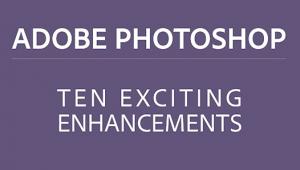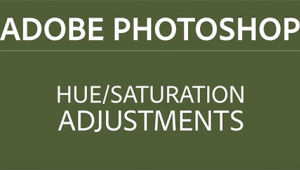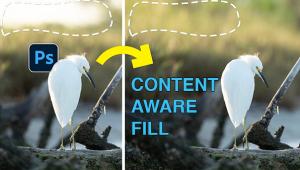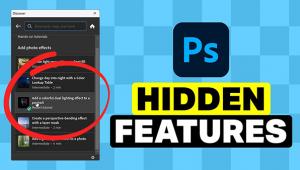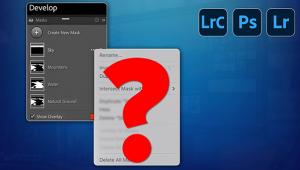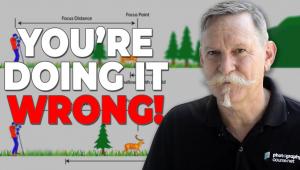How to Speed Up Lightroom with 3 Great Tips for Faster, Smoother Performance (VIDEO)

Most photographers would prefer to be out shooting, rather than sitting behind a computer editing their images in Lightroom. And when you have a large number of files to process, editing photos with software often feels like watching paint dry.
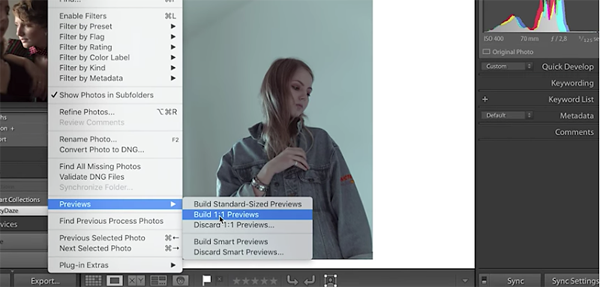
Fortunately, there’s a way to accelerate the Lightroom editing workflow, as you’ll see in the three-minute video below from photographer Sheldon Evans, who admits to being impatient when he’s stuck behind the computer. To that end, Evans came up with the tricks in this video, so he could get back out shooting as soon as possible.
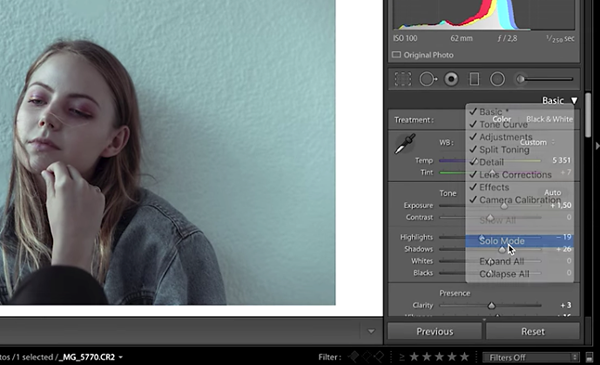
Evans explains several ways to tidy up your workspace, change the Lightroom’s default preferences so they work best with the computer you use, and set the Camera Raw Cache to boost the performance of Lightroom’s Develop Module. He also explains how to periodically optimize Lightroom catalogs for much faster performance.
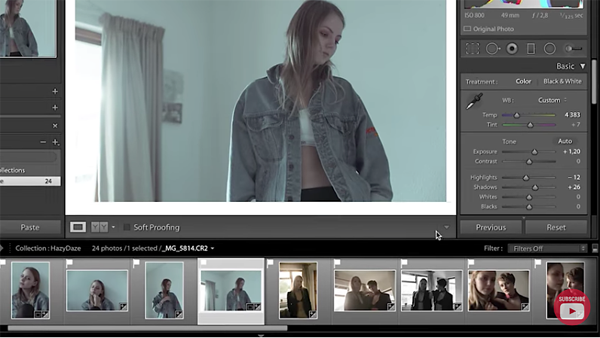
You can find more helpful tips on Evans’ YouTube channel, and be sure to look at yesterday’s story, explaining how you can obtain a comprehensive Lightroom course for free.
- Log in or register to post comments