Photoshop Basics: Why You Should Use Adobe Bridge NOW! (VIDEO)

There are numerous photographers who turn to Photoshop instead of Lightroom to edit their photos, and in the tutorial below we’re going to demonstrate one of the several reasons for this choice. It’s the simple and easy-to-use app built into Photoshop called Adobe Bridge.
As you’ll see, Bridge is pretty much functionally the same as Lightroom’s Library module, except for one major timesaving advantage: You don’t have to go through a formal import process. As image-editing expert Anthony Morganti explains, “You just navigate to where your images are in your system, and then you can start working on them immediately.”
This approach is incredibly handy, especially if you capture numerous images during a shoot. Morganti uses the example of a photographer who shoots hundred of images at a wedding, and doesn’t want to go through the cumbersome and time-consuming task of importing them into Lightroom. You’ll find this method helpful whether you shoot sports, landscapes, portraiture, or virtually any other type of photos.

Simply put, it goers like this: “You just download the images from a memory card to a folder on your system, and then navigate to the folder using Adobe Bridge.” Then, within Bridge, you can quickly cull the photos, decide which ones you want to edit, and immediately get the job done using Camera Raw. For complicated tasks you can move out of Bridge and edit the images in Photoshop if you prefer.
In this episode Morganti walks you through a basic workflow using Adobe Bridge to quickly locate and edit your images. He begins by noting another advantage of this approach rather than using Lightroom—especially for those with less-powerful computers. Because Bridge is a leaner program, you’ll find that it may be noticeably faster if Lightroom bogs down your computer.
Bottom line: The 17 minutes you spending watching this video will pay off in spades in the future by speeding up everything you do in post. So follow along as Morganti demonstrates the process, and then add Adobe Bridge to your Photoshop bag of tricks.
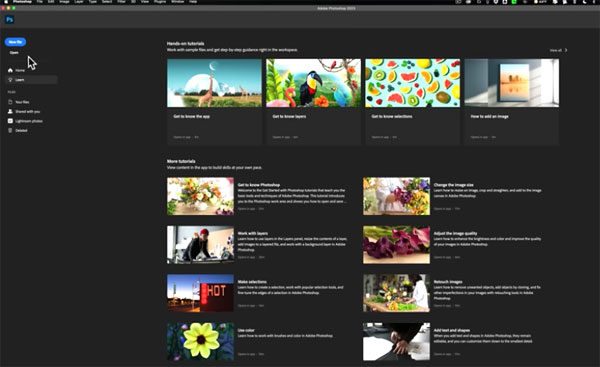
Be sure to pay a visit to Morganti’s instructional YouTube tutorial, where you’ll find numerous tips and tricks for shooting and editing your work.
We also suggest you watch a helpful Photoshop tutorial we posted earlier, explaining how to use Selective Color for making landscape photos with vibrant foliage.













































