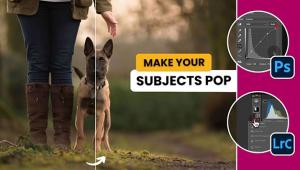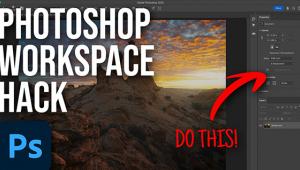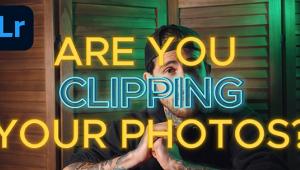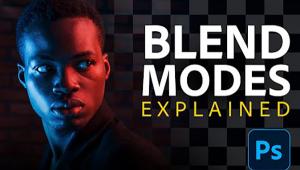How to Remove IMPOSSIBLE Objects in Photoshop (VIDEO)
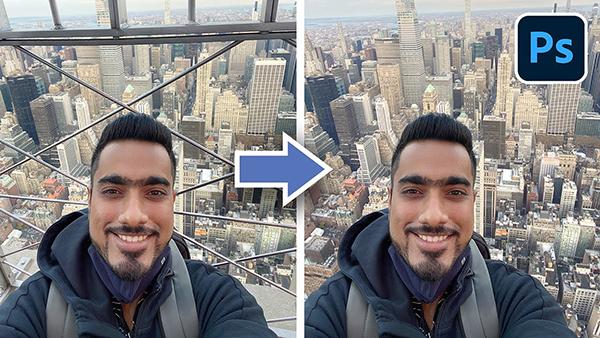
We've taught you how to remove background distractions in Photoshop before but what do you do when there's a complicated object that looks almost impossible to eliminate without ruining your photo? Well, you turn to Photoshop master Unmesh Dinda of PiXimperfect for help, which is what we did with the below tutorial.
"What do you do when Clone Tools, Content-Aware, or Healing doesn’t work?" Dinda asks. "How do you remove objects from a highly detailed background? In this lesson, we will use the power of spare photos and alignment to remove fences from a very complex background in Photoshop."
It's another lesson in what he calls Photoshop "magic." Watch the detailed but easy-to-follow video below in which he shows you his step-by-step method.
"This tutorial will take you through the entire process, from picking the right images to replace the objects, to color matching," he says. "It will teach you how to remove anything in Photoshop no matter how complex the situation and help you be prepared for your future photoshoots."
Here's a rundown of each of the steps with time-stamps where you can find them in his video. You can download his sample image for free here so you can try it yourself.
#1 Will Content-Aware Fill Work? (0:41)
#2 The Solution to Impossible Replacements (1:35)
#3 Recover Missing Details (4:00)
#4 The Hard Way vs. The Simple Way (6:36)
#5 Recovering Edges and Hair (8:10)
#6 Matching Color, Lighting, and Contrast (9:09)
#7 Extremely Important Advice! (10:52)
#8 Quick Recap (11:19)
Watch below and if you're looking for more help, check out this tutorial that shows you a quicker way to remove simple distracting objects in outdoor photos with Photoshop.
- Log in or register to post comments