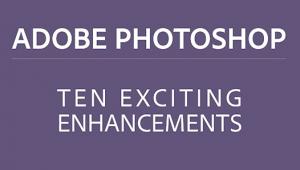How to FIX a Common PROBLEM in Lightroom (VIDEO)

Here's a nice little Lightroom tutorial from landscape photography pro Mark Denney that he says will help fix a common problem when post-processing your images. It's all about knowing when to say when while editing your photos as he explains in the video below.
"In this week’s episode, we discuss something that solved my greatest photography problem when it comes to post processing my landscape photos," Denney says.
"Photography is filled with many ups and downs as you progress down the path of improvement, but one thing that I continue to struggle with has to do with determining when I'm adding too much of something in my editing process or when I'm adding too little of something else. Typically, the main culprits for me are contrast, vibrance, and white balance as it seems that I'm always either under or over doing it on my initial edit of an image."
So, if you have a problem with applying too much editing to your images in Lightroom or, on the other hand, if you find yourself applying too little processing to your shots, Denney has a quick fix for you.
"This is a little trick that has helped me substantially," he explains while showing off one of his photos in Lightroom. "So, this is my base edit, this is where I'm at right now and I do like the way it looks. But if I hit command and apostrophe, what that's going to do is create a virtual copy. You can see this right up here: Copy 1."
What this does is it gives you a frame of reference to show you what the image looked like before you started making all of your edits. Then all you have to do is hit the shortcut key C for compare, which will show you the Before and After shots side-by-side. Those two comparison shots will help you determine if your image needs more editing, or if you've gone too far with processing and you need to dial it back on your photo.