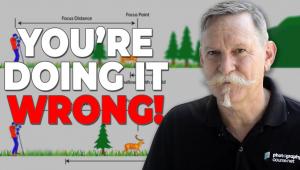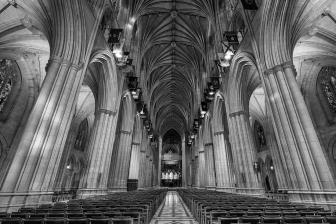Get Yourself Framed; A Survey Of Edge Effects Software
Whether you’re starting with a portrait, landscape, or still life, it’s easy to use edge effects to give your images a distinctive look. The software we will be looking at goes from the “traditional” to the “edgy.” Most are plug-ins, but some also work as stand-alone programs, and one system is comprised of image files. Many offer literally thousands of choices, including backgrounds, textures, and design elements created by graphic artists, as well as album layouts for personal use or portrait and wedding professionals. All work with Adobe’s Photoshop while some add Adobe’s Elements, Adobe’s Lightroom 2, and Apple’s Aperture 2 compatibility.
Could you do a lot of this yourself with Photoshop or Elements? Yes, but it could be quite time-consuming and require a deep knowledge of layers, brushes, masks, and Blending modes. The beauty and speed advantage of these programs is that you simply choose an effect you like from their visual library and then click to apply it to your photo. If you want to go further, you can add more effects or not, change the color of a border and/or background, add a texture or graphic, change the Blend mode of each layer, and add a glow or a shadow, all within the plug-in. When you have the look you want, apply it and the newly enhanced photo opens in Photoshop with the effect(s) applied as individual layers so you can still tweak them later if you like. Particularly for busy portrait or wedding studios, these plug-ins can save tons of time while giving your work a stylish and modern look.
 |
|
|
onOne Software’s PhotoFrame 4.1
First up is the newest version of PhotoFrame, 4.1, a plug-in from onOne Software (#1). Compared to earlier versions, 4.1 adds hundreds of new frames, including content from renowned Photoshop gurus and pro wedding photographers. There’s a clean new interface that looks familiar—if you’ve ever used Lightroom—and a streamlined workflow, such as the Library window (#2) that allows you to search and sort frames quickly. Even better, the Library automatically applies the edge to your open photo so you preview the full effect on your image, not just the outline of the frame or edge. Here, I started with my photo of a vintage toy robot.
 |
|
|
Once you’ve found an edge you like, double-click on it to open up the Apply window (#3). With the PhotoFrame 4.1 Move tool, you quickly adjust the size and shape of the effect to fit each individual image. Then decide on border, edge, glow, shadow, background color, and transparency options. Up to 32 frames can be combined in layers, and adjusted singly or in multiples. All effects and combinations can be saved as presets. New output features let you control how frames and effects are applied, including each one on its own separate layer. Here, I selected an edge effect, changed its color and the background to black, and then added a reddish inner glow to create the final composite effect (#4). PhotoFrame 4.1 is fast, powerful, and easy to use.
 |
|
|
 |
|
|
Compatible with both Mac and Windows, the Standard Edition sells for $159.95 direct and works with Photoshop CS2 through CS4 and Elements 4.0.1 and above. At $259.95, the Professional Edition adds additional frame, edge, and graphic content, and support for Lightroom 2 and Aperture 2, allowing users to access frames from within each application. A 30-day trial version can be downloaded, as well as a number of excellent video tutorials, at www.ononesoftware.com. If you’re an Adobe Photoshop Elements or an Apple iPhoto user, onOne Software’s Essentials 2 (separate versions for Elements or iPhoto) includes 500 edge and border effects from PhotoFrame, as well as other photo-enhancement tools, for $69.99 (#5).
 |
|
|
Kubota’s Sloppy Borders
Renowned wedding photographer Kevin Kubota adds an edge to his images with borders from the traditional film days. With a colleague, he filed out the edges of various negative carriers and went into the black and white darkroom and printed them. The resulting prints were then scanned for digital use as creative borders. Fifteen of these are included in PhotoFrame 4.1 as Sloppy Borders (#6). If you have PhotoFrame 3 to 4.1 and can’t get enough of them, Kubota sells an additional 115 in his Kubota Sloppy Borders PhotoFrame Add-On Pak ($99) from www.kubotaimagetools.com.
 |
|
|
Auto FX Software’s Photo/Graphic Edges 7.0
The next frame option comes from Auto FX Software, Photo/Graphic Edges 7.0, PGE 7 (#7). This latest Platinum Edition includes a great collection of film frames, darkroom effects, grunge edges, natural media borders, hand-painted artwork, layouts, and dozens of other new styles with over a thousand pieces of new creative content. PGE 7 works as both a plug-in or a stand-alone application. An improved preview and rendering system, along with an updated interface, enhance PGE 7’s speed and ease of use. There’s an incredible array of choices—thousands of edge effects, textures to use as backgrounds, frames, vignettes, and effect brush shapes. While there are more than 300 preset effects (with large thumbnail previews to select from) for instant visual enhancements, you also have multiple choices and advanced adjustment and layer options. New Storyboards and Photo Layouts allow you to quickly frame and edge photos using accents, grunge overlays, blends, textures, and mood lighting. PGE 7 uses a nondestructive architecture so that you can undo, redo, and adjust as much as you like, but your original image is never changed until you save the file.
 |
|
|
- Log in or register to post comments