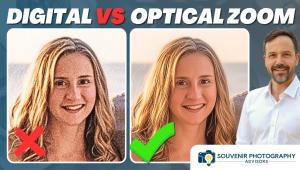Digital Help
Q&A For Digital Photography
| This column will attempt to provide solutions to problems readers may have in getting into and using digital cameras, scanning, and using digital photographic images with a computer and different kinds of software. All questions sent to me will be answered with the most appropriate information I can access and provide. However, not all questions and answers will appear in the column. Readers can send questions to me addressed to Shutterbug magazine, through the Shutterbug web site, directly via e-mail to: fotografx@compuserve.com or by US Mail to: PO Box 2830, Lompoc, CA 93438. Q. I read with interest
the letter and answer in Shutterbug (October, 1998) regarding scanning
from Rolfe Rieckerd of Tempe, AZ. I would like to contribute that my
Minolta Dimâge Scan Multi uses a formula to establish input (for
printing). It is (dpi of the printer)(magnification factor)=input dpi
from the scanner. Thus, if one is using a 35mm or 6x6, the input scanning
dpi is quite different for the same size of print. Because Adobe gives
dimensions in pixels one can calculate the ppi and eventually the dots/pixel.
I can also use the Minolta to enter numbers in pixels per inch, I believe. A. To
answer your question about convertibility of the three different resolution
measurements, please understand that they apply to different kinds of
devices. Therefore, the factors are not convertible on a purely mathematical
basis--apples and oranges. Q. My fiancée
does stained glass and has been working on a web page for over a month
now. As a photographer, I of course volunteered to be her default photographer
to photograph her stained glass for the web site she's working
on. I just finished doing four different pieces on 4x5 Fujichrome yesterday,
but at this point I'm not sure what we should have the lab do
with the images. They offer two choices. First, have the 4x5s duped
onto 35mm copy chromes, then scanned for web site use, or second, have
them drum scanned which is way more expensive per image as you must
know. It just seems a little silly to go to the trouble of shooting
in 4x5 just to have the images duped onto 35mm film and then scanned.
Is there a third or fourth way to approach this? We tried making photographs
on color negative film and then doing scans on our own scanner, but
the results were very unsharp and unacceptable. One more question for
you if you have the time. Do you know of a good book on the techniques
of photographing stained glass? I have not been able to find anything
dealing with stained glass photography anywhere. Thanks much for your
time. I look forward to hearing from you. A.
First of all, check those 35mm color negatives directly with a loupe
and if they are sharp, have the "lab" scan them or have
them scanned by a Kodak Photo CD service. Then using an image editor
to open them, apply an Unsharp Mask filter, and I think they will have
more than adequate sharpness for a web site. Web images need only be
at screen resolution, which in VGA mode is just 72dpi. That's
not very high-resolution, so don't expect a lot of highly detailed
image information. Q. My question concerns
the issue of color management. I am sure that every beginner to digital
imaging notices that the image on his/her computer screen rarely matches
what comes out of the ink jet printer in terms of color. How does a
novice approach the subject of getting monitors, scanners, and printers
to all show the same color qualities so that what you see on the screen
is what you get on the printer? A.
Thanks for bringing up the color management topic. It is a subject of
prime interest to many these days, as well as to me in what I do on
a daily basis. First of all let me say that color management is a work
in progress. It is reasonably well implemented and effective on the
Mac in the form of ColorSync 2.5. It is less so in Windows 98 unless
you are working with Photoshop 5.0.2, and have the good fortune to be
using devices for which there are ICM profiles. Q. I wonder how I
might discover if there's SilverFast software for my Umax Astra
1220s? A. Yes, the Umax Astra 1220s is one of many makes and models supported by Lasersoft SilverFast software. More information can be obtained including prices from their web site at: www.lasersoftint.com You can also send direct inquiries by e-mail to: info@lasersoft.de or laser soft@earthlink.net The US headquarters of the company is located at LaserSoft International, Inc., 6529 Gulfside Rd., Longboat Key, FL 34228; (941) 383-7496. Q. When I purchased
my new monitor, a Mitsubishi Diamond Pro 1010e, I received a free copy
of "Diamond-Match" a color calibrator kit that includes
"Colorific." My question is, should I use this instead of
Adobe Gamma? I'm confused because the first paragraph of the DiamondMatch
manual said, "If your software application already has a color
management system built-in, use that." My second question concerns
color temperature. In all the information I've read on color management
none have discussed what a preferred color temp setting for a monitor
should be. My monitor has adjustable color temp. It came from the factory
set at 9300. I know a color temp of approximately 5000-6000 is considered
"daylight," but should I set my monitor to this and then
run Adobe Gamma? A. Yes,
follow that advice. Use Adobe's color calibration Adobe Gamma,
particularly if your primary work is being done in Photoshop 5. Q. I anticipate purchasing
an Epson 1520 printer within the next 3-6 months. I recently purchased
Photo-shop 5.0 and it comes with a PostScript level driver. If I want
to use the PostScript option on this printer, do I still need to purchase
the PostScript option? A. To
be able to use the Photoshop PostScript driver, you will also need the
PostScript upgrade option for the printer. PostScript is a unique page
description language used in desktop publishing primarily, and a printer
requires both the PostScript software |