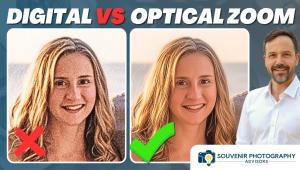Digital Help
Q&A For Digital Photography
| This column will attempt to provide solutions to problems readers may have in getting into and using digital cameras, scanning, and using digital photographic images with a computer and different kinds of software. All questions sent to me will be answered with the most appropriate information I can access and provide. However, not all questions and answers will appear in the column. Readers can send questions to me addressed to Shutterbug magazine, through the Shutterbug web site, directly via e-mail to: fotografx@compuserve.com or by US Mail to: PO Box 2830, Lompoc, CA 93438. Q. I'm just
getting into digital imaging in what you might call a "serious
amateur" way, and I have a question that I think would likely
be of interest to a large subset of the growing number of people interested
in this subject generally. Can you recommend, or at least list, some
specific products for use by people (like me) who are in, let's
say, the upper end of the consumer space and want to produce the highest
possible quality (that they can afford) in black and white prints? I'm
working from a decades-long accumulation of color slides and black and
white negatives. What I seek is a recommendation for a film scanner
and a printer optimized for black and white work. If no scanner and
printer exist in the consumer space that are so optimized, which of
the color-optimized products does the best work in black and white?
I need a scanner that will scan, at a minimum, 35mm film, and a printer
that will produce at least 8.5x11" images. If the scanner can
do bigger film and the printer bigger prints, fine. The 35mm/8.5x11
are the two musts. Ideally, these two devices together wouldn't
cost over $1,500. I use a 400MHz Pentium with parallel and USB connectors,
but I suppose I could install a SCSI card if need be. (I already have
a useable flat-bed scanner, so that's not an issue in this query.)
Can you offer any guidance for us would-be digital Ansel Adams out here?
Thanks. A. Thank
you for your interest, your suggestion (it's a good one), and
your question. Yes, for many of us, especially somewhat older photographers
moving into digital the ability to scan and print black and white successfully
is of special interest. I'd be pleased to do an in-depth article
with Shutterbug's approval. Q. We have no experience
yet with digital photography, but as you will see from our URL, are
quite computer and HTML literate. We will often take pics of clients
and their properties, and put them on their web site. The floppy disk
feature seems worthwhile. We are beginner users of Photoshop 4.0. I
am not mentioning budget considerations but want to only pay for what
average talent is likely to be able to work with. Thank you. A.
Considering the needs you describe relative to using digital photographs
in web sites, it would seem the smaller VGA (640x480) resolution digital
cameras might be appropriate. However, from my experience, there are
two reasons at least to choose a megapixel camera (higher resolution).
The first is the fact the smaller cameras just about all use an optical
viewfinder that is not all that accurate. Thus if framing of a picture
is not tight and precise, and seldom will be, cropping makes the image
resolution often too small. Second, if other uses like publication are
a consideration for the pictures produced, the VGA resolution will not
afford adequate quality. The bottom line is that you can size a digital
image down without ill affect, but to make it bigger the lack of information
contained soon shows up as poor image quality. Q. I'm switching
from Apple to PC next month (Dell with 128MB of RAM, 16 Gig hard disk,
19" monitor and PentiumII 450MZ). Can anyone recommend "starter"
imaging programs costing a lot less than Photoshop ($1000 here in Canada),
but allowing easy manipulation of image color, contrast, cropping, and
removal of unwanted picture elements. I know I will likely graduate
to Photoshop some day but for now want to do mainly the basic manipulations
(and others that the software may allow) outlined. I'm a keen
traditional darkroom worker and still not persuaded about digital as
a cost effective way to do photography for the low volume enthusiast
(I do enjoy gadgets and look forward to playing with the computer but
I'll still likely make my gorgeous color 16x20s and 20x24s on
Saunders, Nova, and Jobo). I will be scanning prints from an Agfa Studioscan
II belonging to my son (to see if buying one of my own is in the cards).
I also would welcome views on suitable, low cost photo quality printers,
such as Epson EX, and similar HP and Canon models (six color printing). A.
I have just reviewed and written up most of the available photo image
editing software for Shutterbug's annual December roundup of products.
So, I believe I can make some recommendations. Being you're inclined
to eventually move to Photoshop, you may want to get the soon to be
released Adobe PhotoDeluxe 3.0, which has many of the tools you mentioned,
a somewhat simplified version of Photoshop, available in the "advanced"
section, as well as easy to learn guided activities. Q. Can anyone give
me some information on the LivePix Version 2 Deluxe software. I need
something quick and easy to use to compliment Photoshop 4 LE. I believe
LivePix is faster than Photo Deluxe at processing certain tasks. Does
LivePix run slide shows from its gallery? Many thanks. A.
LivePix, as well as Microsoft PictureIt, are applications based on the
FlashPix file format and its resolution independent structure. If you
want to use this format, which has many advantages, both applications
in current versions offer a great deal of value in an easy to use interface.
Color Correction is limited, but that would be offset by having Photoshop.
You would have to acquire the plug-in for Photoshop 4 to be able to
access FlashPix files, but that is a free download. Q. Can you just list
the steps you usually go through in color correcting a raw image, in
the order you usually do them? 2. Have you noticed any difference in
the way various color films scan? Is one film better than another for
scanning purposes? 3. Why is the scanning of color negatives often more
difficult color correction? Once the negative mask is removed by the
scanner, shouldn't a normally exposed negative be as easy to color
correct? A. The
first step in the color correction process is equalizing or optimizing
the gamut using the Levels tool dialog window in Photoshop, to be sure
the image information uses the entire RGB colorspace. The second step
is making any needed curve adjustment to reproduce image tones at desired
levels of brightness, like lighten shadows or darken highlights to make
detail more visible. Only after these steps are done should any adjustment
to Hue and Saturation or Color Balance be made. Q. I often read the
phrases, "Laser quality printing or laser quality text,"
in ink jet printer ads. From users of ink jets I hear of smearing and
fading. Are there laser printers in the marketplace that can turn out
photo quality prints? Do laser printers turn out non-smearing, non-fading
text and images? A. The
ink jet ads you refer to claiming laser quality text in ink jet printers
has been the result of very substantial increases in ink jet technology,
particularly much higher printing resolution--currently up to 1440dpi.
The smearing you refer to has been with older ink jet printers and papers.
The current ink technology is extremely fast drying and smear resistant
using coated, ink jet paper stock. Q. I have an Epson
Photo 700 printer and a Mustek 1200 111 EP scanner. I have Microsoft
PictureIt and Picture Publisher 8 software. I am just scanning in photos
(people), changing the size to 8x10, and printing them out. The problem
I am having is that when there are dark areas of clothing, hair, etc.
those parts of the photo look painted and almost glossy like. I scan
at 300dpi and choose the 14,400dpi setting on the printer in Picture
Publisher. I print on photo paper. Any suggestions appreciated. I am
a novice so please don't get too technical. A.
It sounds like the file you are printing needs a little adjustment,
generally referred to as color correction. From what you describe I'd
guess the information in your image file is not utilizing all of the
space the 256 RGB levels in computer colorspace permit. In other words,
the information in your image file covers a smaller range than the 256
RGB levels, referred to as the gamut. Q. I've been
playing around with arithmetic operations on two images, using Photoshop
3.0 on a PowerMac 8500. They all have an option to check a mask box.
When you do so, there is a further option to check "invert."
What exactly does this do? My impression is that it makes a positive
mask (or inverted mask, if you check "invert"). If so, how
is this "mask" applied during the operation. (I'm
guessing it's a multiple operation, since this would simulate
"physically stacking" a mask over a negative in the darkroom/enlarger.)
I did an Apply Image to a low-contrast subject with wide tonal range.
Lots of shadow detail and highlight detail, to itself. It boosted the
contrast of the low/medium tones (shadow detail) and maintained contrast
in highlights (no blow out to white). It kinda behaves like an adaptive
filter, i.e. behavior dependent on brightness-value. Anyone else run
into this or have another way of achieving this effect? A.
Inverting a mask changes the application of the mask to select the opposite
of what is masked or was originally selected to include. For instance,
if you select an object and make the selection a mask, inversion changes
the area selected to exclude the object and include everything else.
In other words, invert means making the mask "inside out."
If data is included inside the mask in its new mask layer, invert will
apply to the image values providing a negative of a positive image.
Q. I'm seriously
considering the purchase of a film/slide scanner (35mm, possibly API)
for use with a Mac G3. I am looking in the US $1000 or lower range.
My primary application will be black and white and gray scale, for newsletter
work (600dpi output). Color may become important in the future, but
at the moment I can't think of much use for it--personally--certainly
nothing at the high-end glossy publication scale. Maybe some web page
or PDF file work. A. Considering you are aware of the fact the Canon CanoScan 2700f is available, you should know Mac software can be obtained as a download from Canon's web site. In addition, I have had one of these Canon 35mm scanners as I've been working with it off and on, testing it for a user report for Shutterbug. On the basis of the specifications relative to cost, it is a step above the competition relative to cost (under $700), providing fully professional level performance except in color depth, which is 30-bit compared to 36-bit for higher priced 35mm scanners. It is also very well constructed and its mechanical functioning is exceptionally smooth and reliable. The software is designed for ease of learning and use, providing largely automated color correction with adjustment selection based on thumbnail previews of optional changes to brightness, contrast, and color balance. My only criticism is that the hardware and performance of the CanoScan 2700f really justifies the addition of fully manual, color correction tools for those who might choose to learn and use them. Q. I just got back
a roll of Kodachrome slides and while viewing them on my projector,
noted that (as usual), the cardboard-mounted slides are amazingly warped.
As soon as they warm up in the projector beam, you can see (and hear)
them pop into focus. A. Yes,
I would suggest remounting. You might consider a hinged, glassless,
plastic mount like the one I use made by Wess Plastic, model #GP GLSLS--041195
105/121. The company is located in Long Island, New York. Q. I've been
trying to figure out how to calibrate my HP PhotoSmart scanner and Epson
EX printer with Picture Publisher 8, and I need some help. A.
What you are attempting to do is essentially create your own characterizations
of your scanner and printer and then use Picture Publisher's mapping
ability to function as color management profiles. This would be possible
if you had the measurement tools to accurately read an IT-8 International
reference to plot the mapping. If you had these devices, you'd
also have the software that goes with them and you could then generate
ICC profiles which would work with Windows 98 ICM 2.0 color management.
However, the cost of those color management devices and software is
probably more than your entire system, so that's not a practical
option I'm sure. Second, I don't believe your scanner's
software can provide you with a raw scan necessary to create a profile
from which to create a characterization. Q. I am an advanced
amateur black and white shooter in 6x7 format. I do all my own printing
and wonder if the time is right yet to pursue digital printing. My custom
lab will do CD scans of my film processing, but at 42 MB--costing a
fortune. Scanners for my PC also are probably too expensive for my print
standards (I print 11x14 size). Should I wait and continue my present
methods? A. The time is as right as it needs to be, considering the cost of flat-bed scanners with 1200dpi optical resolution and a transparency unit, all for about $1000 or less. Try Epson Expression 636 or the Umax line, both companies are now offering very good scanners at excellent prices. The Epson Stylus Photo EX will print very fine looking 11x17 inch prints for under $500. By the way, you don't need a 40MB file to print an excellent 11x14. About half that will do fine. Plus, sometime between now and the '98 holiday season you'll probably see even more to choose from. Q. I read with interest
the letter and answer in Shutterbug (October, 1998) regarding scanning
from Rolfe Rieckerd of Tempe, AZ. I would like to contribute that my
Minolta Dimâge Scan Multi uses a formula to establish input (for
printing). It is (dpi of the printer)(magnification factor)=input dpi
from the scanner. Thus, if one is using a 35mm or 6x6, the input scanning
dpi is quite different for the same size of print. Because Adobe gives
dimensions in pixels one can calculate the ppi and eventually the dots/pixel.
I can also use the Minolta to enter numbers in pixels per inch, I believe. A.
To answer your question about convertibility of the three different
resolution measurements, please understand that they apply to different
kinds of devices. Therefore, the factors are not convertible on a purely
mathematical basis--apples and oranges. Q. My fiancée
does stained glass and has been working on a web page for over a month
now. As a photographer, I of course volunteered to be her default photographer
to photograph her stained glass for the web site she's working
on. I just finished doing four different pieces on 4x5 Fujichrome yesterday,
but at this point I'm not sure what we should have the lab do
with the images. They offer two choices. First, have the 4x5s duped
onto 35mm copy chromes, then scanned for web site use, or second, have
them drum scanned which is way more expensive per image as you must
know. It just seems a little silly to go to the trouble of shooting
in 4x5 just to have the images duped onto 35mm film and then scanned.
Is there a third or fourth way to approach this? We tried making photographs
on color negative film and then doing scans on our own scanner, but
the results were very unsharp and unacceptable. One more question for
you if you have the time. Do you know of a good book on the techniques
of photographing stained glass? I have not been able to find anything
dealing with stained glass photography anywhere. Thanks much for your
time. I look forward to hearing from you. A.
First of all, check those 35mm color negatives directly with a loupe
and if they are sharp, have the "lab" scan them or have
them scanned by a Kodak Photo CD service. Then using an image editor
to open them, apply an Unsharp Mask filter, and I think they will have
more than adequate sharpness for a web site. Web images need only be
at screen resolution, which in VGA mode is just 72dpi. That's
not very high-resolution, so don't expect a lot of highly detailed
image information. |