The BEST Way to Organize Your Lightroom Catalog (VIDEO)
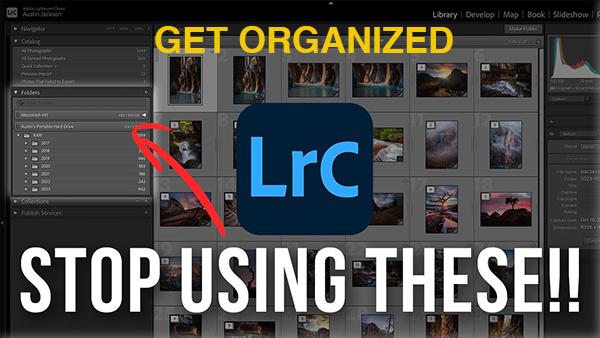
Today's very helpful Lightroom tutorial begins with this quote from one of our favorite young photographers Austin James Jackson: "I've seen enough Lightroom catalogs to know that there are a lot of people who struggle to organize. In this video I'm going to help you solve that problem."
So here's the deal: If you're late with spring cleaning, it' time to sort out your mess. Jackson is a Utah-based landscape pro whose photographic wisdom belies his age. In this timesaving episode you'll learn how to efficiently and effectively organize a sloppy Lightroom catalog through the use of collections and smart collections—and even how to import your photos into Lightroom Classic.
Jackson promises that by following the steps he recommends, "you'll avoid missing images, trouble finding photos, and frequent headaches while navigating your Lightroom catalog." Jackson begins with an important reminder that Lightroom doesn't actually store any of your photos. Rather, it just holds on to the previews and keeps track of the locations where the actual images are kept.
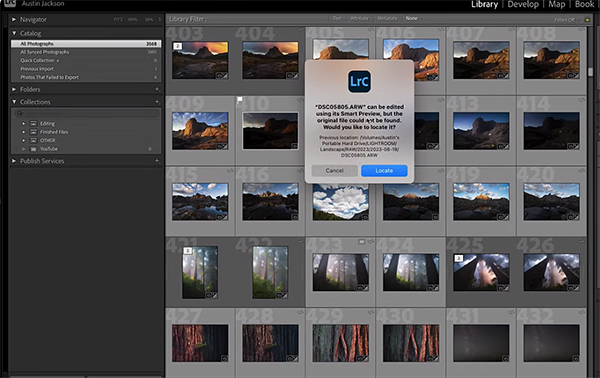
So if you get a message indicating "the original file can't be found," that means you may have made a mistake when you told Lightroom where the original image lives. And in this case the preview in Lightroom won't do you much good.
As you'll see, Jackson's external drive contains three primary photo folders: One he uses for YouTube, another for Instagram, and a third that's labeled "Lightroom." Jackson explains why he recommends keeping the all-important Lightroom folder on a portable drive rather than on the internal drive of your computer.
The key is to make sure that your Lightroom catalog resides within this Lightroom folder on the external drive. Of course this is just the beginning because most of you will want multiple images folders, as well as folders within folders, depending upon what types of photos you shoot and how they are identified.
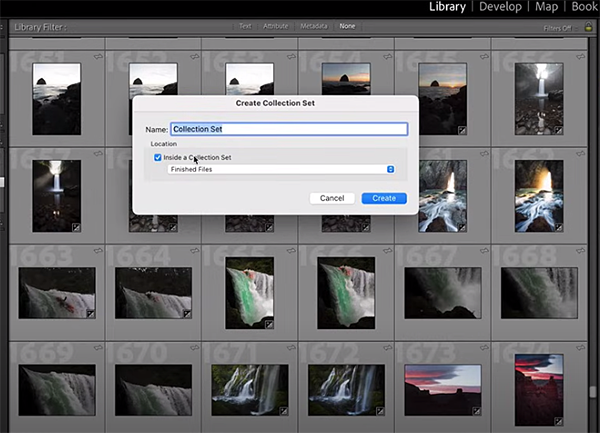
So you may have one Folder labeled "Travel" with subfolders inside for each of the destinations you visit. Likewise wildlife photographers my organize folders by species. Jackson describes "the problem with folders" so you do all this in the proper way.
You'll also learn about the difference between Collections and Smart Collections and pick some solid advice for properly deleting images. So pay close attention, take a deep breath and a few notes, and then clean up you Lightroom mess before you run into a jam.
Jackson's popular YouTube channel is full of helpful shooting and post-processing tricks, so be sure to pay a visit and see what's available. We also recommend watching an earlier tutorial we posted, demonstrating how using Lightroom's Auto settings can save the day (and a lot of time).










































