Beginners Guide: Removing Backgrounds in Photoshop with 1 Click (VIDEO)
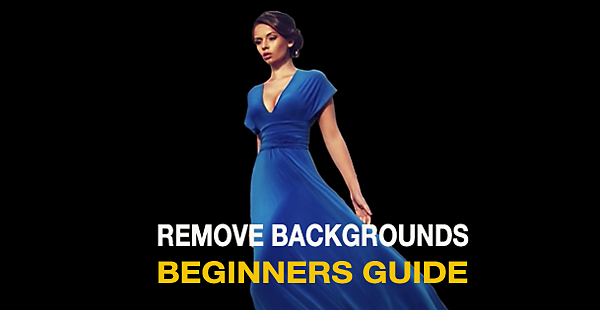
Background removal used to be an arduous task requiring somewhat advanced editing skills. Thanks to recent developments in Photoshop, however, this task is now so easy that anyone can quickly get the job done.
There are a number of reasons to remove and replace the background of a photo. Perhaps the original background of an outdoor shot is cluttered and distracting. Or maybe you just want a background of a different color to better compliment the wardrobe of a portrait subject.
Believe it or not, image-editing expert Nathaniel Dodson has been posting Photoshop tutorials for over 16 years. In this eye-opening episode he explores a one-click method for removing a background, and provides a few simple tips for refining the image for a very precise result.

As Dodson says, “If you can remove the background of an object in Photoshop, you’re well on your way to be able to do just about anything with the application.” Despite the simplicity of this process, the video runs 25 minutes, so you may want to have paper and pen handy and jot down a few notes.
What makes all this so remarkable is the artificial intelligence of Photoshop 2022—in this case the Remove Background and Select Subject tools. After a quick intro Dodson demonstrates the one-click Remove Background button that works almost like magic.
As you’ll see, this automated tool does a remarkable job, and because of that cleaning up the mask is a no-brainer. Dodson demonstrates how to adjust edge brightness to remove any halo effect, and does a bit of final touchup to complete the job,

The episode ends with a quick demonstration of the old-school method, just to make you feel great about what you learned.
You can find more valuable tips on Dodson’s YouTube channel, so take a look and subscribe.
And check out the quick Lightroom tutorial lesson we posted from another expert recently, explaining how to create realistic Golden Hour colors in drab landscape photos.













































