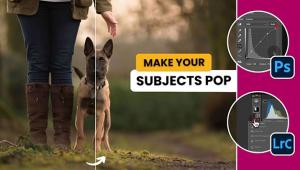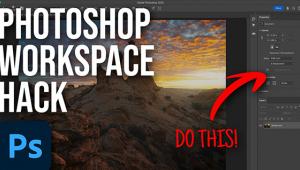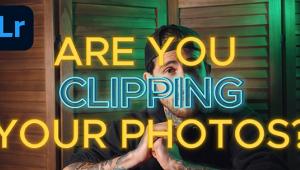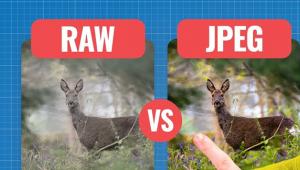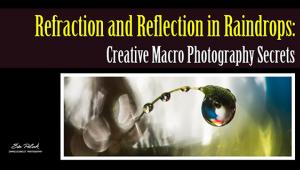3 Mistakes Lightroom Beginners ALWAYS Make (VIDEO)

Let’s face it: Adobe’s Lightroom is a terribly confusing program. So, there’s no shame in making a few mistakes when working on your images in Lightroom, especially if you’re a beginner.
But if you keep making the same Lightroom mistakes over and over again, that can be a problem. In the below video, software expert Anthony Morganti share three mistakes that Lightroom beginners make all the time and then he shows you how to fix them.
“All too often, I see photographers, who are new to Lightroom, make some critical mistakes when they're initially using it and setting it up,” Morganti says. “In this tutorial, I explain what those mistakes are and how to remedy them. Now I’m not going to be talking about editing mistakes. I’m going to be talking about mistakes I often see photographers make when they just set up Lightroom and begin to use it.”
Mistake #1: Moving & Deleting
“The first mistake has to do with image and folder management,” Morganti says. “Often, I see photographers delete or move images or delete or move folders outside of Lightroom. The trouble with doing it that way is Lightroom doesn’t know you did it. “
Mistake #2: Multiple Catalogs
“Some photographers when they first set up Lightroom will have individual catalogs for different types of photography. For example, they may want to just have a catalog for all their landscape images. What will end up happening is your system will have all these different catalogs and when you open Lightroom it’s going to open the last catalog you used, it might be your Rome catalog. But if you have a bunch of portraits that you need to import, then you’re going to have to go up to file and you’re going to have to open a different catalog. It just becomes a little cumbersome having all those different catalogs.”
Mistake #3: Backing Up
“Photographers don’t back up their catalogs, at all. You should back up your catalog because catalogs often become corrupt, either because Lightroom did something to it or something in your system made it corrupt, or your hard drive crashes. Back up the catalog!”
- Log in or register to post comments