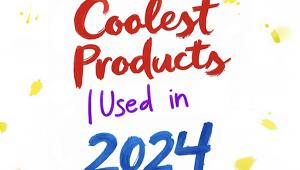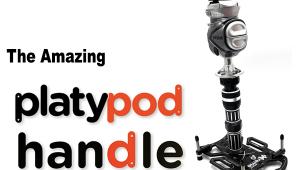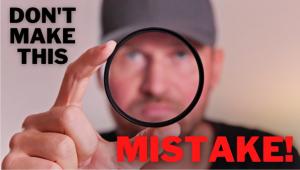The perfect!These articles written too great,they rich contents and data accurately.they are help to me.I expect to see your new share.qcwatches.com\\Rolex Watch
X-Rite i1Display Pro: A Versatile Display Color Management Tool
 It has been some time since anentirely new hardware andsoftware display color management system was introduced. X-Rite, the world’s largest color management manufacturer, now has a new i1Display colorimeter and next generation i1Profiler software. First of all, the new i1Display Pro is designed to accommodate all kinds of computer displays, including standard home/office models, wide color range displays, LED backlit LCD displays, laptops, and projector displays. The new colorimeter is a very flexible and convenient instrument design capable of measuring displays directly, as well as projected on a screen, plus ambient environmental illumination, all in one instrument. This new i1Display colorimeter is also capable of measuring a display at full screen to evaluate flare, and correct for it. It also features ADC, or Automatic Display Control, to manage a display’s internal controls and eliminate manual adjustments. Added to this comprehensive package is the Pantone management system for spot colors. A set of different methods of validation is available to measure the result of calibration and profiling with user-defined pass/fail tolerances.
It has been some time since anentirely new hardware andsoftware display color management system was introduced. X-Rite, the world’s largest color management manufacturer, now has a new i1Display colorimeter and next generation i1Profiler software. First of all, the new i1Display Pro is designed to accommodate all kinds of computer displays, including standard home/office models, wide color range displays, LED backlit LCD displays, laptops, and projector displays. The new colorimeter is a very flexible and convenient instrument design capable of measuring displays directly, as well as projected on a screen, plus ambient environmental illumination, all in one instrument. This new i1Display colorimeter is also capable of measuring a display at full screen to evaluate flare, and correct for it. It also features ADC, or Automatic Display Control, to manage a display’s internal controls and eliminate manual adjustments. Added to this comprehensive package is the Pantone management system for spot colors. A set of different methods of validation is available to measure the result of calibration and profiling with user-defined pass/fail tolerances.

Using The New X-Rite i1Display Pro
Although I cannot ignore my experience with almost every past display color management product, I wanted to see just how “easy” this new i1Display Pro was to use. So I ignored all the documentation, including the user guide, and installed and ran the i1Display Pro in Advanced mode. You may say that’s cheating, but is it any different than getting a new camera and ignoring the instruction manual? We all do that.
Like most major software products, the X-Rite i1Display Pro essentially installed itself once the CD was inserted. The display I chose to work with is an EIZO FlexScan S2242W. I recently moved it out of my lab and decided to install it on my office computer, a new Mac mini. I plugged the i1Display Pro colorimeter USB cable into my computer and launched the software application. In the i1Display Pro Advanced mode, the first screen you work with is the Display Settings, indicated by the left workflow icon in a row at the bottom of the screen, #1.

At the top left of the black portion of the screen is a “Select your display and technology type” heading. The EIZO model number was automatically set, and I chose Wide Gamut CC, as this model has a 95 percent Adobe RGB color range. The next selection down is White Point, and I selected the standard CIE Illuminant D65. The next selection is Luminance, and I selected 80.0 CD/m2. (And here I was disappointed that the choices are in increments of 20—80, 100, 120, etc.—so I could not select my personal choice of 90.0 CD/m2.) The next selection is Contrast Ratio and I chose Native. Below the setup choices are check buttons to turn on or off: Flare Correct and Ambient Light Smart Control. For my initial trial I left these functions turned off. Once the Profile Settings are made you can move to the Patch Set, #2.

The Default selection is the Small 119 patch set that is then displayed in the preview. A Medium and Large patch set can also be chosen to obtain a finer, more accurate calibration and profile rendering.
The next workflow icon is Measurement. This involves angling the screen back and placing the i1Display colorimeter at the center of the screen with the ambient diffuser turned to the back so the sensor optics face the screen surface, #3.

There is a colorimeter counterweight attached to the cord connecting the colorimeter, and it should be placed behind the display so it secures the position of the sensor where it is placed on the screen.
If you clicked on the Flare Correct option, when it comes up in the measuring process, adjust the position of the counterweight on the colorimeter USB cord so it is a little more than 12” from the colorimeter, #4.
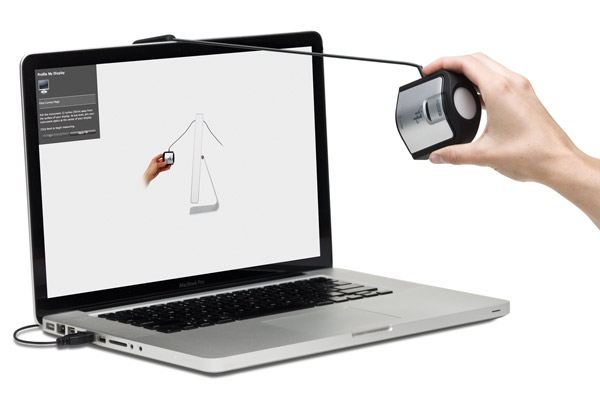
To make the Flare Correct measurement, secure the colorimeter between your fingers and lift it away from the screen surface until it moves the counterweight to the top edge of the display frame. Be sure the colorimeter is at 90˚ from the screen surface and the sensor is still pointing at the screen.
If you also clicked and turned on the Ambient Light Smart Control, you make the measurement by removing the i1Display colorimeter from the screen and turning the unit’s collar so the round, white diffuser is covering the sensor; set the colorimeter on your desk with the diffuser facing up, #5.

Once all of the measuring is done you go to the last ICC Profile icon in the row at the bottom of the screen. The i1Display Pro saves the completed profile with the display’s name/model with an .icc file extension in the profile folder in your system.
My next step was to use the Apple ColorSync Utility and have a 2D graph of the new S2242W.icc profile drawn on top of a 2D graph of the Adobe RGB (1998) profile, #6.

It is obvious that the new i1Display Pro profile for my EIZO FlexScan S2242W closely parallels the Adobe RGB profile and is just a bit smaller, as it should be, with 95 percent of the color range of Adobe RGB.
Switching to the i1Display Pro Display QA Workflow Reference icon and window, and then moving to Measurement, the screen changes and you obtain a detailed readout. At the top left of the screen image there is an indication if the test Passed OK. A full list of DeltaE readout figures follows below. In addition, i1Display Pro supports using either its own comparison images or a test image supplied by the user to see the practical results of the profiling, #7.
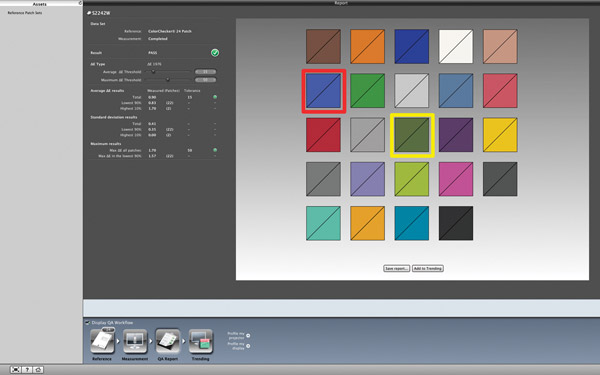
Evaluation And Recommendation
The new i1Display Pro is a completely new hardware design in the colorimeter that is easy to handle and incorporates all of the varied uses like display, projection, and ambient measurement in a single device. It adjusts simply by turning the body within a frame that includes the diffuser, so no accessories are needed that could be lost. This new colorimeter will not be seen by users or called a “puck,” as it has no relationship to the ubiquitous old designs.
The new software of the i1Display Pro is also simple and straightforward, but with high-resolution displays the on-screen type is too small and difficult to read. However, the system follows a sequential, well-integrated pattern, which is easily followed with icons across the lower part of the screen, and results are quickly achieved. I would quarrel with the Luminance setting choices not including a click-on 90.0 CD/m2 setting, as that works well for users printing on bright high-quality inkjet paper, and matches the old luminance standard for CRT monitors, which was also the basis for the Adobe RGB (1998) profile.
Including both flare and ambient environmental light correction is an advantage for those working in less than ideal conditions. But rather than adjusting the display and profile performance, I would think it better to encourage users to work under better conditions and lighting for their computer and display surroundings. Currently, LED light sources for the home or office with moderate brightness and a color temperature that matches the 6500˚K backlight of LCD displays are readily available. I have been using this kind of lighting for a couple of years. I find it also an advantage for inkjet print viewing to evaluate screen-to-output matching.
X-Rite has a winner in this new i1Display Pro for photographers who want both effective and easy-to-use color management. At a reasonable competitive price of $269 (MSRP) and a setup that will work with all current display types, including wide color range and LED backlit models, it is a good investment. It is a versatile system that can be added to and upgraded to perform high-quality print profiling.
Photos courtesy of X-Rite.
For more information, contact X-Rite at: www.xrite.com.
- Log in or register to post comments


A stylish collaboration will produce a good project and made ??many people amazed by your work. But you should be able to work well together, too. www.handbagsinus.com\Hermes Bags

i tried, but i don't think so. thank you for shairng the information.rolexforus.com

that brand presents the brand's style philosophy-experience the most simple joy, the artist celine bag to adopt that manifestation to be able to express the prefer to much better.

celine handbags possesses set up "elephant" that theme soon after, started the series of linked to that supplement, they are very popular, since it goes in the children's use marketplace ended up being an excellent commence.

Thanks for posting this info about basktball training tips. I just want to let you know that I just check out your site and I find it very interesting and informative. I can't wait to read lots of your posts. Your article shows youth basketball training you have a lot of background in this topic. Can you direct me to other articles about youth basketball training this? I will recommend this article to my friends as well. Thanks!