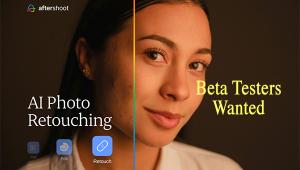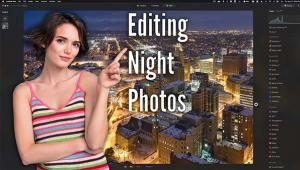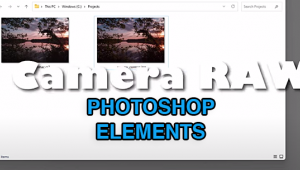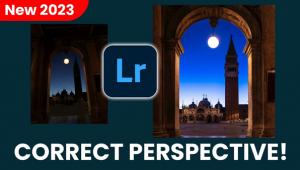Can’t Copy & Paste Lightroom Masks? Here’s the Trick (VIDEO)

Copying masks from one image to another is a great way to speed up the editing process. The catch is a common problem that often occurs, and we're going to reveal the simple solution today.
If you’ve tried to copy and paste a Sky, Subject, or Background mask in Lightroom you’ve likely noticed that the necessary options are grayed out with these types of masks. Fortunately there’s a simple solution in the tutorial below so you’ve never experience this frustration again.
This episode from image-editing expert Anthony Morganti was prompted by a question he received from one of the many subscribers to his YouTube channel Because the necessary workaround isn’t particularly intuitive, Morganti demonstrates how it’s done in just eight minutes— thereby saving you a lot of time with the future edits you make.
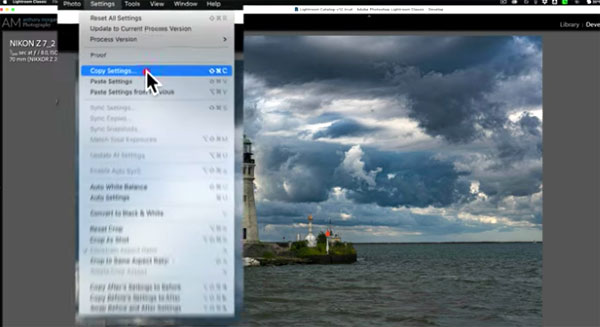
Five of Morganti’s images are used to explain this episode: two of the exact same scene composed differently, and three others that are completely different shots—all five of which contain global adjustments without any selective masking.
Morganti begins with the first image and makes a sky mask to add a bit of drama, intending to copy that mask to the other four photos. But as you’ll see when Morganti goes to the masking panel, certain options for copying and pasting masks are unavailable—Sky, Subject, and Background. What’s this about?
Unfortunately the three options that are grayed out are among most common masks we make, and they require a simple-but-different approach. As Morganti explains, two quick clicks are all it takes to proceed with this timesaving task.

First, after competing a mask, navigate to Lightroom’s Settings panel and choose the Copy Settings option in the dropdown men. Once you do that another panel appears with the various settings available. Because global adjustments have already been made to all five images it's important to leave those options unchecked. Simply check the Masking box, and the problem is solved!
As you’ll see, you can only apply the original mask to one other image at a time, but once you know the trick this is fast and easy to do. After adding this technique to your Lightroom bag of tricks, head over to Morganti’s YouTube channel where you’ll find more helpful tips and tricks.
We also suggest you check out the Lightroom tutorial we posted last week, explaining a simple edit that will make your landscape photos stand out from the crowd.