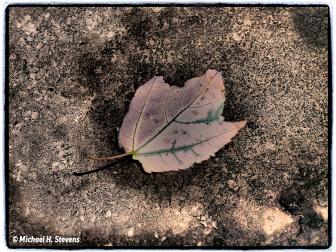Image Doctor 2; Speedy Automated Retouching And Repair Page 2
7. Once you’ve made your selection(s) and chosen the Dust and Scratch Remover, ID2 gives you a list of options to refine the effect, found at the upper left of the dialog box. These include: dust, factory default, remove object-large features, remove object-small features, scratch on complex background, scratch on simple background, and small scratch. You can try several of these to see which one gives the best result, but you do have to wait the 5-10 seconds each time you choose a new setting. Once you like what you see in the preview window, just click the OK button at the top right.
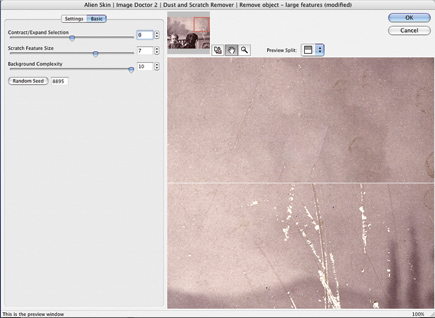 |
|
|
Retouch New Portrait Photos And Soften Skin
8. Portrait and wedding photographers can use ID2 as digital makeup, to remove pimples, moles, and scars. Try Blemish Concealer first, then you can soften skin areas where these blemishes were or remove the unattractive shine from oily patches of skin by running Skin Softener. This portrait subject’s skin shows a mole and several dark spots.
 |
|
|
9. In Photoshop, I first selected the areas I wanted to have the software improve.
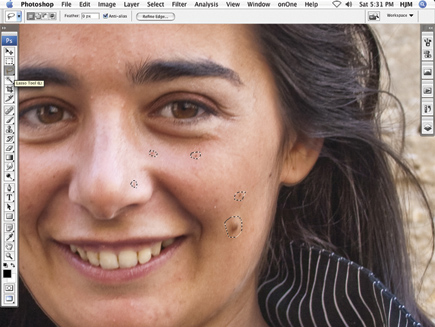 |
|
|
10. Next, I chose the ID2 Skin Softener and tried the different presets under the Settings tab, upper left: default, soften deep wrinkles, soften light wrinkles, soften oily skin. Soften deep wrinkles worked best, but the mole still showed as a dark area.
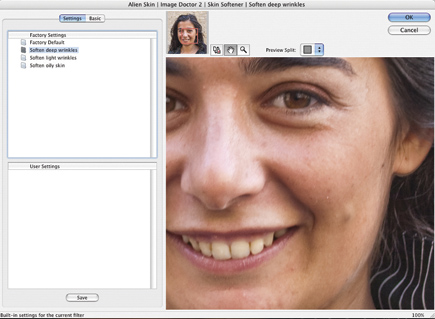 |
|
|
11. So I clicked on the Basic tab, upper left, and adjusted the Soften Amount slider all the way to 100. Then I reran the filter three times until the mole blended organically into normal skin texture. If an entire face needs softening, do three separate applications of the filter with different areas of the face selected, one each for shadows, mid tones, and highlights.
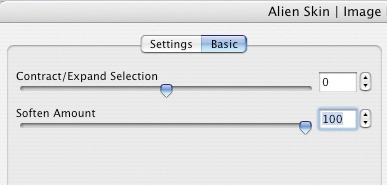 |
|
|
12. To reduce the bright highlights on the nose and upper forehead, I selected these areas and ran Skin Softener again, this time checking “Soften oily skin” under the Settings tab. Switching to the Basics tab, I pumped the Soften Amount up to 80.
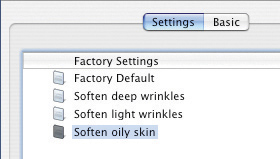 |
|
|
13. The finished result is a portrait with smooth unblemished skin and no distracting highlight shine on the nose. All retouching looks completely natural with the original skin tones and textures preserved.
 |
|
|
System And Host Requirements
ID2 works on both Mac OS X 10.4 or later, and Windows XP or later. To plug it in, you’ll need Adobe’s Photoshop CS2 or later, Elements 4.0.1 or later on the Mac, Elements 5 or later for Windows, Fireworks CS3 (except Live Effects not supported), or Corel’s Paint Shop Pro Photo X2 or later. MSRP is $199.
Pick Up A Pen Tablet
A graphics tablet, such as Wacom’s professional Intuos3 line, or one from their consumer Bamboo line, can ease and speed up the retouching process considerably. To make selections, you can draw precisely with a pen rather than trying to trace small areas with a bulky mouse.
Smoothing Low-Quality JPEGs
Today, everyone uses their cell phone as a camera, but small file size and low quality can disappoint more discerning photogs. ID2 can help you smooth badly compressed JPEGs, including cell phone photos, to display them in a larger format on screen or to print them. To clean up a highly compressed JPEG, you don’t need to make a selection. Just run JPEG Repair. Smoothing out the noise and pixelation does usually come at the price of whatever fine detail may have been captured. In my tests, sometimes the original photo looked better because of needed detail while other images benefited from ID2’s smoothing.
Go to the Alien Skin Software website (www.alienskin.com) and try the free trial download. Don’t miss the tutorials, and decide if these five plug-ins from the Image Doctor’s bag could make your life easier and improve your retouching efficiency.
- Log in or register to post comments