How to Remove HARSH Shadows & Highlights in Photoshop (VIDEO)
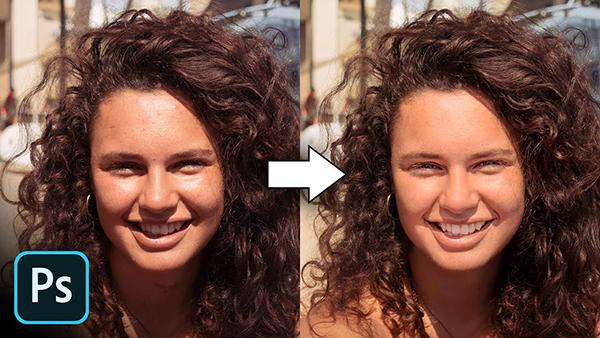
Extreme shadows can be the kiss of death for a portrait. While feeling the sun on your face is nice, the effect of harsh shadows and bright highlights can make you look older than you are and tired.
In the below tutorial from Unmesh Dinda of PiXimperfect, he shows you how to use tools in Photoshop to bring out the highlight and shadow details in portraits while making "the light look even and beautiful."
"We will use filters like Camera Raw, along with the essential combination of Blend-If and Adjustment Layers like Curves," Dinda says. "We will also learn an important technique to use the Patch Tool to recover highlight areas or hotspots."
As usual with PiXimperfect's tutorials, you can download the sample image for free and follow along with Dinda's Photoshop edits to try them yourself.
"If you have a look at this photo, there's tons and tons of super highlighted areas and hotspot areas that we need to fix," he says. "Along with that we have lots of extreme harsh shadow areas. Overall, you want to dim it down. And it's super easy to do."
Watch the tutorial below and then head over to the PiXimperfect channel to catch up with all their excellent Photoshop and Lightroom tips including this video explaining how to fix skin tones in less than a minute.













































