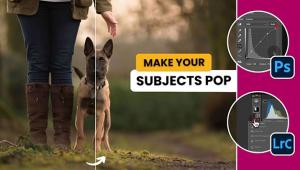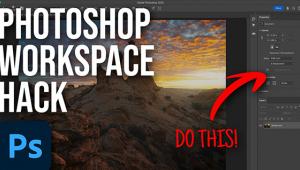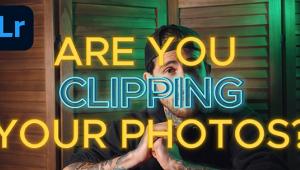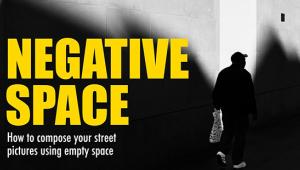Here’s How to Get Striking Color in Your Photos Using Photoshop in Under 5 Minutes

Here’s a quick Photoshop tip from Aaron Nace of Phlearn. Have you ever shot an image and, for whatever reason, you just aren’t satisfied with the color? Maybe it looks too washed out or, by contast, too saturated? Or maybe the color just looks plain off.
Don’t give up on your photo; simply learn how to color tone it in Photoshop. In the below video, Nace shows how to give your images striking color using Photoshop in under five minutes.
“Today we break down a simple and effective technique to color tone the highlights and shadows of any image using Levels Adjustment Layers,” Nace says. “Add color and style to any image in just a few minutes.”
As usual, you can download the image Nace is working on to try his color toning tips yourself here. Visit Phlearn for more free tutorials and visit Phlearn’s YouTube channel for more videos.
Here are three other great photography tutorials from Phlearn we have featured recently.
Here's the Best Way to Sharpen Portraits in Photoshop, According to Tutorial Resource Phlearn
How to Work with Raw Images in Photoshop: Tips from Software Ace Aaron Nace of Phlearn
How to Change & Remove Backgrounds in Photoshop Using the Brush Tool (VIDEO)
- Log in or register to post comments